In Salesforce, required fields serve a critical role in maintaining data quality and enforcing business rules. But what happens when users don’t want to see or interact with those required fields on the page layout?
Fortunately, Salesforce provides a clever workaround using custom URL buttons or links. With this approach, you can bypass the manual input while still meeting validation rules and ensuring all required data is captured.
To understand this better, let’s walk through a practical use case that demonstrates how to implement Custom URL Buttons or Links in Salesforce.
Use Case: Quick creation of case with ‘Default’ Record Type from Contact
Support agents need to create a Case directly from a Contact record, and the following should happen automatically:
- Case Origin should be set to “Phone”
- Priority should be set to “Medium”
The Solution to the use case: Create Custom URL Button with Field Defaults
- Create a Custom Button or Link on Contact
- Setup → Object Manager → Contact
- Click on Buttons, Links, and Actions
- Click New Button or Link and select List Button, fill the URL.

- To find the correct recordTypeId for the Case you wish to use, follow these steps:
- Navigate to Setup
- Navigate to Object Manager → Case → Record Types
- Click on the desired Record Type
- In the browser’s address bar, locate the ID at the end of the URL this is your record TypeId.
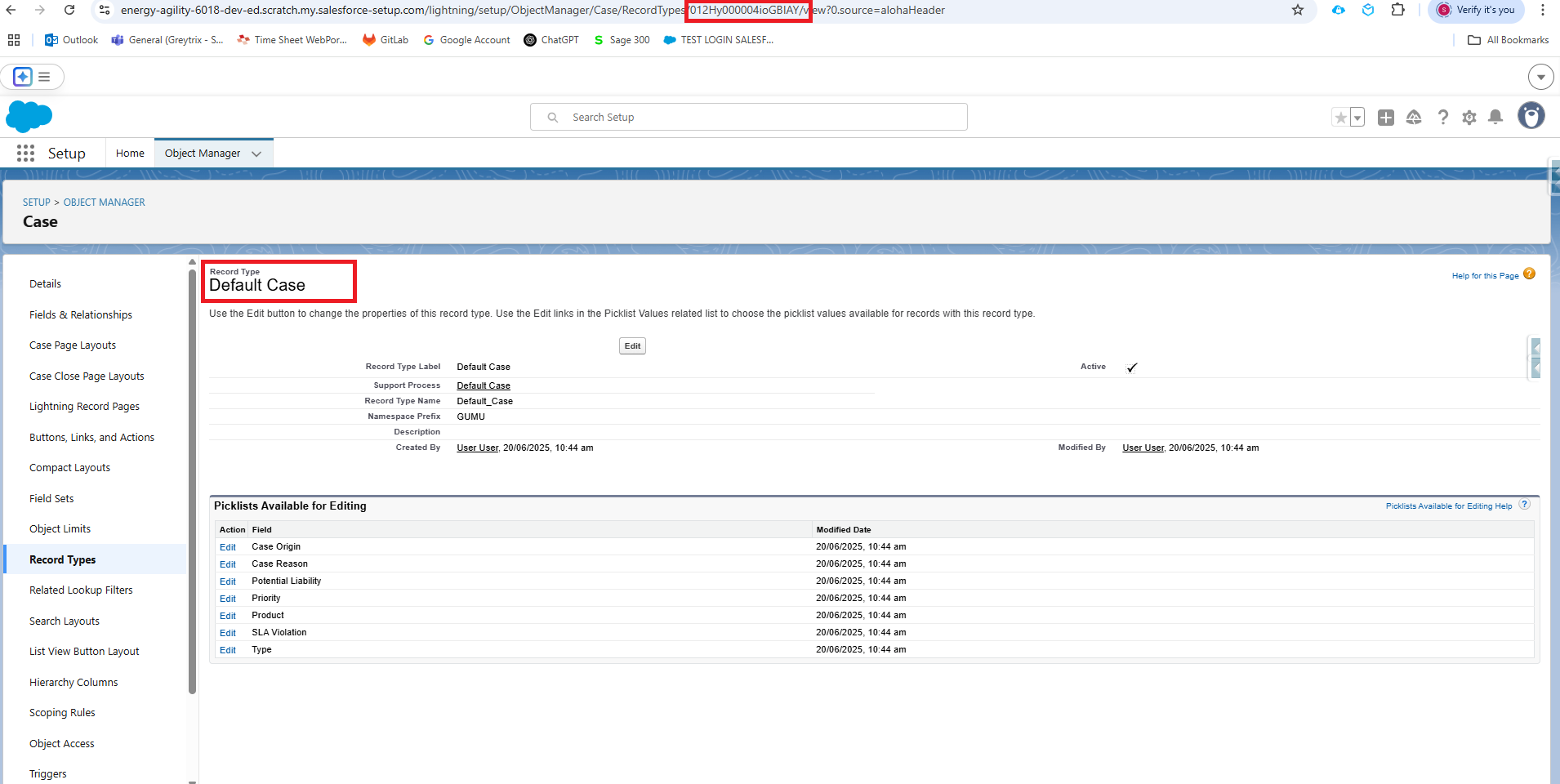
- Add the Custom Link/Button to the Contact List View
- Navigate to Setup → Object Manager → Contact
- Find and edit the List View layout.
- Under Listview Buttons, add your custom button to the Selected Buttons section.
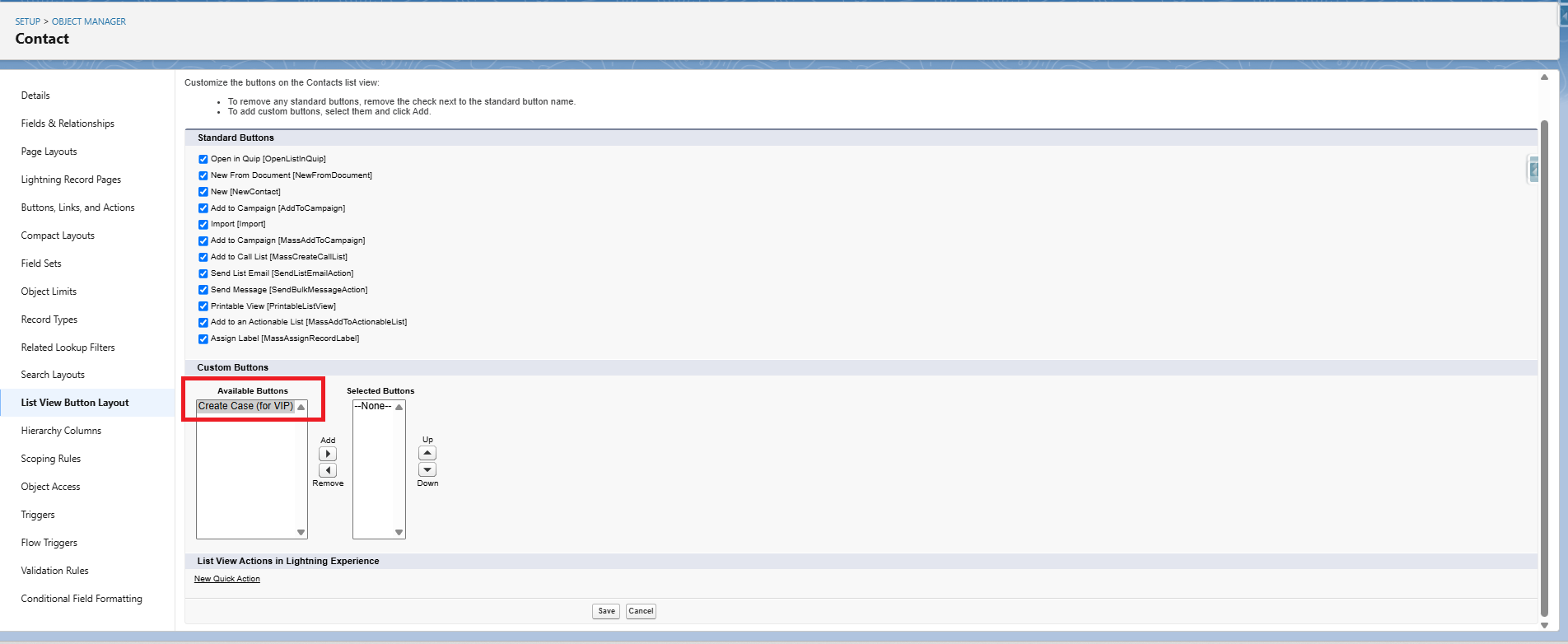
- Click Save. Now you can see the button on Contact List View.
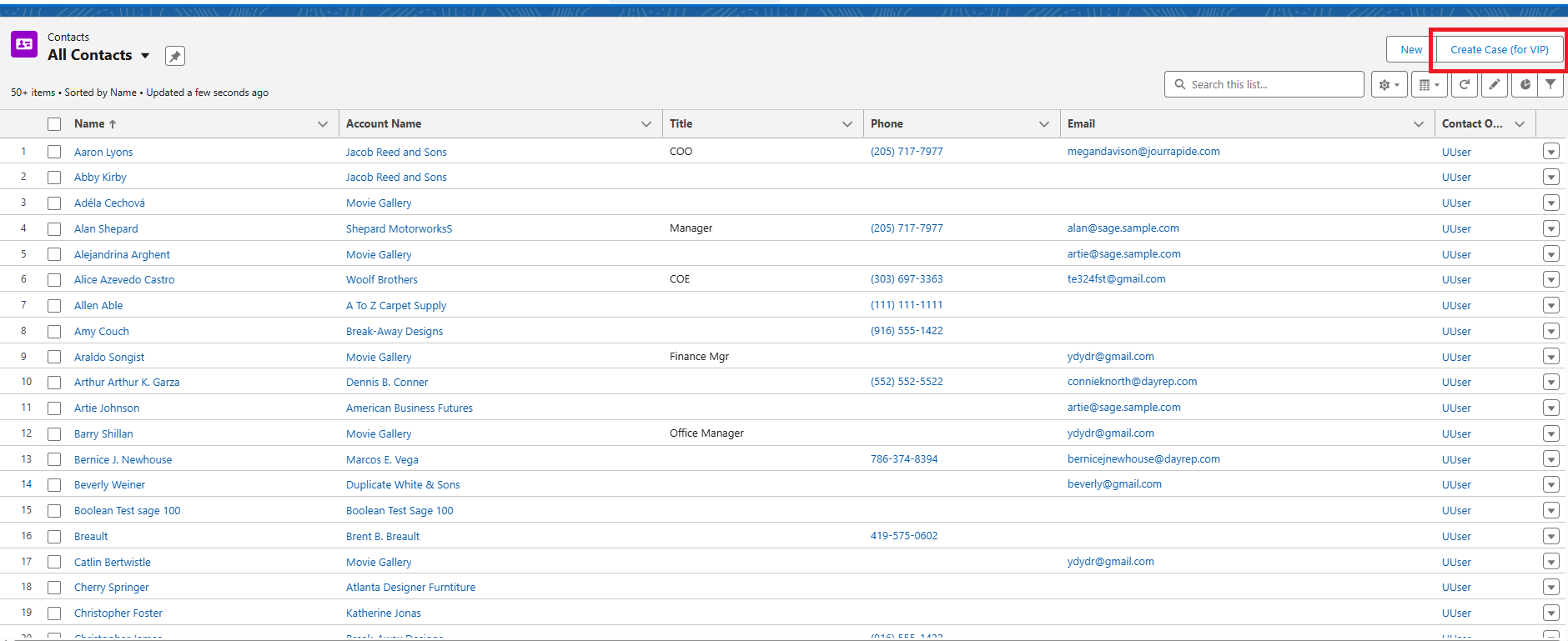
- Click the “Create Case” button
This will automatically populate the Case fields: Origin set to “Phone” and Priority set to “Medium” and case record type as specified ie. Default case as shown in below image:
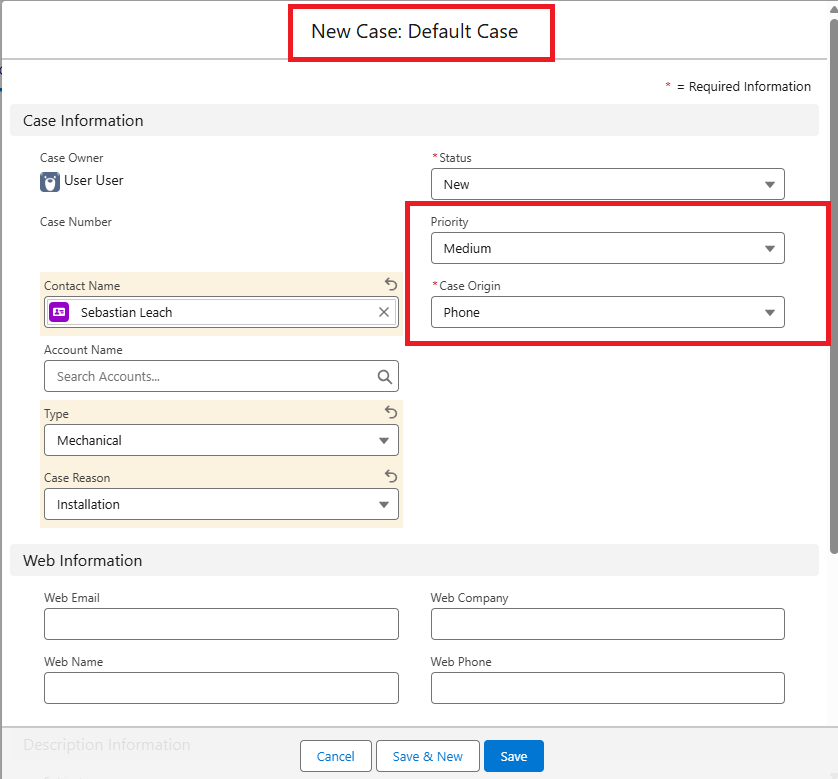
Conclusion
The example above illustrates how custom buttons or links can be used with standard Salesforce objects to meet specific requirements by populating field values.
This same approach can also be applied to custom objects, allowing you to specify custom fields in the URL to achieve similar functionality.
By following the above blog instructions, you will be able to learn “Create Salesforce Records with Predefined Fields Using Custom Buttons”. If you still have queries or any related problems, don’t hesitate to contact us at salesforce@greytrix.com. More details about the Product are available on our website and Salesforce AppExchange.
We hope you may find this blog resourceful and helpful. However, if you still have concerns and need more help, please contact us at salesforce@greytrix.com.
About Us
Greytrix – a globally recognized and one of the oldest Sage Development Partner and a Salesforce Product development partner offers a wide variety of integration products and services to the end users as well as to the Partners and Sage PSG across the globe. We offer Consultation, Configuration, Training and support services in out-of-the-box functionality as well as customizations to incorporate custom business rules and functionalities that require apex code incorporation into the Salesforce platform.
Greytrix has some unique solutions for Cloud CRM such as Salesforce Sage integration for Sage X3, Sage 100 and Sage 300 (Sage Accpac). We also offer best-in-class Cloud CRM Salesforce customization and development services along with services such as Salesforce Data Migration, Integrated App development, Custom App development and Technical Support business partners and end users.
Salesforce Cloud CRM integration offered by Greytrix works with Lightning web components and supports standard opportunity workflow. Greytrix GUMU™ integration for Sage ERP – Salesforce is a 5-star rated app listed on Salesforce AppExchange.
The GUMU™ Cloud framework by Greytrix forms the backbone of cloud integrations that are managed in real-time for processing and execution of application programs at the click of a button.
For more information on our Salesforce products and services, contact us at salesforce@greytrix.com. We will be glad to assist you.
Related Posts

