In this blog, we’ll explore the Project Promotion feature in GUMU™ Salesforce – Sage Intacct Integration a smart way to bridge the gap between sales and project management.
With this feature, users can effortlessly convert Salesforce Opportunities into fully configured Sage Intacct Projects with just a single click. This automation eliminates duplicate data entry, minimizes manual errors, and accelerates project creation enabling smoother collaboration between sales and project teams.
The Project Promotion feature transforms how teams operate by allowing project creation directly from the Opportunity record page. All essential fields such as name, category, and dates are automatically transferred, saving time and improving accuracy.
How to Create and Promote a Project from Opportunity
Follow these simple steps to promote a Salesforce Opportunity as a Project in Sage Intacct through GUMU™ Integration
Step 1: Log in to Salesforce
- Log in to your Salesforce org.
- Open the App Launcher and search for GUMU Integration.
- Navigate to the Opportunity tab.

Step 2: Select or Create an Opportunity
- Open an existing Opportunity containing the necessary project data, or create a new one to promote as a project in Sage Intacct.
Note
The Account linked with the selected Opportunity must already be promoted from Salesforce to Sage Intacct ERP for the project promotion to work properly
Step 3: Fill in All Required Project Fields
Make sure the following fields are correctly filled in on the Opportunity record before promotion:
- Opportunity Name: Serves as the Project Name in Sage Intacct.
- Project Category: Defines the project’s type for reporting and resource management.
- Project Type: Matches your billing or delivery approach.
- Project Description: Briefly summarize the project’s scope and objectives.
- Project Status: Indicates the stage (e.g., Planned, In Progress, Completed).
- Status: Marks whether the project is active or inactive.
- Project Start Date: Enter the confirmed or planned start date.
- Project End Date: Specify the estimated completion date.
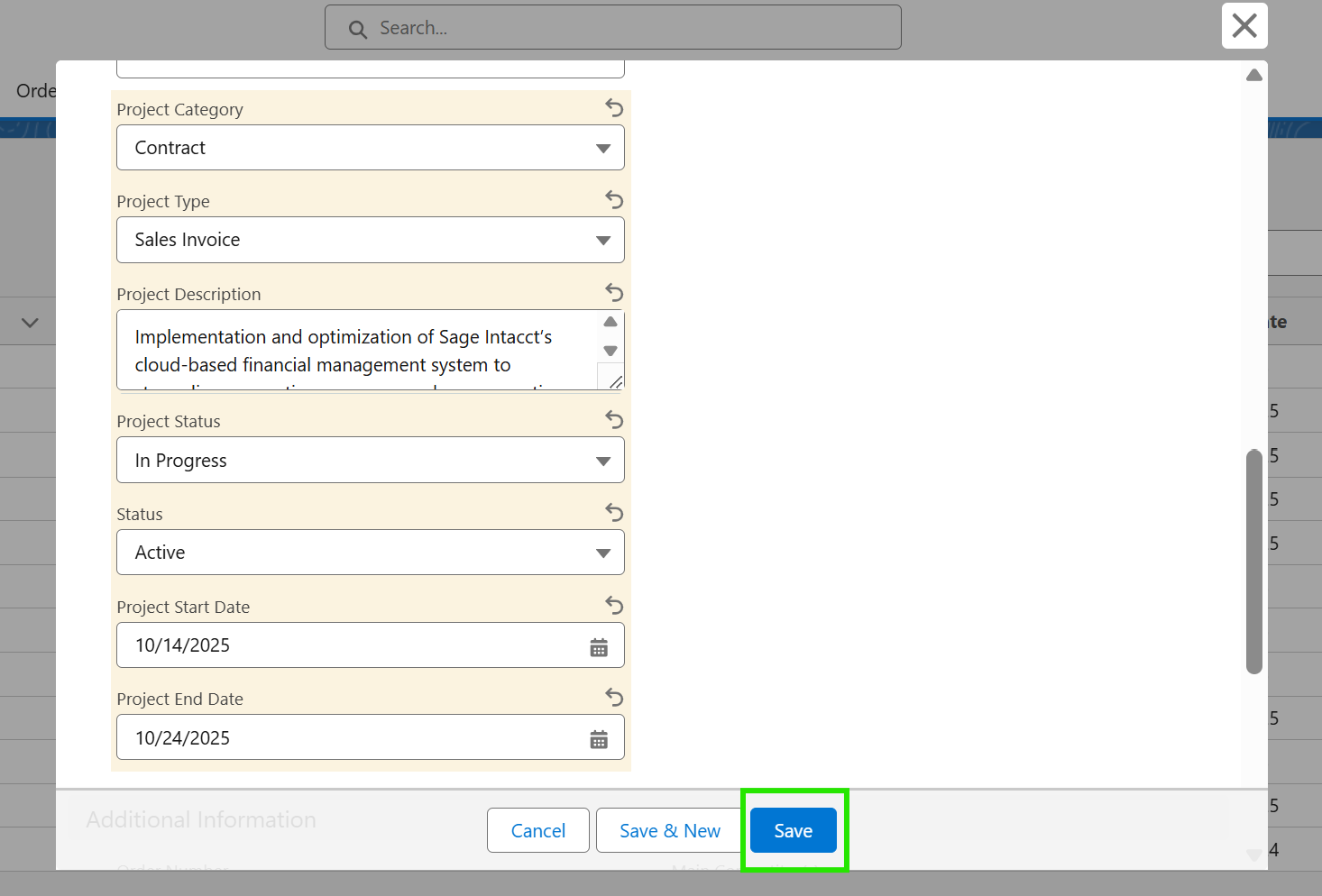
If any required field is missing, the system will prevent promotion and display an error message prompting you to complete the missing details as shown in the image below
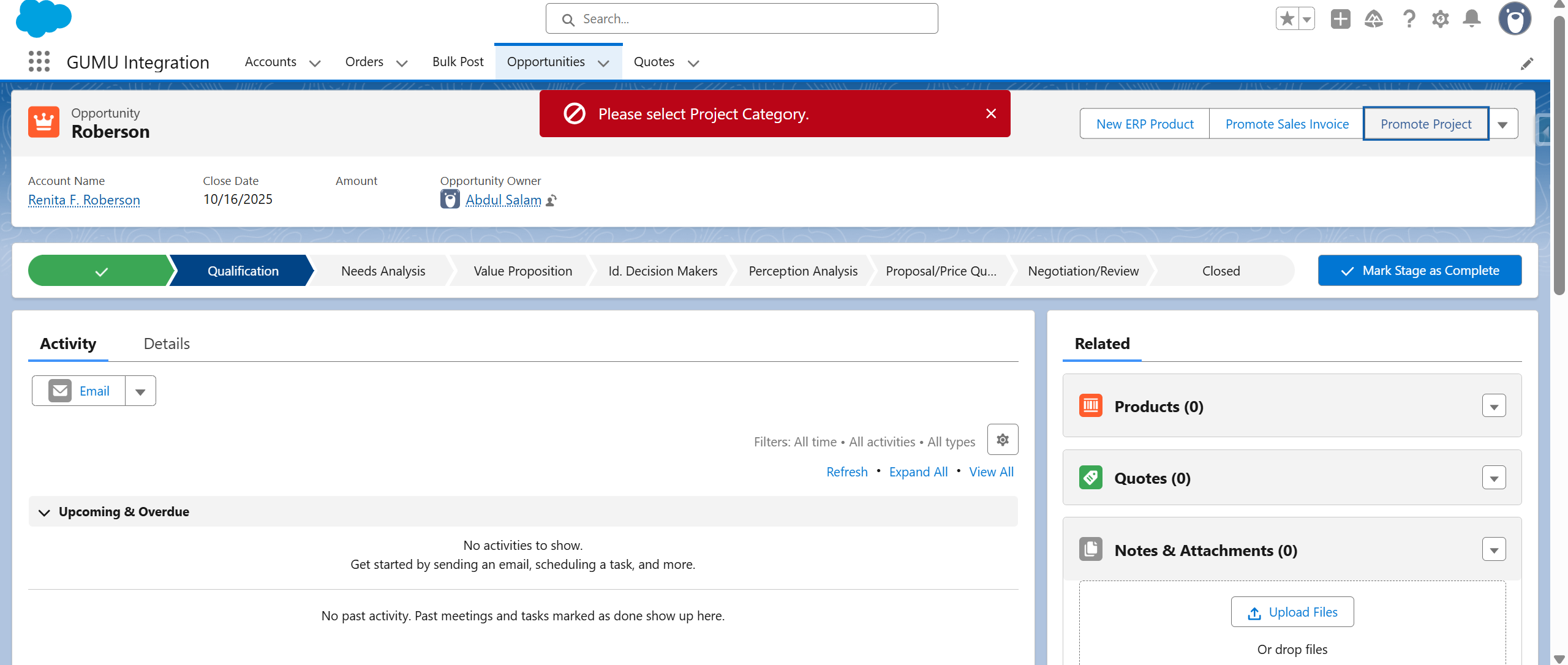
Step 4: Promote the Project
- Click the Promote Project button on the Opportunity page.
- This action triggers the integration process, sending Opportunity data to Sage Intacct via API.
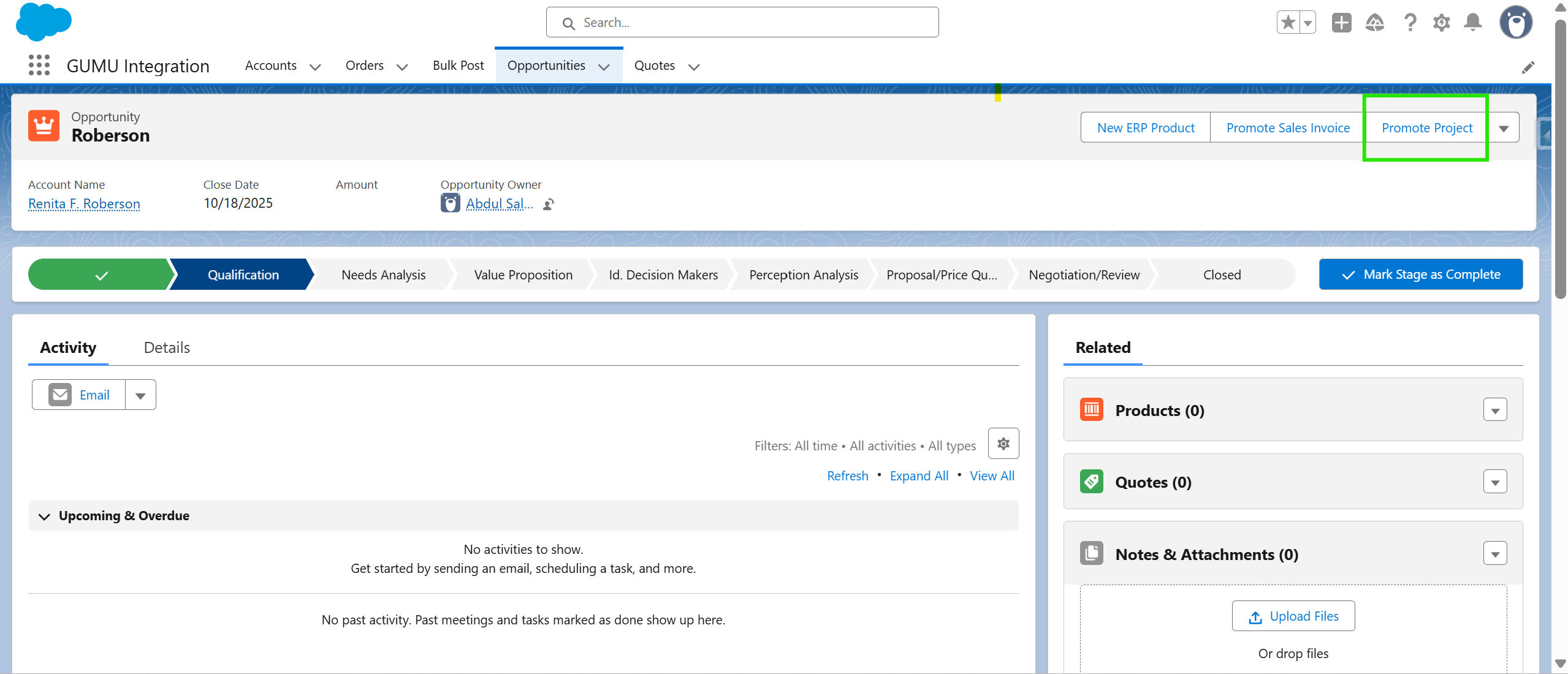
- A confirmation popup will appear for you to confirm the promotion.
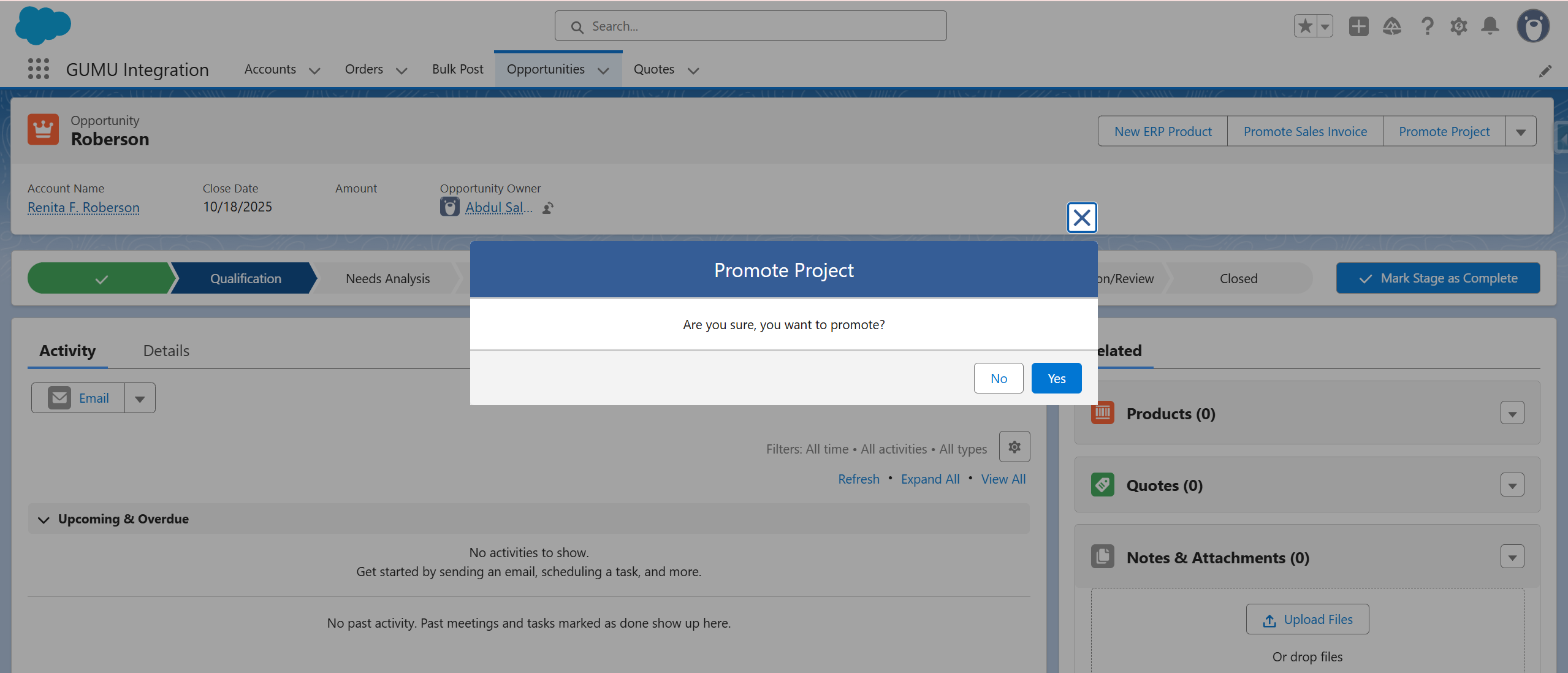
Step 5:
- Once confirmed, the system automatically retrieves the Opportunity details and creates a new Project in Sage Intacct ERP.
- After successful creation, a confirmation message will appear in Salesforce.
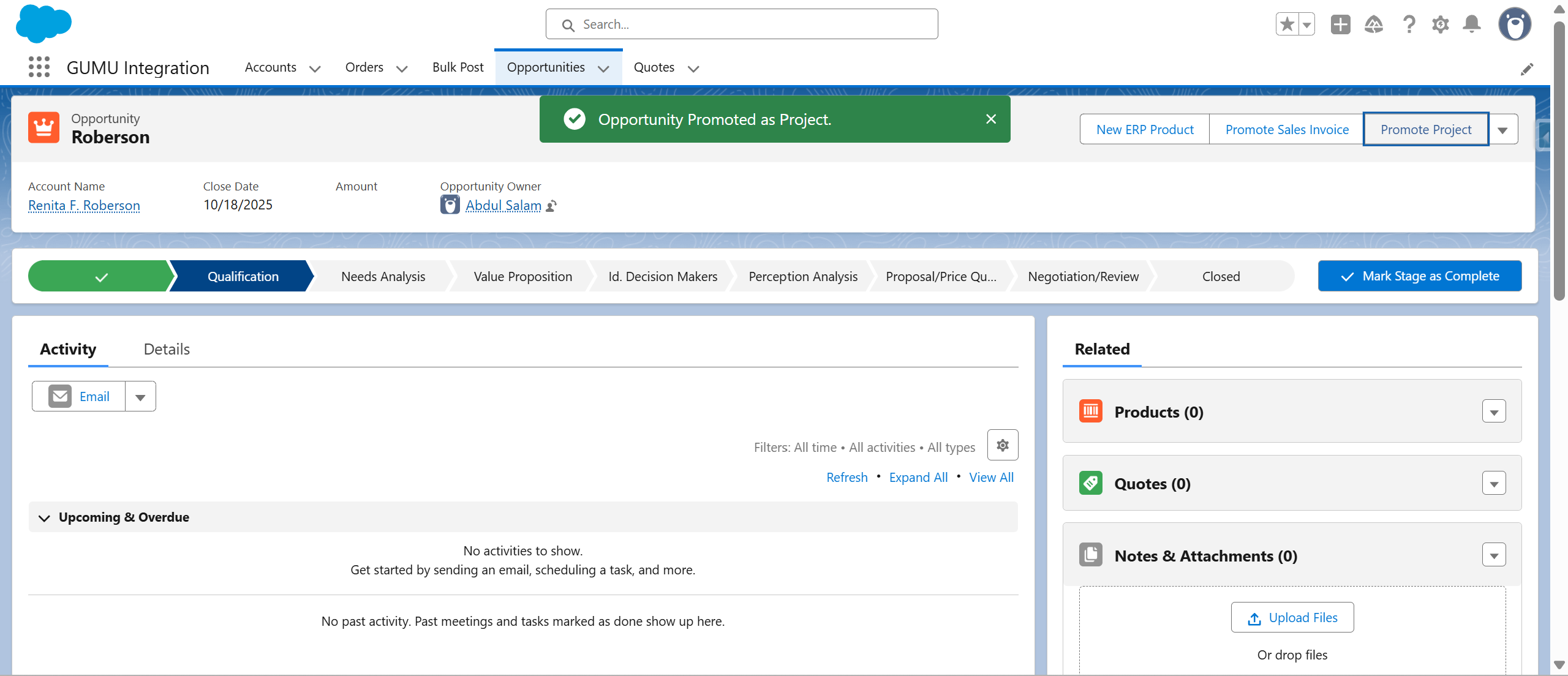
The Opportunity Name becomes the Project Name in Sage Intacct, while the associated Project fields populate their corresponding fields within Sage Intacct ERP.
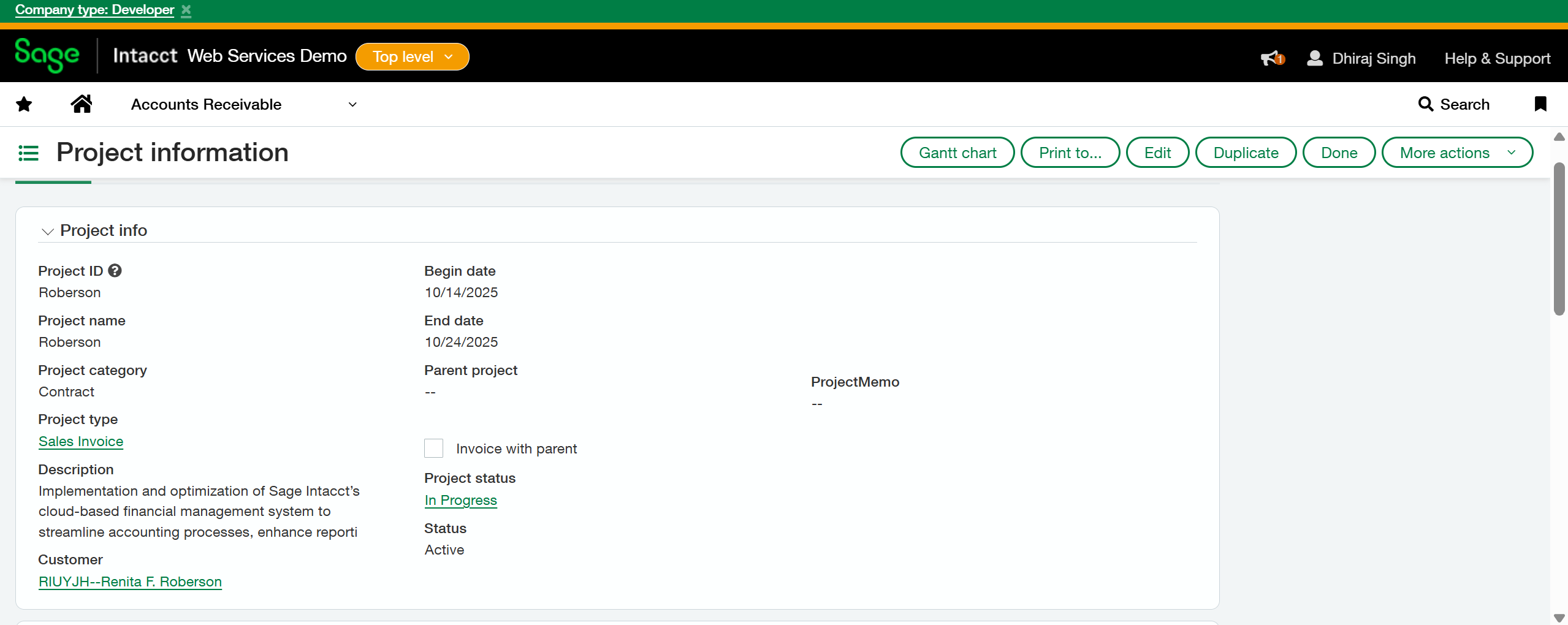
Conclusion
The Promote Opportunity as Project feature in GUMU™ Salesforce – Sage Intacct Integration helps teams streamline project creation, eliminate duplicate data entry, and improve collaboration between sales and operations.
By converting Opportunities directly into Projects, organizations can reduce manual errors, save time, and enhance overall project efficiency.
By following the above blog instructions, you will be able to learn “How to Promote Salesforce Opportunity as a Project in Sage Intacct Using GUMU™ Integration“. If you still have queries or any related problems,
don’t hesitate to contact us at salesforce@greytrix.com. More details about our integration product are available on our website and Salesforce AppExchange.
We hope you may find this blog resourceful and helpful. However, if you still have concerns and need more help, please contact us at salesforce@greytrix.com.
About Us
Greytrix – a globally recognized and one of the oldest Sage Development Partner and a Salesforce Product development partner offers a wide variety of integration products and services to the end users as well as to the Partners and Sage PSG across the globe. We offer Consultation, Configuration, Training and support services in out-of-the-box functionality as well as customizations to incorporate custom business rules and functionalities that require apex code incorporation into the Salesforce platform.
Greytrix has some unique solutions for Cloud CRM such as Salesforce Sage integration for Sage X3, Sage 100 and Sage 300 (Sage Accpac). We also offer best-in-class Cloud CRM Salesforce customization and development services along with services such as Salesforce Data Migration, Integrated App development, Custom App development and Technical Support business partners and end users. Salesforce Cloud CRM integration offered by Greytrix works with Lightning web components and supports standard opportunity workflow. Greytrix GUMU™ integration for Sage ERP – Salesforce is a 5-star rated app listed on Salesforce AppExchange.
The GUMU™ Cloud framework by Greytrix forms the backbone of cloud integrations that are managed in real-time for processing and execution of application programs at the click of a button.
For more information on our Salesforce products and services, contact us at salesforce@greytrix.com. We will be glad to assist you.
Related Posts
