How to Import Non-Inventory / Temporary (Product) Items Smoothly into Salesforce
When integrating Sage 100 with Salesforce, handling item codes that start with an asterisk (*) can be challenging. These “*products” behave differently from standard inventory items and often cause import failures for Order or Quote Line records during integration.
This blog explains why this issue occurs and provides a complete solution to import these items seamlessly.
What is a “*Product” in Sage 100?
In Sage 100, any ItemCode that begins with “*” indicates a non-inventory or temporary item. These items:
- Are non-inventory
- Are temporary or miscellaneous
- Do not exist in the Item Master
- Are often used for one-time charges or service items
Examples
- *FREIGHT
- *SERVICE
- *INSTALLATION
These items appear only on the Order Line / Quote Line level, not in the standard inventory product table.
Problem: Import Failure in Salesforce
When importing orders from Sage 100 to Salesforce, if an Order Line contains a “*product”, Salesforce expects:
- A Product2 record
- A PricebookEntry record
Because “*products” do not exist in the inventory and have no Product2 record, Salesforce cannot match them.
This causes
- Order Line import → Failure
- Quote Line import → Failure
Salesforce cannot attach an Order Line to a product that does not exist.
Proposed Solution: Create a Special “*Product” Entity in Salesforce
Since “*products” exist only in Order/Quote details and not in inventory, GUMU introduces a new *Product entity in Salesforce to handle them effectively.
Solution Overview
Step 1. Create a New Salesforce Entity: *Product
- Source table: SO_SalesOrderDetail
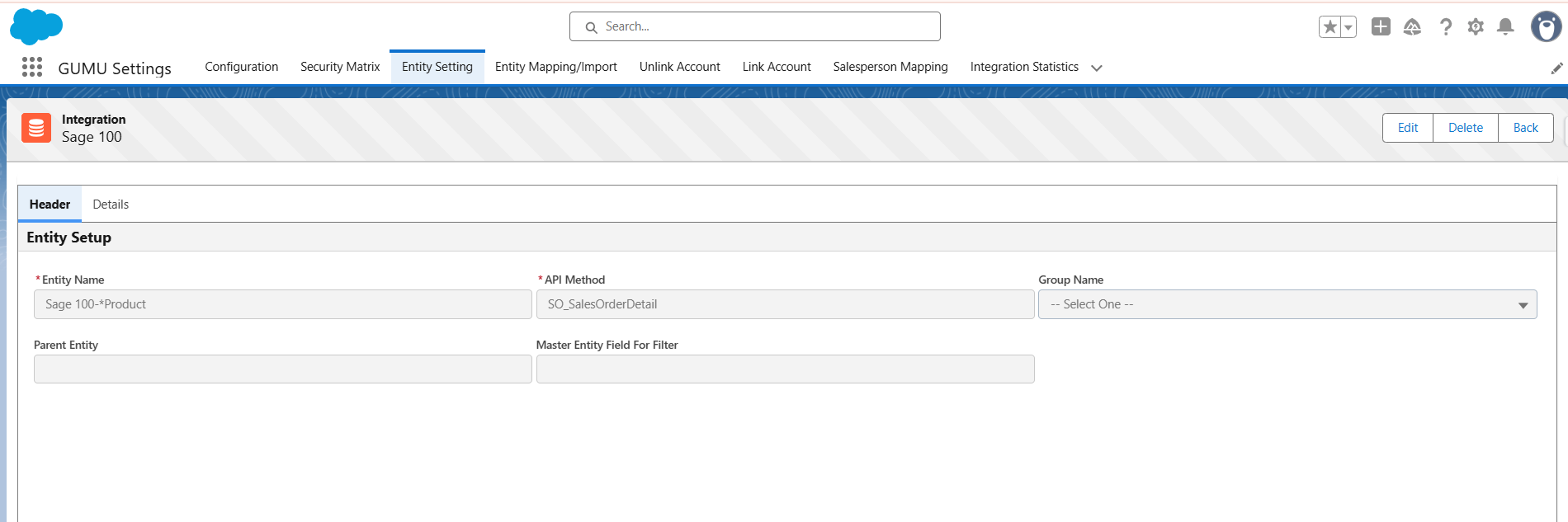
- Primary key: ItemCode

- Capture “*products” directly from Order/Quote Line
- Treat them as special, temporary product items
Step 2: Create Three Import Routines
Based on the new entity:
- *Product Import Routine
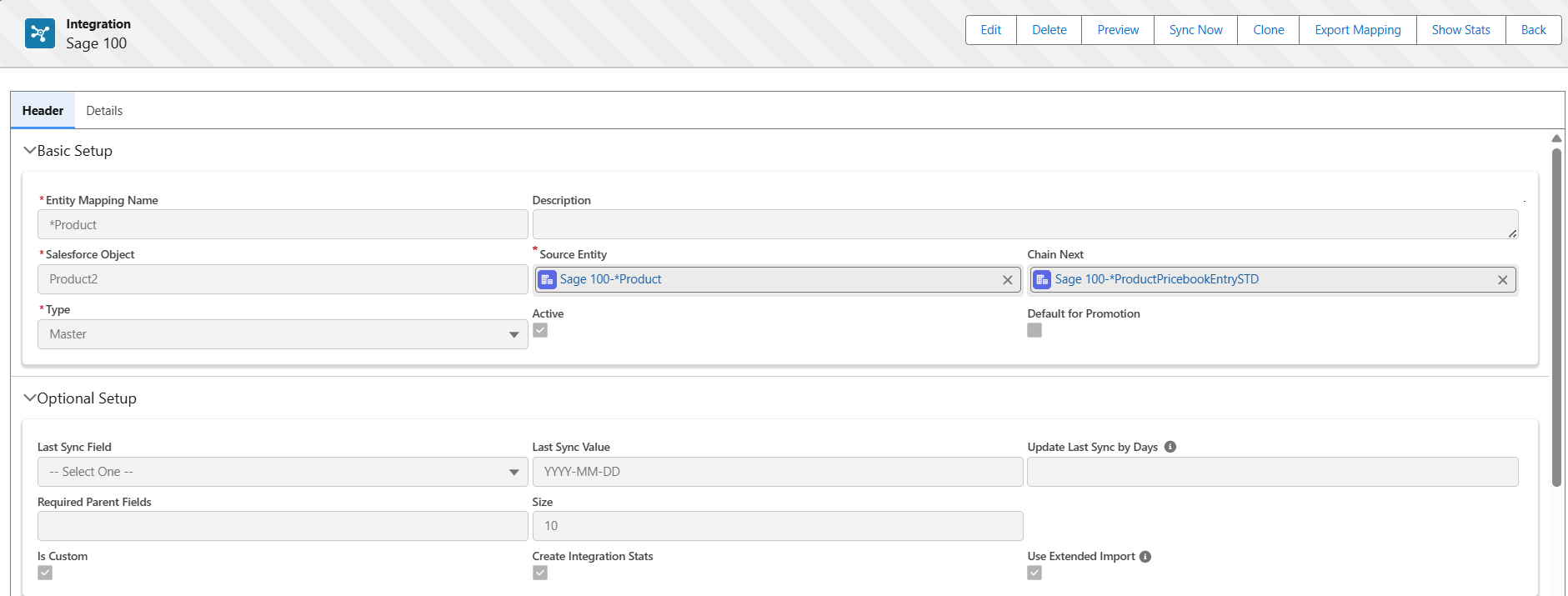
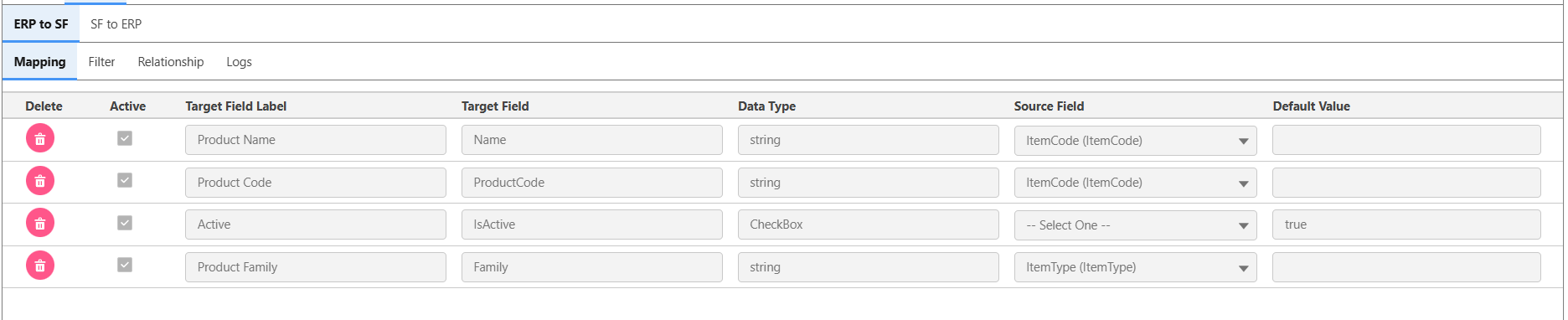
- *ProductPricebookEntrySTD Import Routine
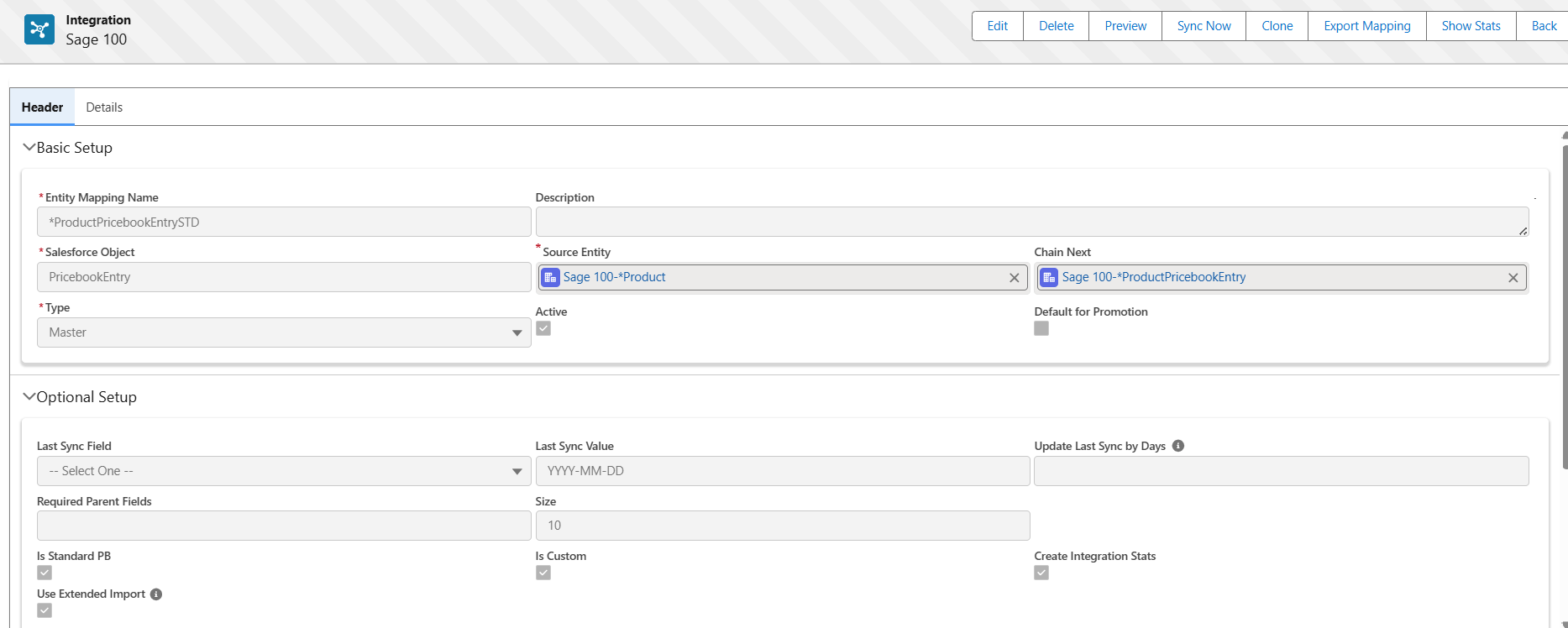

- *ProductPricebookEntry Import Routine
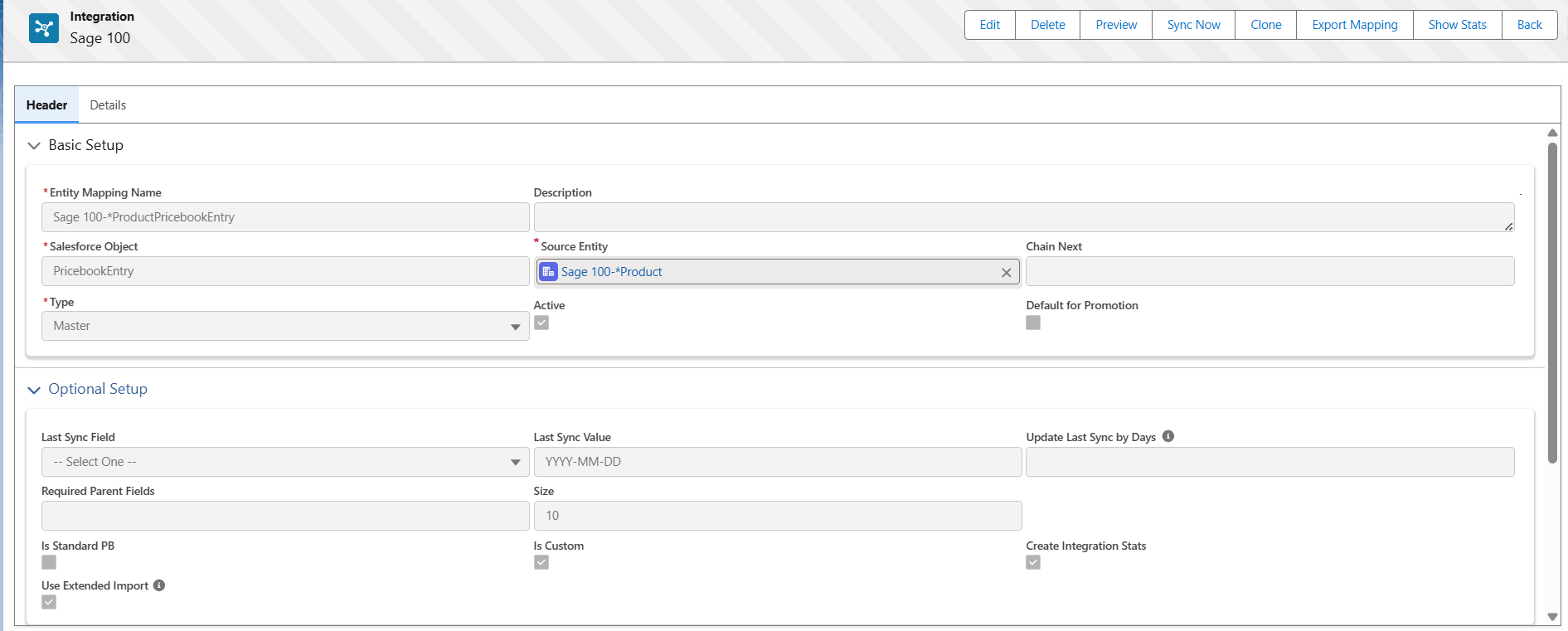

Step 3. Apply Filter to Avoid Importing Standard Products
For all three routines:
ItemCode Starts with “*”

Step 4. Auto-create PricebookEntry records
- Create *ProductPricebookEntrySTD
- Create *ProductPricebookEntry
- Add both to the Price Book
- Maintain relationship between PricebookEntry and PricebookEntrySTD

Step 5. Update import chain order
To ensure proper execution order:
Order → *Product → *ProductPricebookEntrySTD → *ProductPricebookEntry → OrderLine
How the Final Flow Works
- The Sage 100 order contains an item such as *Product in the Order Line.
- Integration checks whether the item exists in Salesforce.
- When the ItemCode starts with “*”:
- Create the *Product entity
- Create *ProductPricebookEntrySTD
- Create *ProductPricebookEntry
- Add the relevant PricebookEntry to the Price Book
- Import the OrderLine using the newly created *Product
The order import completes successfully without errors.
Benefits of This Approach
- Prevents Order Line import failures
- Provides full support for Sage 100 non-inventory temporary “*products”
- Keeps the Salesforce Product2 catalog clean
- Ensures every Order Line has a valid Product and PricebookEntry
- Clearly separates inventory and non-inventory items
- Works seamlessly within the GUMU multi-ERP integration framework
Conclusion
Sage 100 uses “*products” for temporary, non-inventory items. Salesforce cannot import Order or Quote Lines referencing these items because no corresponding Product2 record exists.
The solution is to:
- Create a dedicated *Product entity from SO_SalesOrderDetail
- Use ItemCode as the primary key
- Apply filter: ItemCode Starts with “*”
- Auto-create PricebookEntrySTD and PricebookEntry
- Update the import chain sequence
- Import the OrderLine after creating the special *product records
By following the above blog instructions, you will be able to learn “How to Import Sage 100 Products into Salesforce: Complete Guide for Non-Inventory & Temporary Items“. If you still have queries or any related problems, don’t hesitate to contact us at salesforce@greytrix.com. More details about our integration product are available on our website and Salesforce AppExchange.
We hope you may find this blog resourceful and helpful. However, if you still have concerns and need more help, please contact us at salesforce@greytrix.com.
About Us
Greytrix – a globally recognized and one of the oldest Sage Development Partner and a Salesforce Product development partner offers a wide variety of integration products and services to the end users as well as to the Partners and Sage PSG across the globe. We offer Consultation, Configuration, Training and support services in out-of-the-box functionality as well as customizations to incorporate custom business rules and functionalities that require apex code incorporation into the Salesforce platform.
Greytrix has some unique solutions for Cloud CRM such as Salesforce Sage integration for Sage X3, Sage 100 and Sage 300 (Sage Accpac). We also offer best-in-class Cloud CRM Salesforce customization and development services along with services such as Salesforce Data Migration, Integrated App development, Custom App development and Technical Support business partners and end users. Salesforce Cloud CRM integration offered by Greytrix works with Lightning web components and supports standard opportunity workflow. Greytrix GUMU™ integration for Sage ERP – Salesforce is a 5-star rated app listed on Salesforce AppExchange.
The GUMU™ Cloud framework by Greytrix forms the backbone of cloud integrations that are managed in real-time for processing and execution of application programs at the click of a button.
For more information on our Salesforce products and services, contact us at salesforce@greytrix.com. We will be glad to assist you.
Related Posts:
