In this blog, we will discuss how to ‘upload a Logo in Salesforce CPQ Quote Template’. Adding your Logo in Salesforce CPQ template can help streamline your branding efforts and make your quotes look more professional. With just a few clicks, you can customize your quote templates with your company’s logo and make your brand stand out to potential customers.
Note: Make sure the Salesforce CPQ package is installed in your org.
Adding Logo in Salesforce CPQ Template
Below are the steps to Upload the Logo in the Salesforce CPQ Quote Template:-
- Log in to your Salesforce org and then switch to Salesforce Classic, find the ‘Document’ tab, and open it.
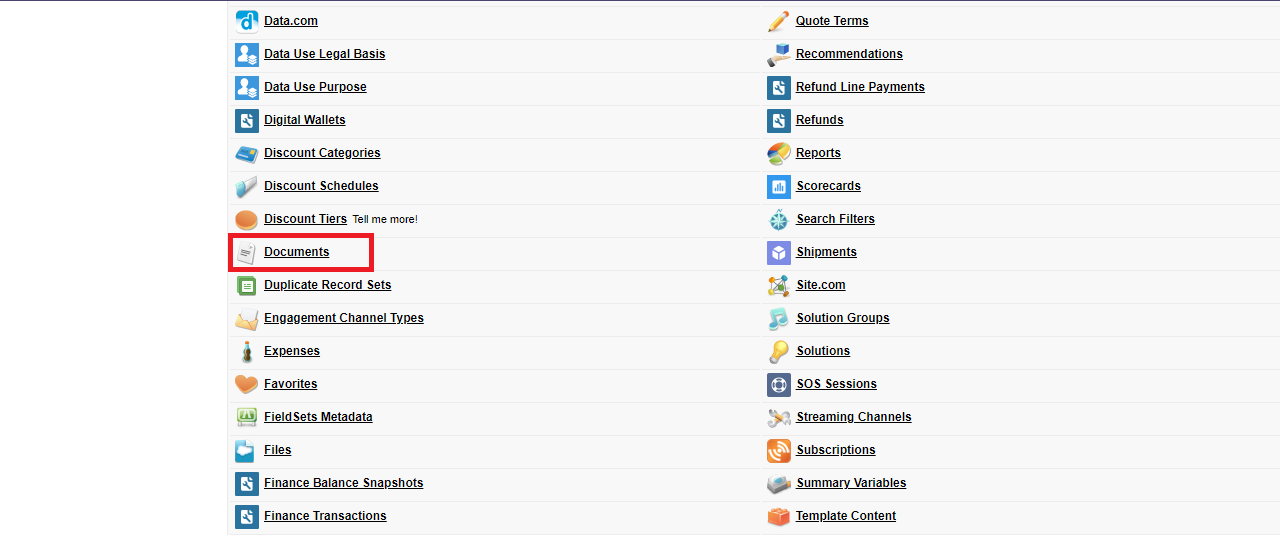
- Click on the “New” button.
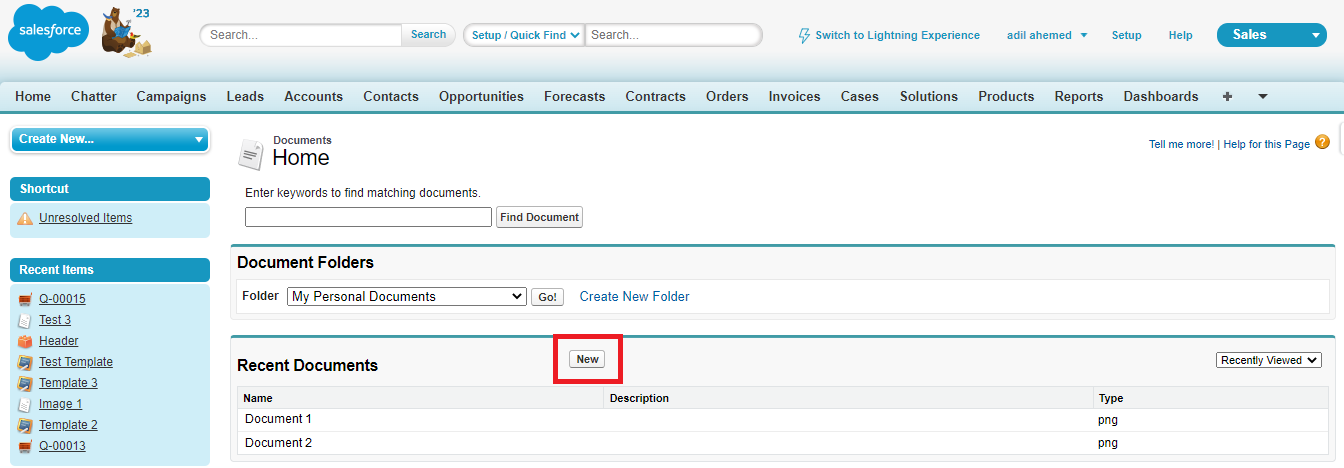
- Fill in all required details and choose the file which you want to upload for the logo and make sure the ‘Externally Available Image’ check box is enabled.
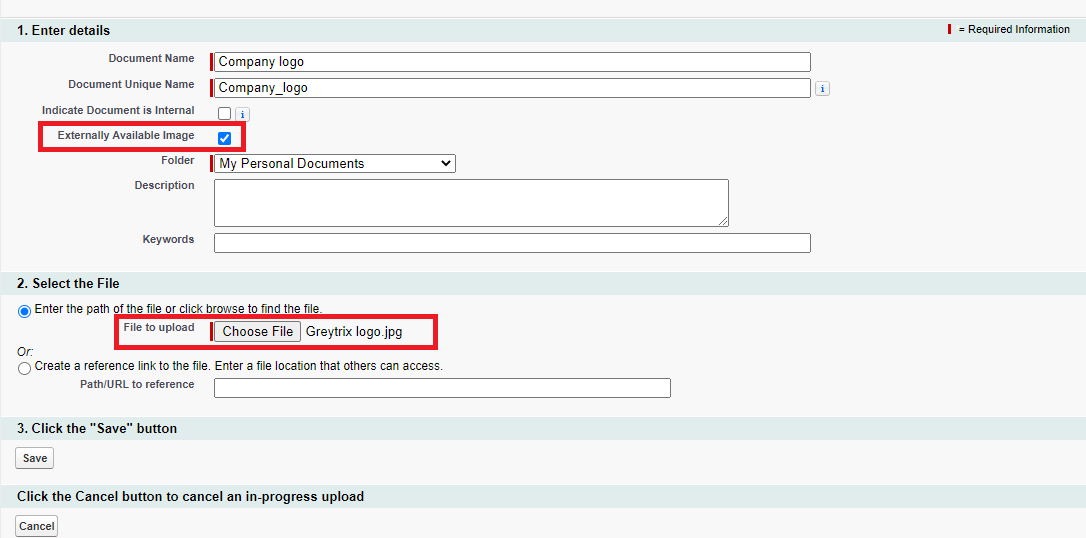
- Then copy the document id from the URL.
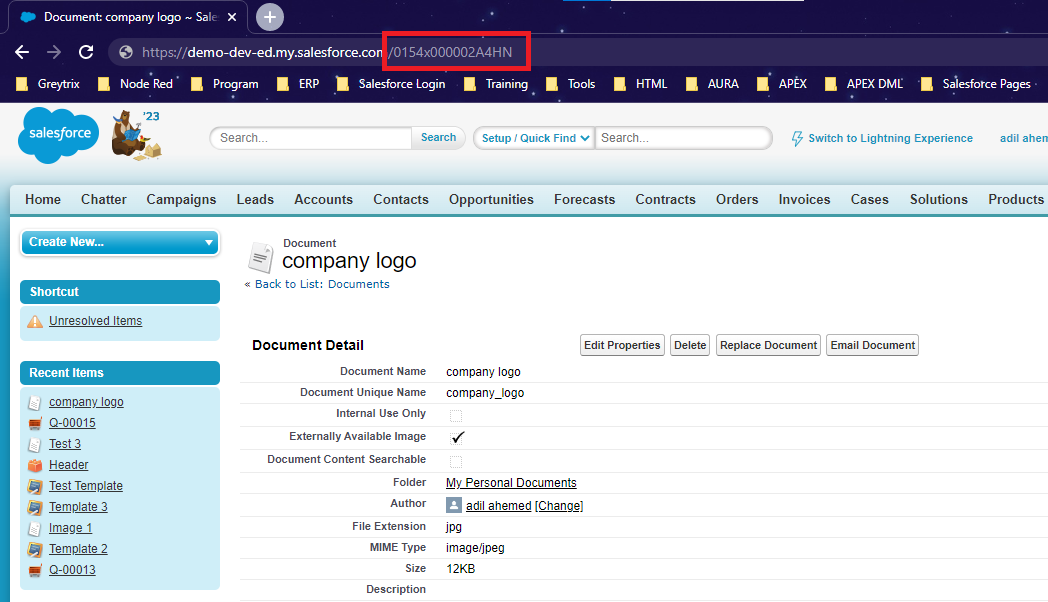
- Next switch to lightning mode and find the Quote template.
- Create a new quote template and fill in all the details, in the ‘Logo Document Id’ field paste the id that you copy from the document and save it.
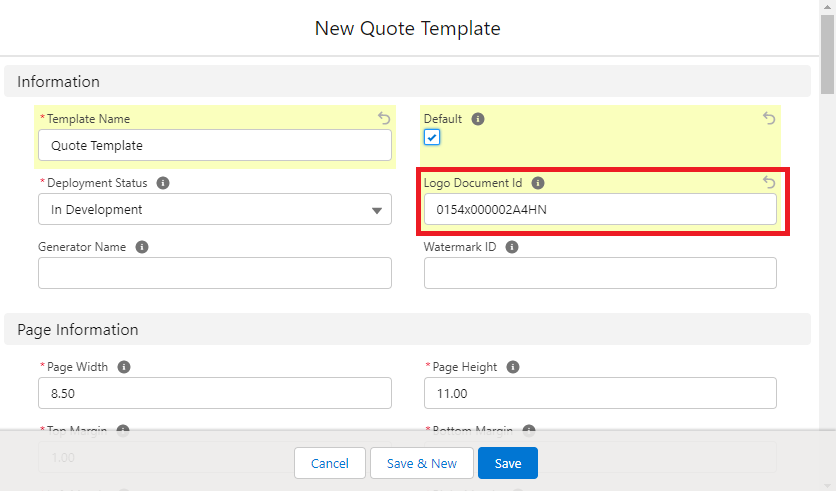
- To view the result go to quote and click on ‘preview document’.
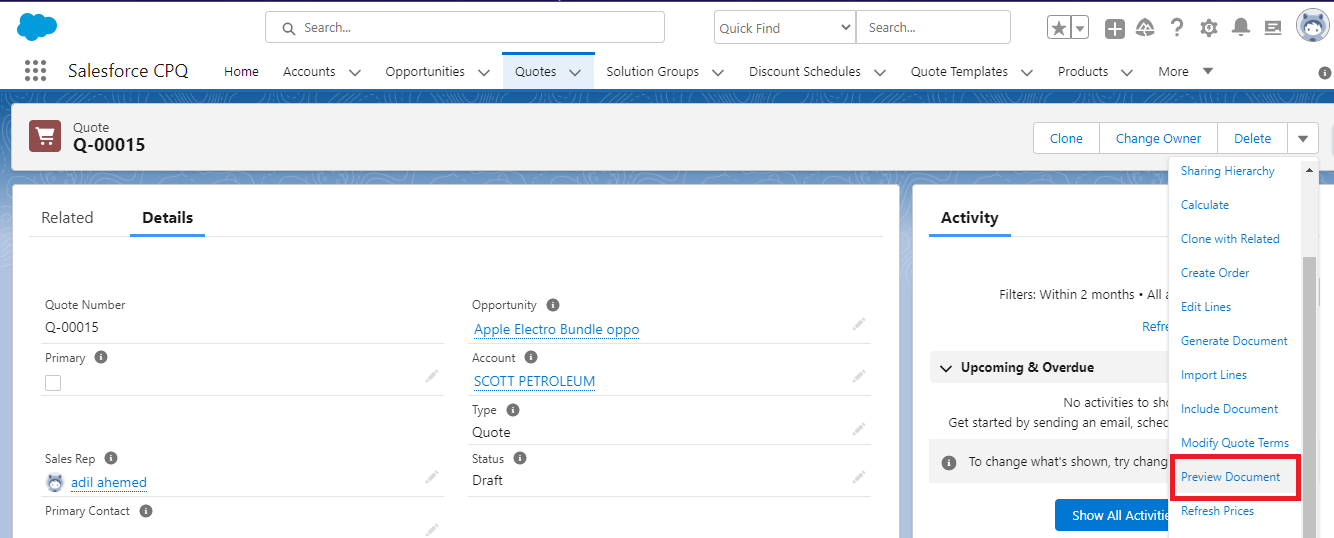
- Then select your Quote template and click on “Preview“.
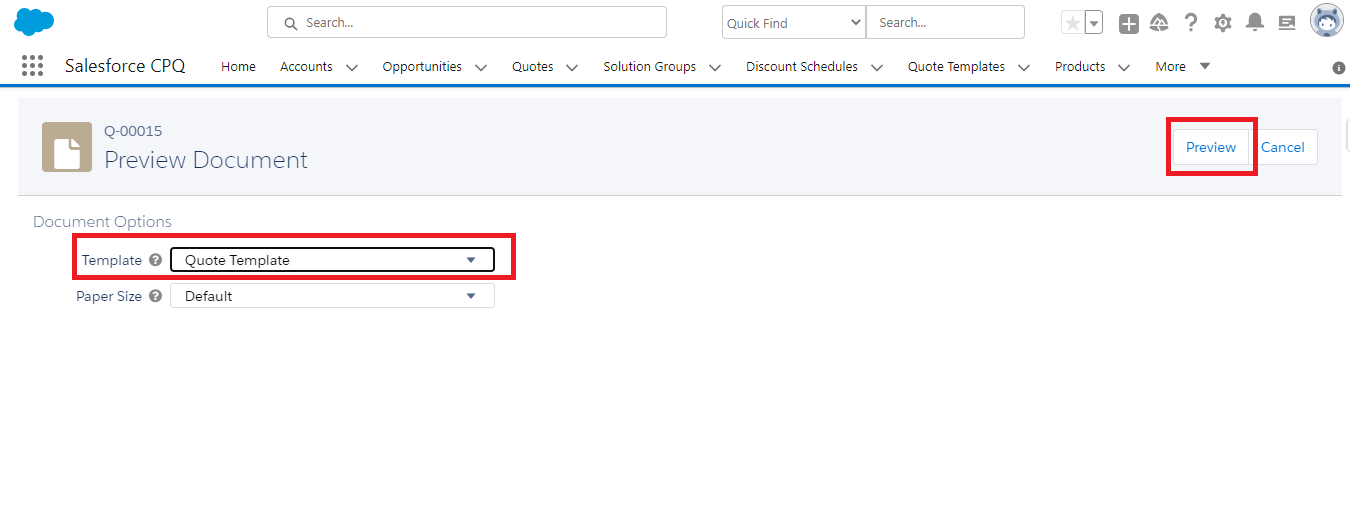
- You will be able to see your company logo in your Quote template. Thus adding a custom Logo in Salesforce CPQ Template.
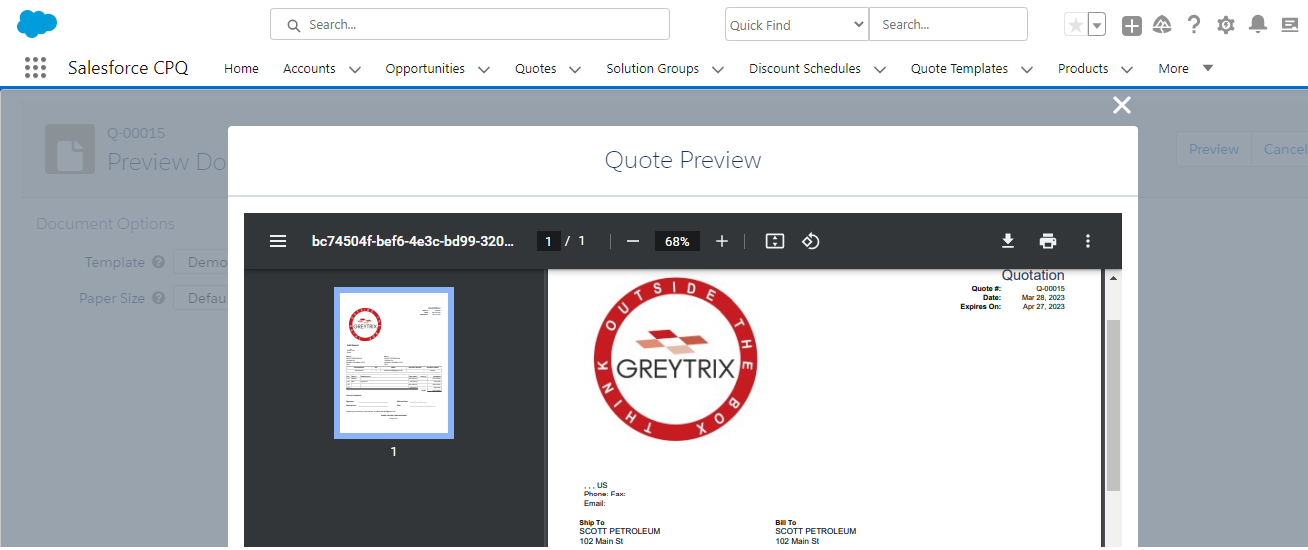
By following the above blog instructions, you will be able to learn “How to Upload Logo in Salesforce CPQ Quote Template“. If you still have queries or any related problems, don’t hesitate to contact us at salesforce@greytrix.com. More details about our integration product are available on our website and Salesforce AppExchange.
We hope you may find this blog resourceful and helpful. However, if you still have concerns and need more help, please contact us at salesforce@greytrix.com.
About Us
Greytrix – a globally recognized and one of the oldest Sage Development Partner and a Salesforce Product development partner offers a wide variety of integration products and services to the end users as well as to the Partners and Sage PSG across the globe. We offer Consultation, Configuration, Training and support services in out-of-the-box functionality as well as customizations to incorporate custom business rules and functionalities that require apex code incorporation into the Salesforce platform.
Greytrix has some unique solutions for Cloud CRM such as Salesforce Sage integration for Sage X3, Sage 100 and Sage 300 (Sage Accpac). We also offer best-in-class Cloud CRM Salesforce customization and development services along with services such as Salesforce Data Migration, Integrated App development, Custom App development and Technical Support business partners and end users. Salesforce Cloud CRM integration offered by Greytrix works with Lightning web components and supports standard opportunity workflow. Greytrix GUMU™ integration for Sage ERP – Salesforce is a 5-star rated app listed on Salesforce AppExchange.
The GUMU™ Cloud framework by Greytrix forms the backbone of cloud integrations that are managed in real-time for processing and execution of application programs at the click of a button.
For more information on our Salesforce products and services, contact us at salesforce@greytrix.com. We will be glad to assist you.
Related Posts
