In today’s fast-paced business world, financial accuracy and business transparency of organizations are most important than ever. In our daily business most of the organization deals with situation where one single transaction needs to be subdivided into multiple accounts, departments, costs, or projects. To handle these transaction allocations can be difficult and error-prone at the same time. Modern ERP have this ability, but often operational team make mistakes by selecting the wrong account or cost centres and they have to reverse and re-do the entire transaction.
That’s where Acumatica ERP offers transaction reclassification functionality that allows users to allocate amounts across different accounts, subaccounts, branches, or projects directly within the system even after the transaction is posted. It help the accountant and finance professionals to carry correction on a posted transaction like correcting a single GL transaction and split it into multiple account for accurate reporting and organization transparency.
In this blog, we’ll walk you through the entire process of reclassifying transactions in Acumatica, from identifying the transaction to releasing the reclassified entries.
- Why Reclassify Transaction?
Before we dive into the process, let’s understand why you might need to reclassification transaction:
- Correct mis-posted entries in the general ledger.
- Shared expenses across the departments and projects.
- Align budgets and expense tracking more effectively.
By reallocating transaction amounts properly, you can keep track of your GL books as well as the transaction and have accurate and clean reporting in the system.
Advantage of using Reclassification Transactions in Acumatica
- Improve financial accuracy: Reclassification ensure transaction are posted to the correct accounts, subaccounts, branches, or projects, keeping your books clean and accurate.
- Save time over manual correction: Instead of reversing and re-entering entries, you can quickly reclassify transaction directly in the system.
- Simplifies audits with transparent adjustments: Every reclassification keep a clear audit trail, showing what was changed, when, and by whom- making audit easier.
Let’s take a look at how to reclassify transaction step-by-step.
- Step 1. Find the transaction to be reclassify
- Go to the Account detail form (GL404000)
- Use the filters to narrow your search > Branch > Ledger > From/To Period > Account
- Select the transaction entry you want to reclassify.
- Check the box beside it, and click on Reclassify to open the Reclassify Transaction form (GL506000).
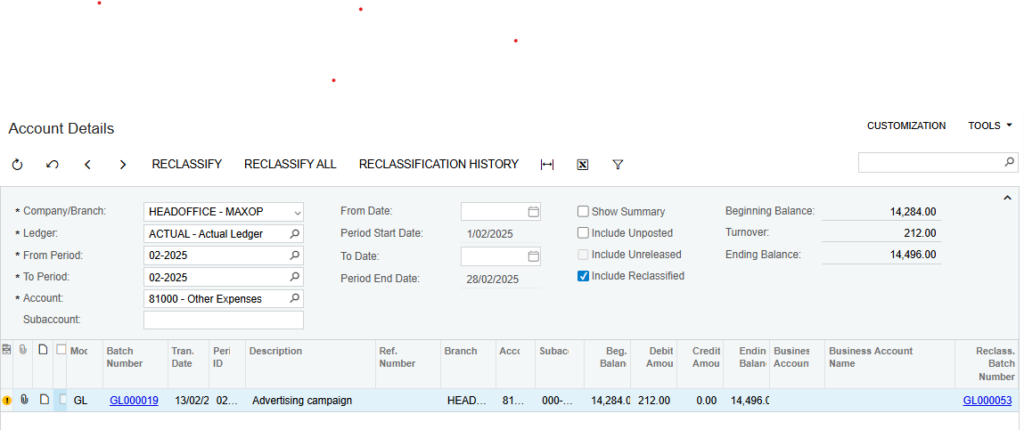
Step 2. Reclassify the transaction (On the Reclassify Transaction form)
- Click Split on the toolbar if you need to reallocate part of the transaction. A new line will appear. In the new line update the field > Amount/Account/Subaccount/Branch as needed.
(Once you have added the new line, the original transaction will be dropped by the amount you have reclassify). You can add as many lines as necessary according to the reclassification.
- After all the reclassified entries are added, click on the process tab from the toolbar.
- While processing, the pop-up window will appear; go to the processed tab to view the new reclassified batch.

Step 3. Release the Reclassify Transaction (After the processing is completed, you have to post the transaction in which you have made changes).
- In the process tab, clicked the batch number in the Reclass from the batch number column.
- Now, the Journal Transaction (GL301000) form screen will appear.
- On the toolbar, remove hold. Then click on the Release button.
- The reclassification transaction has been released.
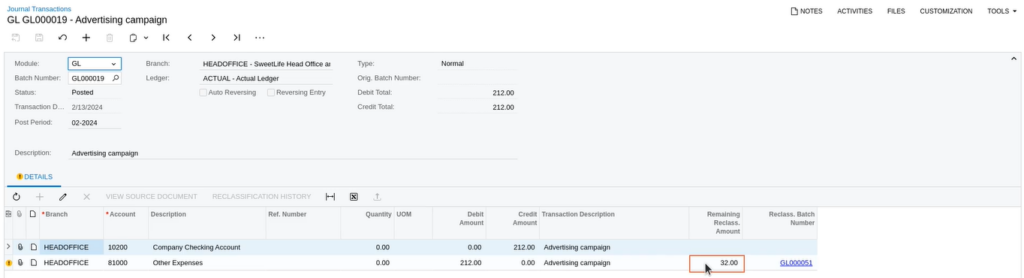
(To confirm the reclassification, simply revisit the original transaction. You can see the transaction that has been split is marked as “Reclassified”, on other, the new transaction will appear as “Reclass”)
Conclusion:
Acumatica’s transaction reclassification function is a powerful tool for finance team that need both flexibility and accuracy in managing the general ledger. Whether it’s about fixing posting error or reallocating the shared expenses, this function of Acumatica ERP helps to ensure your financial data stay accurate and reliable.
