In this blog we will learn how to add various date formats in Acumatica systems for print Reports and export data.
We receive unstructured data from a number of companies. Columns with date information have various formats that change from week to week. (example, mm-dd-yy, mm/dd/yyyy, dd-mmm-yy, yyyy/mm/dd, etc.)
For this date format mm/dd/yyyy we can pass this function =Format(‘{0:MM/dd/yyyy}'[Fieldname])
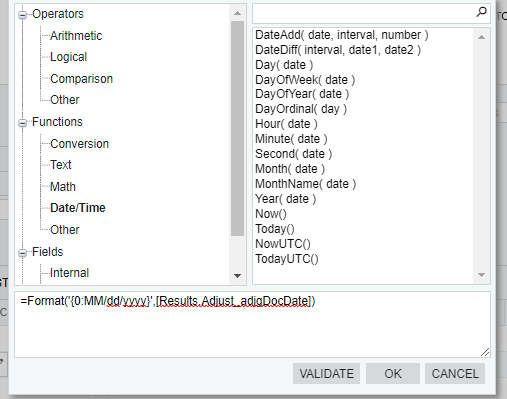
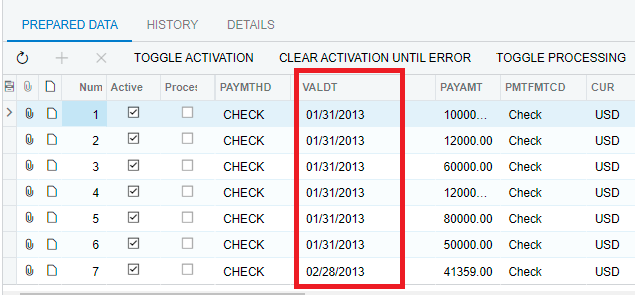
We can also change the rest of the formats according to this function We can use – instead of / for change format.
For this date format mm-dd-yyyy we can pass this function
=Format(‘{0:MM-dd-yyyy}'[Fieldname])
If we want to extract time from date time format then we can use PadLeft function to remove time pads the beginning of the returned string. This means that, when used with right-to-left languages, it pads the right portion of the string. If the PadLeft method pads the current instance with white-space characters, this method does not modify the value of the current instance.
=PadLeft(Day([Fieldname]),2,’0′) + ” + PadLeft(Month ([Fieldname]),2,’0′) + ” + Right(Year([Fieldname]),2)
In Acumatica Cloud ERP, we create a calculated column that shows a date field formatted as Year, Quarter. i.e. July 21, 2021 to show “2021, Q4”
use the expression editor in the “Data Field” with the Switch formula.
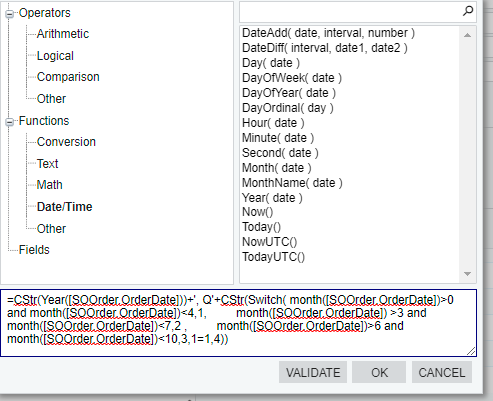
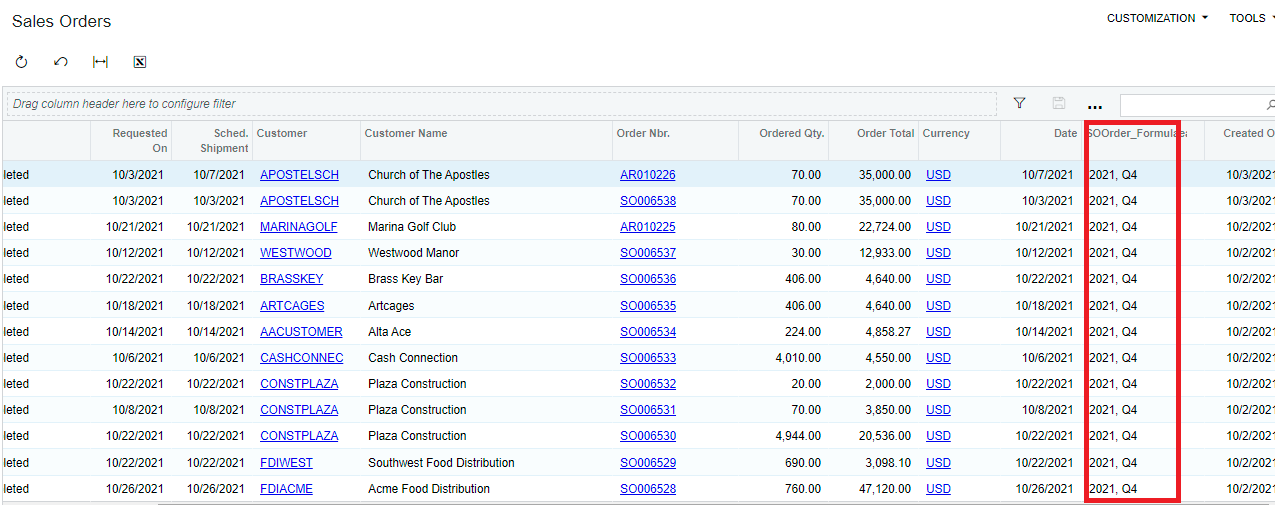
Hope this blog will help you to understand various date formats in Acumatica.

