Exporting data from Acumatica comes up more often than you’d think. Whether you’re sharing information with external systems, putting together flat files for reporting purposes, or sending formatted data to clients, it’s something most of us need to do regularly. What’s outstanding is that you can handle all of this through Acumatica’s Data Provider and Export Scenario tools, and you won’t need to write any custom code.
In this blog we will see how to create a TXT file export using any generic inquiry you already have. Once you get the hang of it, you’ll be able to generate these structured export files whenever the need arises.
What Are Data Providers and Export Scenarios?
A data provider is essentially the blueprint of your file. It defines the structure and format, whether that’s TXT, CSV, Excel, or something else. Think of it as telling Acumatica what shape your data should take when it leaves the system.
An export scenario does the actual work of connecting your data to that blueprint. It maps the fields from Acumatica (or from a Generic Inquiry) to the structure you’ve defined in your Data Provider. So it’s deciding which data ends up in which spot in your final file.
The Two-Line Template Structure
There’s something you need to know about TXT exports: those first two lines in your template aren’t suggestions. They’re required, and each one has a specific job.
The first line contains your column headers. These are the names that’ll show up in your exported file. Something like:
CustomerID|CustomerName|Email|CreditLimit
The second line has your field placeholders. These are the tags Acumatica replaces with actual data when the export runs:
<AcctCD>|<AcctName>|<EMail>|<CreditLimit>
Put them together and your template looks like this:
CustomerID|CustomerName|Email|CreditLimit
<AcctCD>|<AcctName>|<EMail>|<CreditLimit>
During the export process, Acumatica uses that first line to organize the file structure. The second line tells exactly what data to pull from your Generic Inquiry and where to put it.
Step 1: Create a Data Provider
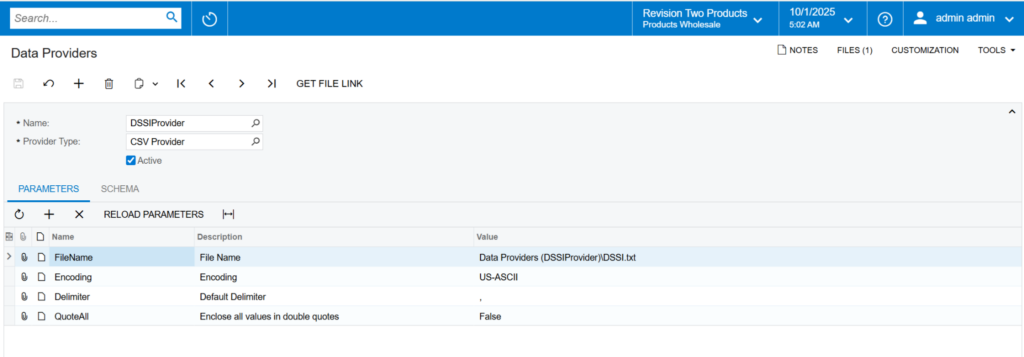
Txt File Format

Step 2: Build a Generic Inquiry
Step 3: Create an Export Scenario
Step 4: Map Fields
Step 5: Run the Export by Scenario
Expected Output Format: –

In the recent version, users also can hide the headers of the exported file as per their business requirements.
Conclusion
That’s the whole process for creating TXT file exports in Acumatica. Once you’ve set up a data provider and export scenario, you can reuse them whenever you need that same export. The two-line template structure keeps everything consistent, and because you’re using Generic Inquiries, you’ve got a lot of flexibility in what data you’re pulling.
This saves considerable time compared to manual exports, and it’s reliable. You set it up once, and it works the same way every time. Also, when you need to share data with external systems in a specific format, this gives you the control to make it happen without any custom development.
