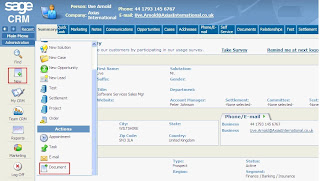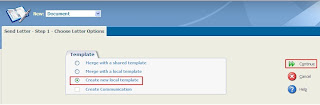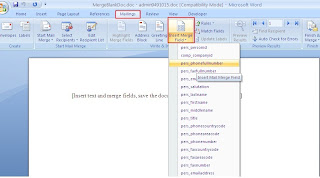Suppose you want to send the mail to the person or group of persons through the mail merge functionality. However, the whole mail content except the Person details is same.
Let me explain the steps to create the merged template.
1. Select the entity for which you want to create the merged document (Here. Person)
2. Click on the New Document from main menu. (Refer below screen shot)
3. New document screen for choosing Letter options will be opened.
4. Click on Continue button that will open new word document and you can insert the fields from the Insert Merge filed option under Mailings tab.
5. Save this document on the disk. Here, you can create the document as per your requirement.
6. After saving just merge this local template by following the 2nd and 3rd point.
7. Now, you are ready to send this document with your mail as an attachment to that person.
8. To send the mail to the group of peoples then just create a group under the Groups tab in My CRM section and add the group of peoples in that group.
For more details, you can also refer our blog on Print Avery Labels from CRM. Here is the link. http://sagecrmaddons.blogspot.com/2010/04/print-avery-labels-from-crm.html
Note: Please click the images to enlarge them.
If you find this content useful, please drop us an email at crm@greytrix.com.