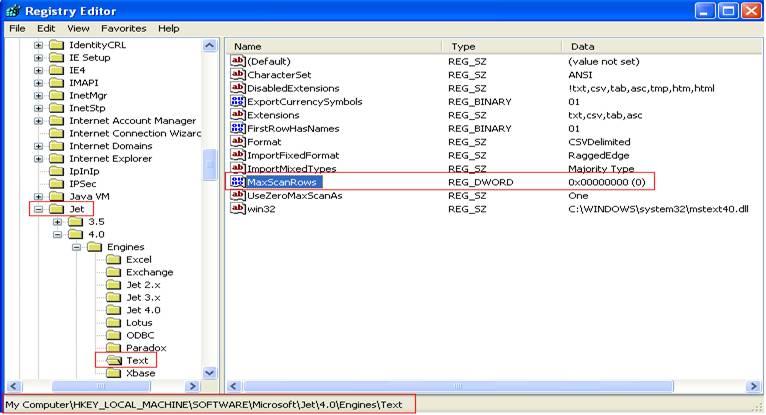As you might be familiar with the standard import processes, you can upload data using CSV as well as Excel files. Excel stores the data column-wise hence we don’t get data type conflict errors so often. However in CSV the data is stored comma separated and sometimes programs don’t understand the data type of the columns like Date, Integer etc. We start getting warning messages that Integer field is not recognized as Integer/ Date field is not recognized as Date time. There is a simple and effective workaround to make this work.
When a Date field is used in CSV file and same has been used to upload data into CRM through standard upload functionality at that time CSV file considers the date column as a text. So, whenever this data sheet is uploaded to CRM it gives error message. To resolve this, what you need to do is to use the date in specific format i.e. DDMMYYYY in the columns you want to use as Date.
For handling Integer field values, you have to make some changes in your Registry. To do the same refer the steps below.
1. Go to Start.
2. Select RUN and type “Regedit”.
3. Go to this Path: “My Computer –> HKEY_LOCAL_MACHINE –> SOFTWARE –> Microsoft –> Jet –> 4.0 –> Engines –> Text”.
4. In Text, Set MaxScanRows = 0.
5. Click on “OK” button. Refer the screenshot below.
If you find this content useful, please drop us an email at crm@greytrix.com.