We know how to add user select fields on the screen and use them for assigning users in various business processes. Sometimes you can observe strange behavior of User select fields on some screens. Sometimes you see them as selection fields and sometimes as a text box with magnifying glass. Well, it’s not a strange behavior, however it changes the form as per the number of users available.
The functionality of User Select field changes based on the number of users enabled/disabled.
When less than 10 users are filtered in user select field, then on any entry screen or workflow screen it is loaded as selection list. At the same time if we go and change the existing record, it gets loaded as Textbox with magnifying glass (finder) button.
Let me explain with an example.
1. To replicate this, I have disabled all the users except the Admin user using below query.
update users set user_disabled=1
where ltrim(rtrim(user_logon)) <> ‘admin’
2. Now, for this change to reflect in CRM, I executed Metadata Refresh.
3. Created a new opportunity and there it shows the Assigned To field as a normal selection list with only
single user ‘admin’ as it’s the only user enabled.
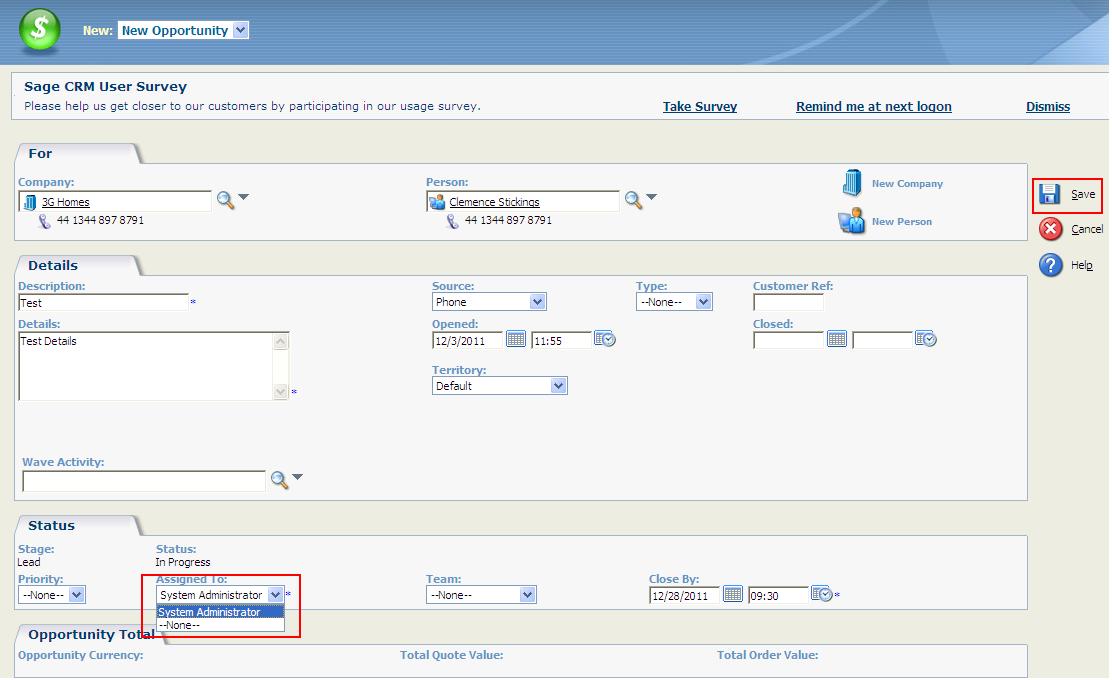
4. After saving the record using Save button, I navigated to the summary screen of current record.
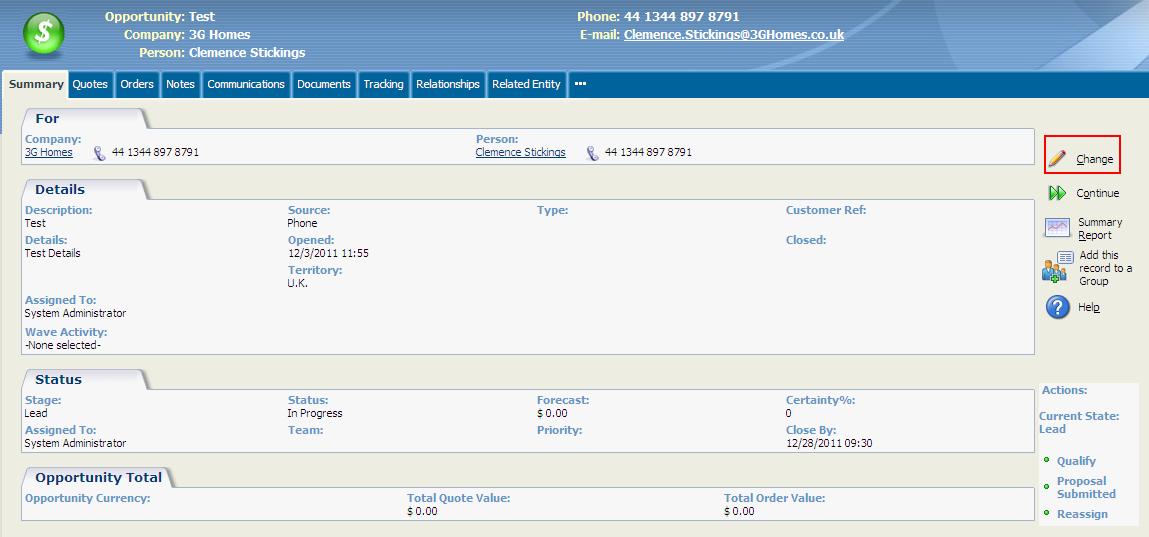
5. Click on Change button and Wholla!! Now Assigned To field displays magnifier (finder) button.
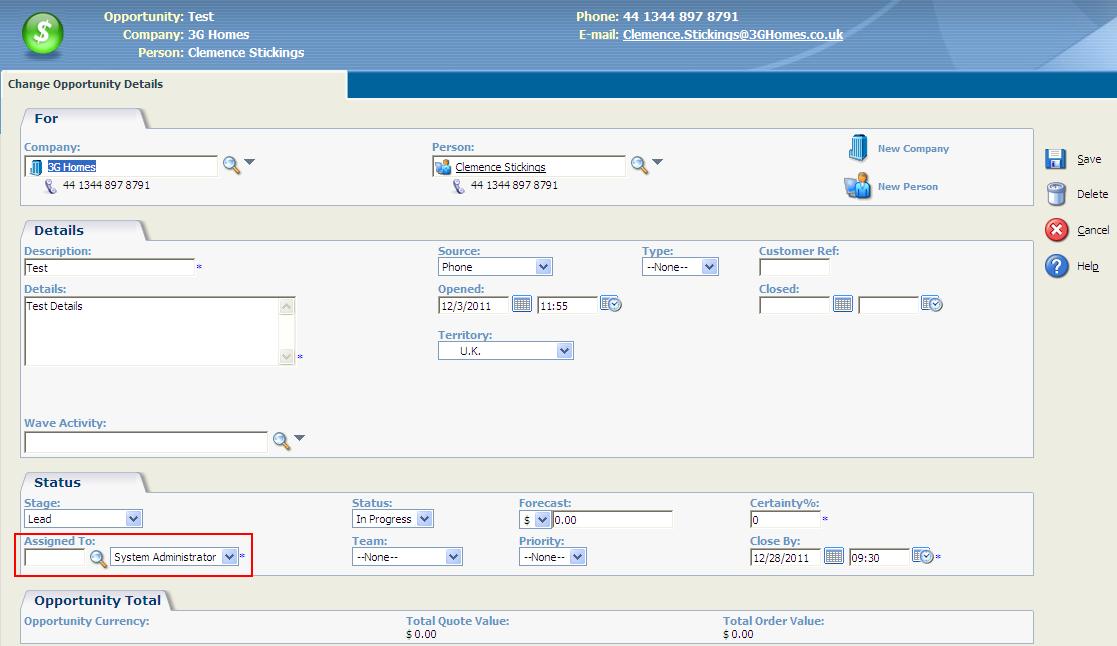
Sage CRM – Tips, Tricks and Components
Explore the possibilities with Sage CRM insights through our comprehensive blogs. As a leading Sage partner, Greytrix helps businesses maximize their Sage CRM potential with its rich expertise and immense knowledge. Here, you will find blogs that feature expert advice, tips & tricks, best practices, and comprehensive guides on customizing and configuring Sage CRM for your business. Stay informed with our regular updates and expert insights!

