In our last blog, we saw how to Unlink the Sage EES link from Sage MAS side . In this blog we would be covering the Sage CRM side settings needed to be done for disabling the Sage EES link.
Trial for GUMU MAS | YouTube Videos
Once again Important Note – Please ensure you take proper complete backups before following these steps.
As Sage EES link has its own script and triggers which Sage CRM fires, whenever the associated action takes place. In order to install our integration link we have to first remove these scripts and triggers. Let’s view this process one by one in detail;
I. Breaking existing EES integration link (On the Sage CRM side), users have to delete the following scripts from Sage CRM,
* Custom content block of Sage CRM entity: Here in this screen, you can see a Red colored block, the Sage EES link puts the script in custom content at Sage CRM Entity level. Users have to delete these scripts from the custom content for every entity.
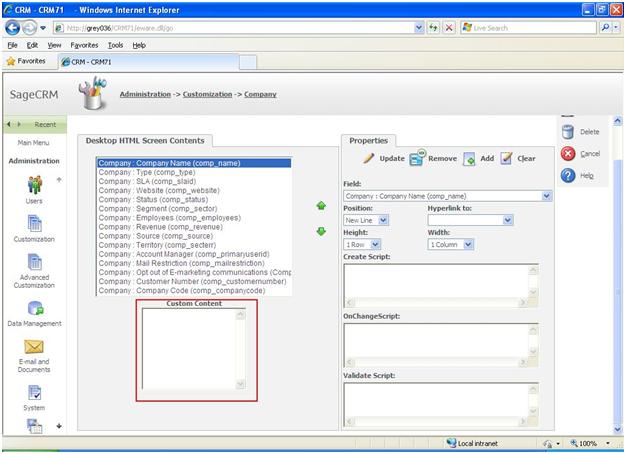
Below mentioned are some important entities of Sage CRM for which you will have to perform the above mentioned steps,
– Company Entity
– Person Entity
– Address Entity
– Opportunity Entity
– Orders Entity
– Quotes Entity
– Users Entity
Note: If you have some custom scripts or any customizations related to these entities then you have to handle it accordingly.
* Table Level Scripts : The Sage EES link creates some Table level scripts. We have to detach these scripts as well. For this follow the below given steps,
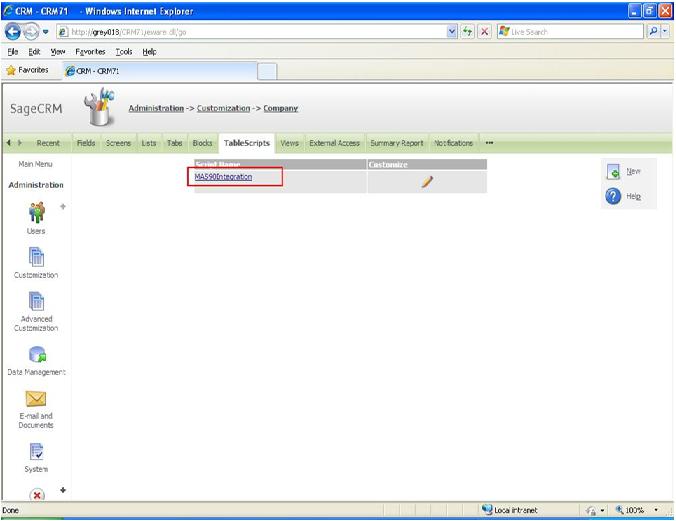
Go to Administration -> Customization -> Company ->Tablescripts -> MAS90Integration. Set the script type to Detached Table Level and Save the TableScript. To ensure the new integration link will work fine, user has to remove the above scripts for every entity of Sage CRM. If one doesn’t remove the Sage EES scripts from above mentioned places of Sage CRM entity, the newly install standard integration link will not work properly.
II. Disabling EES triggers in SQL server: – Open SQL server management studio and disable EES related triggers.
III. Now you are ready to install the GUMU integration link or use Standalone MAS and CRM system if you need – For any help on the above or installing GUMU Link please feel free to contact us.
Have a GUMU Day.

