Less number of clicks, faster work! It’s a simple fundamental. Log Me In To is one of the configurations in SageCRM where user can decide which page should be displayed as soon as he logs into Sage CRM. This field has different options like Calendar, Splash Screen and Dashboard etc. available by standard. Now as CRM supports extensive customizations, your client may ask for a change to land on custom entity page added to My CRM as soon as logged in. Here is how you can achieve the same.
The New Stuff: Sage CRM 7.2 Client Side API Manipulate List Block Columns
I have created an entity named Tasks using entity wizard component. And this entity is owned by Opportunity and added it to My CRM and Team CRM contexts. Upon installation, this component will add all necessary pages to the Custom Pages folder of CRM directory.
Now, to ask CRM to log in to custom page of this entity under My CRM where list of all tasks are displayed, you will have to enter following translations.
Go to Administration | Customization | Translation. Click on new and enter details as below.
Caption Code: Task/TaskUser.asp
Caption Family: DefaultToDo
Caption Family Type: Choices
US Translations: Welcome
UK Translations: Welcome
This will add one more option to Log Me In To selection as shown in following screenshot.
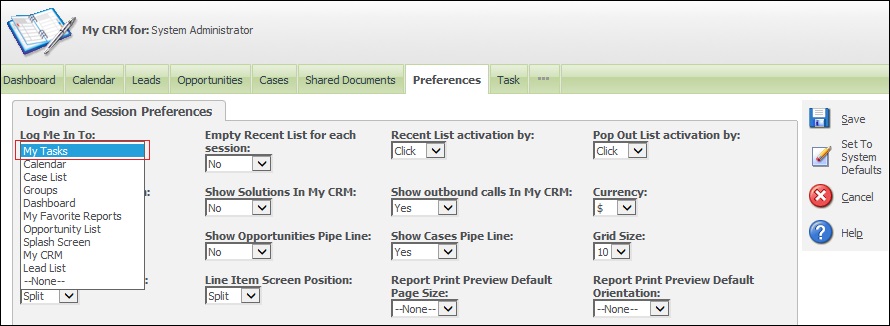
Now that we have My Tasks option in Log Me In To selection, select it and click save. Just log off and log in again. Now user will be able to view tasks assigned to him as soon as he logs into CRM.
Also Read:
1) Log Me Into the particular area of CRM
2) Change the default page that appears after successful login to Self Service Support Site
3) External CRM Login and Handling Utility
4) 401 – Unauthorized Access is denied due to invalid credentials in Sage CRM
5) IP address can’t be determined error while registering SageCRM 7.2


