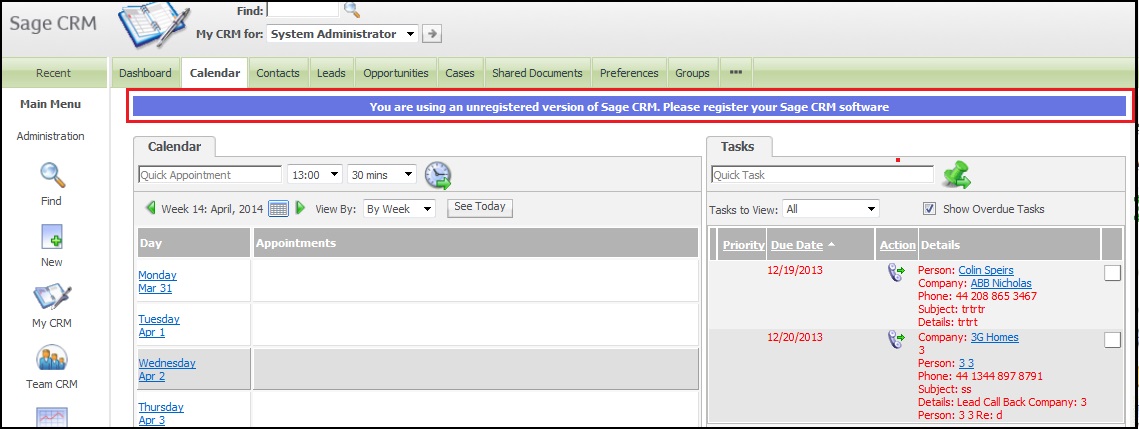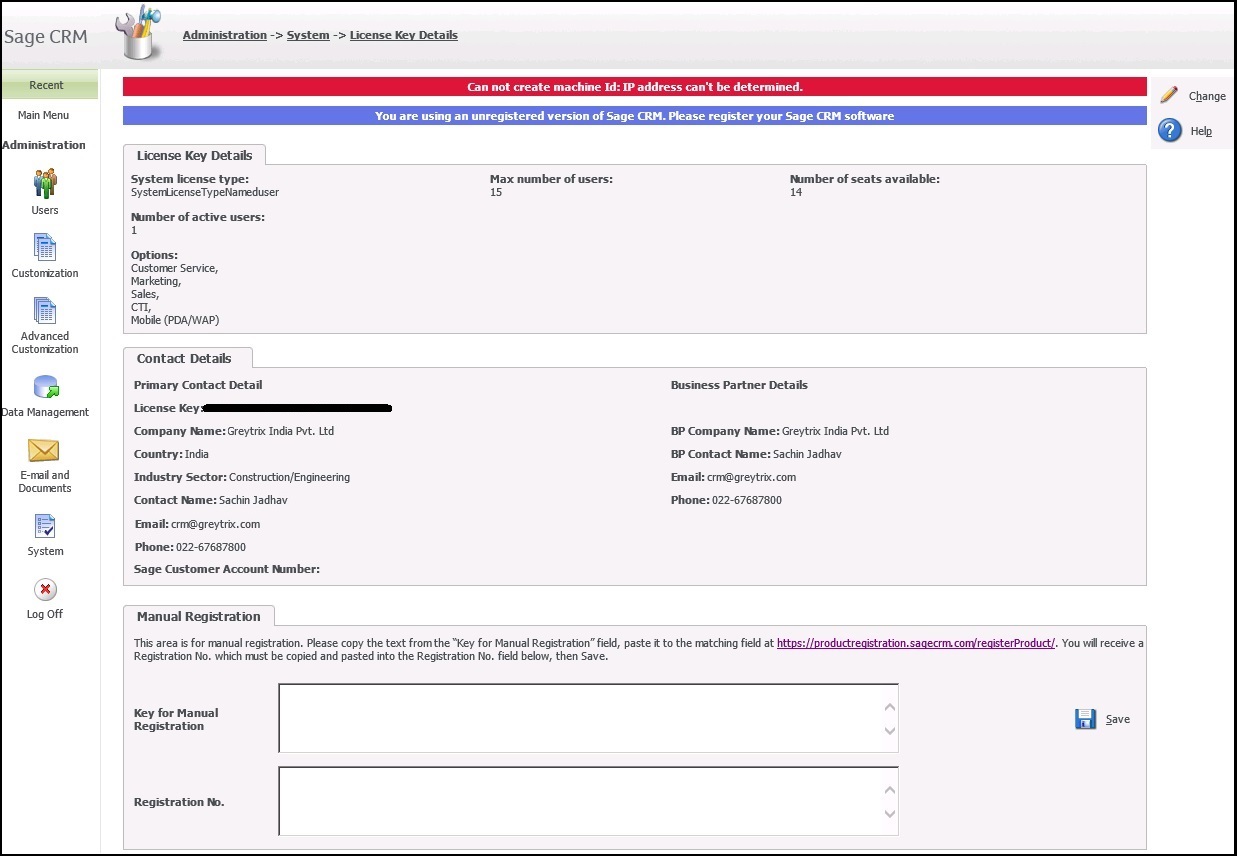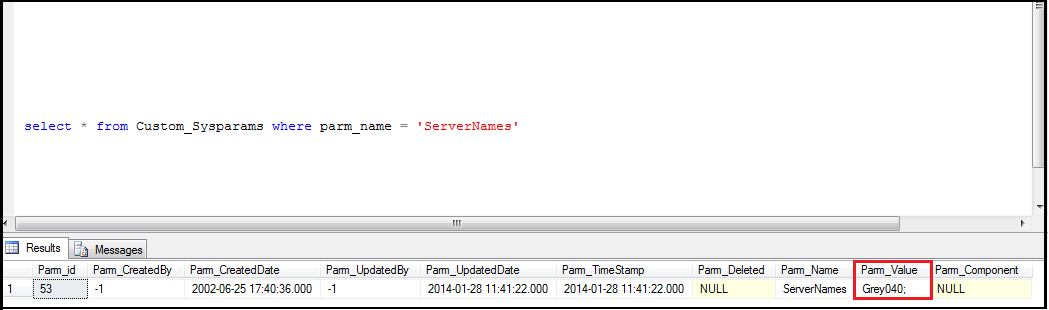In Sage CRM 7.2, Sage has introduced a new method of registering a License key where you will be asked to fill up the form in CRM and submit. I have been writing about the several issues you can face with this process when upgrading from previous versions of the CRM or restoring databases from other instances. In this blog I will explain scenario where database is restored from different instance of SageCRM on another server.
Related Post: Registration screen in CRM v7.2
Well to start, here is the message that pops up when you are not registered.
To get this resolved you usually navigate to below path to register the license key manually.
Administration | System | License Key Details
You must see key for manual registration. But in this scenario, you won’t see key for manual registration (see highlighted area) along with this you get the error message saying “Cannot create machine Id: IP address can’t be determined”.
This error usually occurs when Server Name in parameters table of SageCRM database is not correctly updated. Now this might be because you have restored database from different instance and server all together. Using the below SQL Query you can check what is the current value of parameter.
select * from Custom_Sysparams (Nolock) where parm_name = ‘ServerNames’
If the highlighted value is not the correct server name, then execute an update query to update it with the correct one (Your sage CRM application server). Once this value is updated do a Metadata Refresh in CRM and reset the IIS services. Now you must get registered correctly.