Sage CRM allows System Administrators to create different types of fields as per the requirement e.g. Text. Selection, Search selected Advance etc. We can put SQL clauses on SSA fields for restricting the information. However there is the limit on number of characters to be written in Search SQL text.
By default on Search Select Advanced field user can enter 60 characters maximum in “Search SQL” textbox
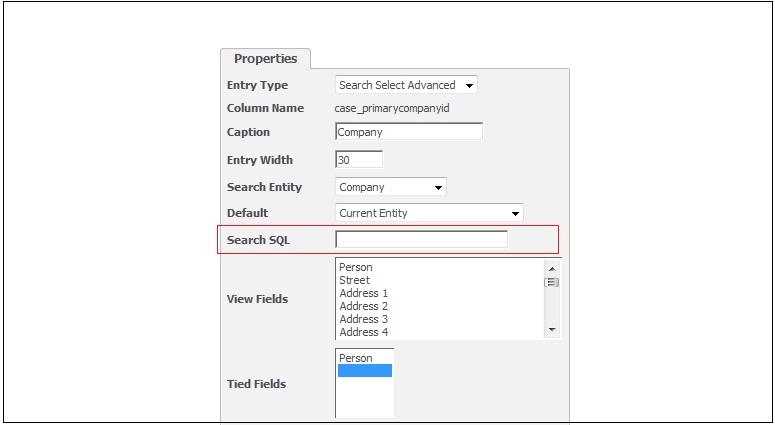
Now what if you want to add longer condition? Here is how you can increase this limit.
1. Login into SageCRM.
2. Go to Administration |Customization |Translations.
3. Check Inline Translation Mode checkbox
4. Go to Administration |Customization |Cases |Fields.
5. Click on New button
6. Click on highlighted area on below given Screen
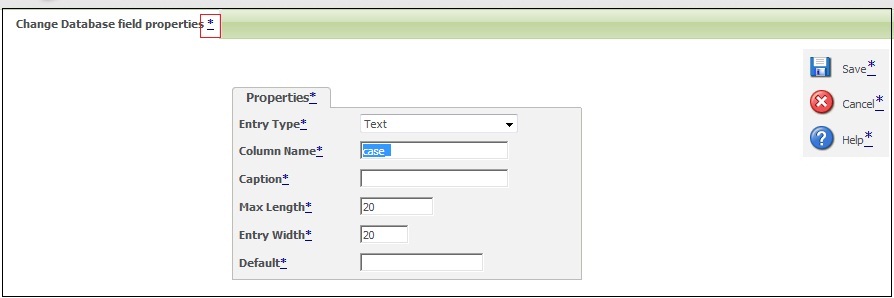
7. Enter below given Code under US and UK Translations
<script language=”javascript” src=”../custompages/Entity.js”>
</script>
<script language=”javascript”>
window.attachEvent(“onload”,PageLoad)
</script>
8. Go to C:Program FilesSageCRM<CRM Instance>WWWRootCustomPages
9. Create new Entity.js file.
10. Enter below given code under .js file
function PageLoad()
{
if(document.getElementById(“searchSql”))
document.getElementById(“searchSql”).maxLength = 500;
}
11. If you increasing Max length of field on screen then you have to handle the same on Database level also. You can handle this by increasing the data size of field using below given query
alter table custom_edits
alter column colp_searchSql nvarchar(500)
12. Please do the metadata referesh.


Pingback: หวยหุ้น คืออะไร มีกี่แบบ
Pingback: fox888
Pingback: Jaxx Liberty
Pingback: ทำความรู้จัก บาคาร่าสายฟ้า คืออะไร ?
Pingback: ทางเข้าpg
Pingback: upx1688
Pingback: สล็อตออนไลน์เกาหลี
Pingback: Pok9
Pingback: รับติดตั้งระบบระบายอากาศ
Pingback: Sayfaya git
Pingback: thai massage Sacramento
Pingback: pg168
Pingback: best gym equipment store
Pingback: ใบพัดมอเตอร์
Pingback: fast-paced crash game
Pingback: amanita mushroom gummies
Pingback: mostbet
Pingback: https://www.vigoalminuto.com/2019/11/14/aun-esta-abierta-la-inscripcion-para-la-media-maraton-de-vigo-que-se-disputa-este-domingo/
Pingback: pin up log in