Sage CRM always help us to achieve the functionality and enhance the usability of the system with its available features. Similarly, relationship is one of the feature of Sage CRM which allow us to create graphical hierarchy of available data.
Recently, we came across a blog on community site which I thought needs to be shared with you all. Well, it is a simple organization chart that display contacts/people grouped by department within an organization.
New Stuff: Display List on Communication screen
To add organizational chart we need to follow below steps:
1. Go to Administration | Administration | Company
2. Select option Tabs
3. Put Caption as “Org Chart”, Action as “other” & System Act as “personorgchart”.
4. Click on Add and Save button. See below screenshot.
Once this is done go to any specific company record and click on newly created tab “Org Chart”. Clicking on this tab will show relationship of contacts grouped by department they are into. See below for your reference.

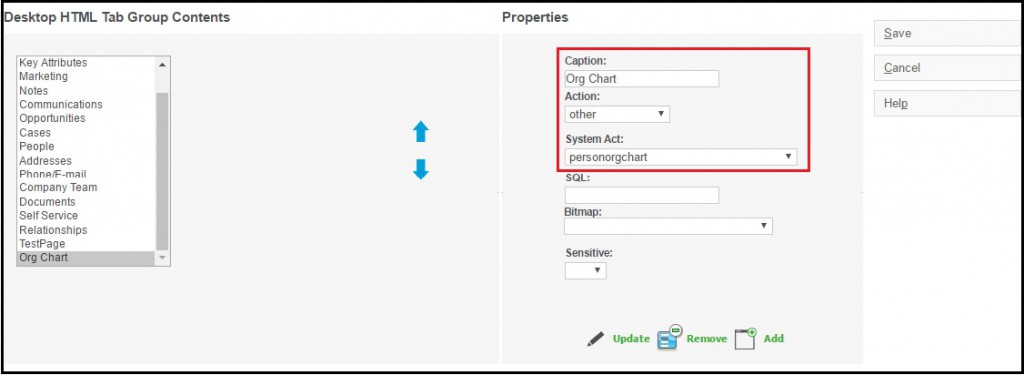
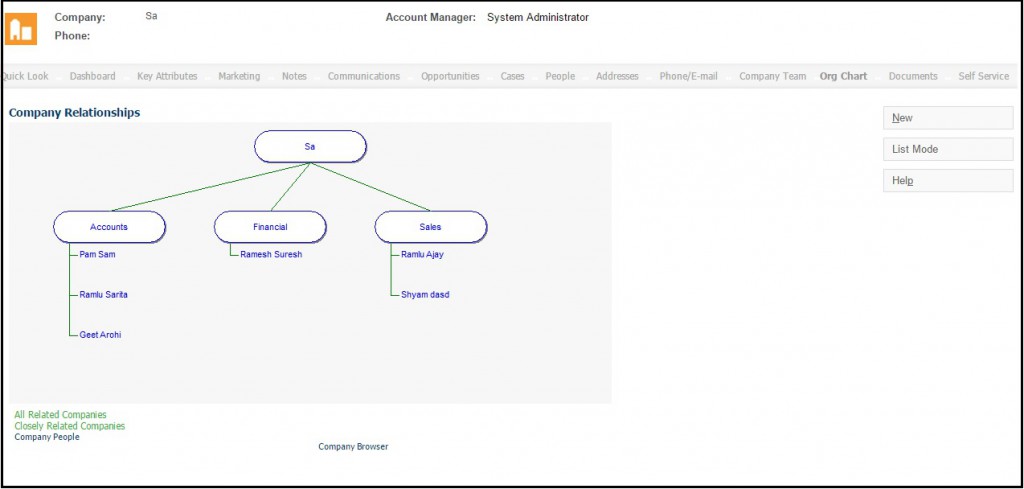
Pingback: สล็อตฝากถอน true wallet
Pingback: ฉลากสินค้า
Pingback: Herbalife business
Pingback: jaxx download
Pingback: ข้อดี – ข้อเสีย เว็บ DEE 88
Pingback: 入金不要ボーナス
Pingback: Buy Australian Dollars Online
Pingback: ไก่ตัน
Pingback: how to open mkx cart
Pingback: supplements
Pingback: สล็อตออนไลน์เกาหลี
Pingback: แทงบอลแบบมืออาชีพ
Pingback: spa in Bangkok
Pingback: Sciences_2025
Pingback: สล็อตเว็บตรง KC9
Pingback: เว็บสล็อตตรง ทรูวอเลท ไม่มีขั้นต่ำ
Pingback: เว็บพนันออนไลน์ ต่างประเทศ Baki168
Pingback: sixma32
Pingback: som777
Pingback: ไซด์ไลน์
Pingback: ทะเบียนรถสวย
Pingback: gubet
Pingback: Wegovy for weight loss for sale usa
Pingback: Wing888 เข้าสู่โลกของเกมสล็อตออนไลน์
Pingback: av ซับไทย
Pingback: meet and fuck websites
Pingback: online bus ticket
Pingback: graphics card for gaming
Pingback: tns-service.kz/kz/