Sage CRM allows to log/manage all Sales and Service records against the Company and Person entities very efficiently. But have you ever faced such a problem, where your Sales executive mistakenly created duplicate person records in CRM. And many transactions had been logged against both the records. How do you manage Data Accuracy???
New Stuff: Change Default Quick Appointment Duration!
Deletion of all the transaction records against one person record and manual creation of the same against another must be the only idea popping in your mind!
Well no, we can achieve this easily by using “Merge person” functionality of SAGE CRM. Below is the overall process of merging person data without any data loss in few easy steps.
First of all, you need to provide access to a specific User Account through the User configuration screen. To do the same follow below steps –
1. Go to “Administration – Users – User Summary” and click on “Change”.
2. In “Security” section, select “Merge Persons/Companies” as “Yes”.
Search for the desired Person record in CRM –
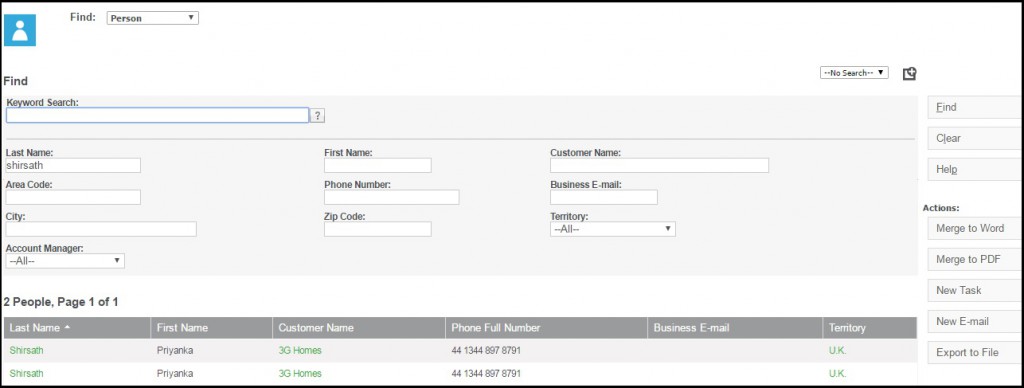
Various different cases are logged against both the person records.
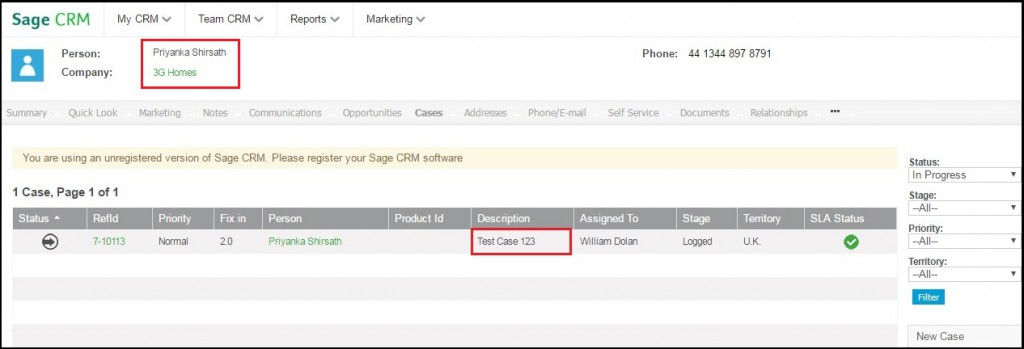
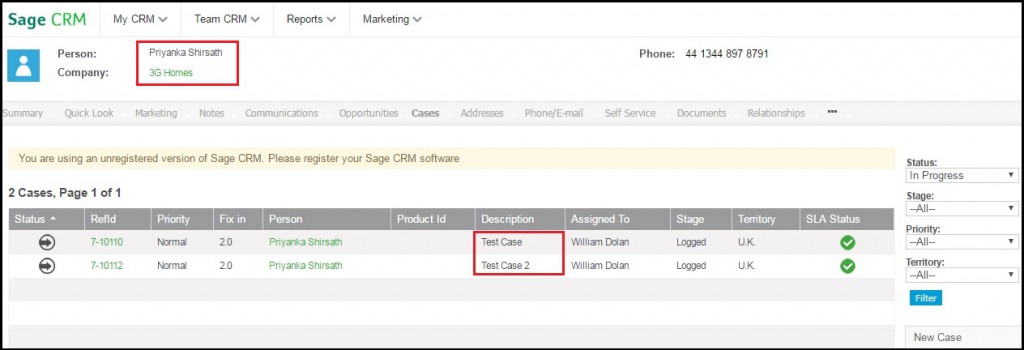
Now, Go to the Summary of 1st person record, click on “Change”, you will see “Merge Person” button. Now, click this button, select “Source” i.e. 2nd Person name, check the checkbox “Merge Cases” and click on Save.
You will find that the Case record which was tagged against 1st person record is now made available against another person.
Later on, delete the unwanted person record to avoid further confusion. You can use similar process to merge Leads, Opportunities, Communications, Library, etc. from one person to another within same Company record.

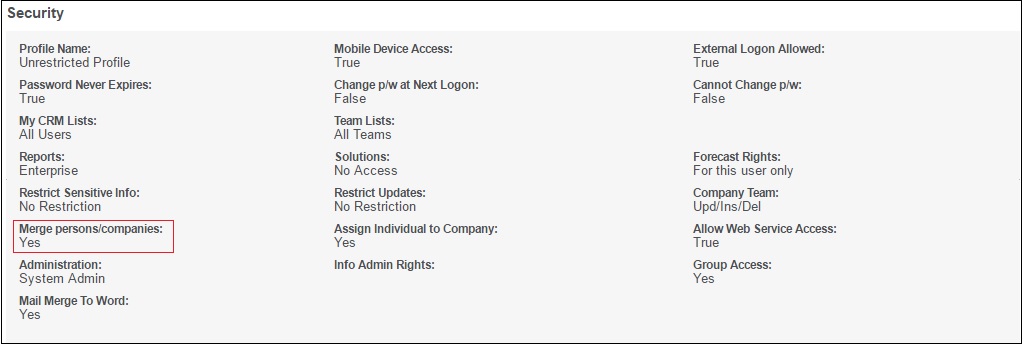
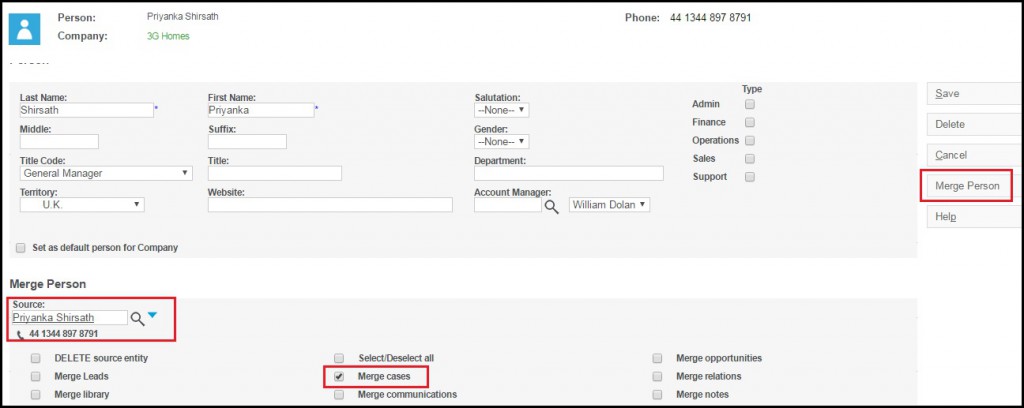
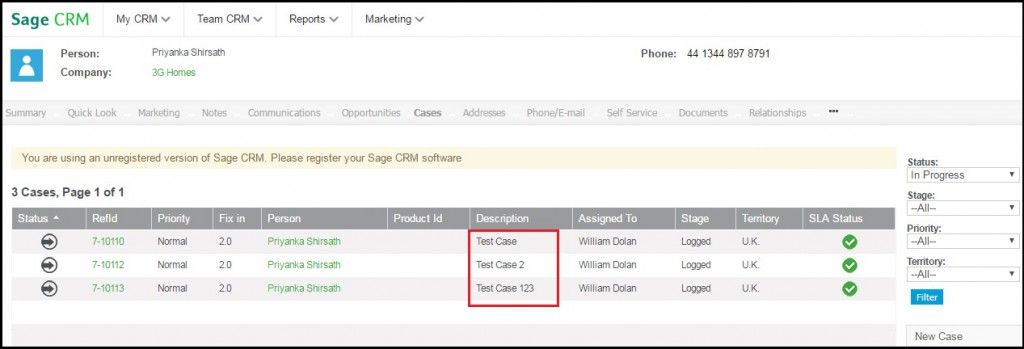

Pingback: ข่าวการศึกษา
Pingback: Elvanse 50 mg
Pingback: stedentrips
Pingback: tokens
Pingback: ทางเข้า lucabet
Pingback: สมัคร Ufamax 24
Pingback: สล็อตเว็บตรง KC9
Pingback: translation services koh samui
Pingback: เช่าเครื่องเสียง
Pingback: poト訴 na
Pingback: ผู้ผลิต โบลเวอร์
Pingback: pgslot
Pingback: เว็บคาสิโน
Pingback: 1xbet application
Pingback: บาคาร่าเกาหลี
Pingback: Lowara
Pingback: 888sport
Pingback: เน็ตบ้าน ais
Pingback: นำเข้าสินค้าจากจีน
Pingback: เครื่องเป่าแอลกอฮอล์
Pingback: jav
Pingback: melbet
Pingback: 1win