GUMU for Sage CRM – Sage 100 integration is a real-time bi-directional link where we synchronize all the customer data from Sage 100 to Sage CRM and vice versa.
New Stuff: Switch between Opportunity items and Order/Quote Items in Sage CRM
In our GUMU™ integration, we keep on adding new features which is very helpful for your business process and users. We can always customize our GUMU as per client’s requirement. Recently we came across client’s requirement where he wanted view Item cost details from Sage 100 for each item. Let’s discuss this in details.
Below is the functionality we provided to client.
1. For doing this, we added a new custom tab ‘Item Cost detail’ in Company screen.
2. On this screen user can select Item number for which user want to see item cost details. Also users can filter the details by selecting warehouse or based on receipt no.
3. User can then click on Item cost detail button to view details for particular Item on real time basis.
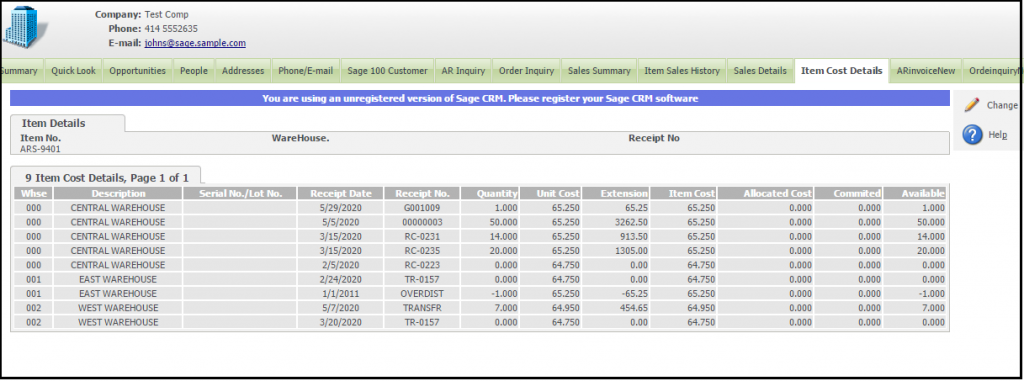
About Us
Greytrix is a stop solution provider for Sage ERP and Sage CRM needs. We provide complete end-to-end assistance for your technical consultations, product customizations, data migration, system integrations, third-party add-on development, and implementation expertise.
Greytrix has some unique integration solutions for Sage CRM with Sage ERP’s (Sage X3, Sage 100, Sage 500, and Sage 300). It also offers best-in-class Sage ERP customization and development services to Business Partners, End Users, and Sage PSG worldwide. Greytrix helps in migrating to Sage CRM from ACT, Goldmine, and other CRM’s.


Pingback: visit this site right here
Pingback: ไก่ตัน
Pingback: รักษาสิว
Pingback: ธุรกิจงานศพ
Pingback: poker online
Pingback: Darknet Vendor
Pingback: stedentrips
Pingback: ทดลองเล่นสล็อต pg
Pingback: deals
Pingback: MLM business
Pingback: สล็อตวอเลท ฝากถอนเงินไว จ่ายจริง ไม่มีโกง
Pingback: kc9
Pingback: promo codes
Pingback: สีพ่นรถยนต์
Pingback: แทงบอลชุด 6 คู่ บนเว็บ lsm99bet
Pingback: ชุดกระชับสัดส่วน
Pingback: บอลสเต็ป 4 เสียครึ่ง1คู่ เสียหมดหรือได้ไปต่อ
Pingback: 1st Private University in diyala
Pingback: advice
Pingback: สล็อต 1688 เว็บตรง วอเลท
Pingback: Las Vegas search engine optimization
Pingback: รับงาน
Pingback: In Deutschland Razor Returns spielen
Pingback: taana
Pingback: 7slots
Pingback: รถพยาบาล