Our GUMU has a very user friendly interface and a wide range of features which we keep on adding time to time. One of the most important features of our GUMU integration is real time changes from Sage 100 (MAS 90/200) to Sage CRM, i.e. changes gets mirrored to CRM on the click of Accept button on MAS.
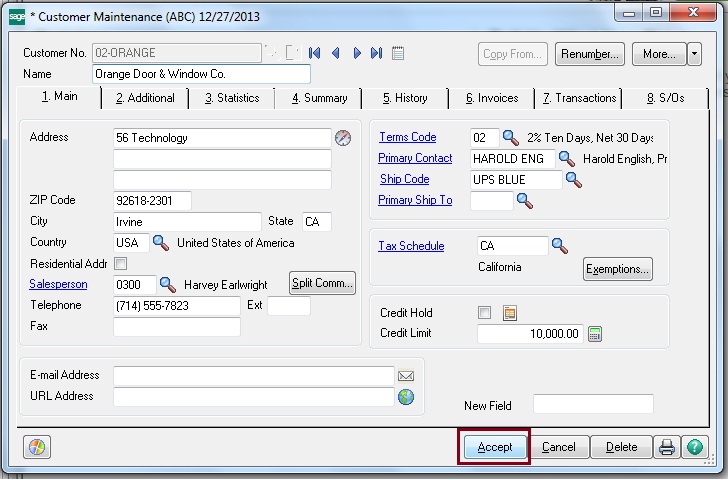
For real time changes to work we need to modify/replace below ProvideX files from MAS installation directory on MAS server:
1. AR_Customer.UI.PVC
2. AR_CustomerContact_UI.pvc
3. So_ShiptoAddress_Ui.pvc
4. ARWMGT
Generally, we ask for first 3 files from customer as these files may contain some customizations. After replacing these files when the first time Sage 100 user clicks on Accept button of customer maintenance or Ship TO Address Maintenance a window will pop up on Sage100 server asking for the following Sage CRM credentials:
• Sage CRM URL (URL should be only till eware.dll)
• Sage CRM user name (Admin Level)
• Sage CRM password (Admin Level)
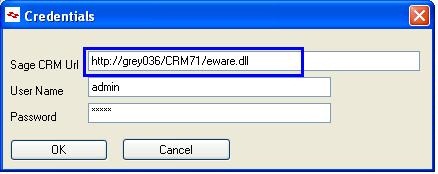
Once the required information is provided next time it will reuse the above information for updating/creating the record from MAS 90/200 to Sage CRM on real time.
Also Read :
- Return Merchandise Authorization inquiry feature in GUMU Sage 100
- Real Time product update from Sage 100 to Sage CRM using GUMU
- Promoting order with special Items using GUMU Sage CRM – Sage 100 Integration
- Promote Orders in Real-time to Sage 100 from your Mobile/Tablet using GUMU Sage CRM – Sage 100 Integration
- View GUMU Dashboard in Sage CRM using GUMU Integration for Sage 100 ERP

