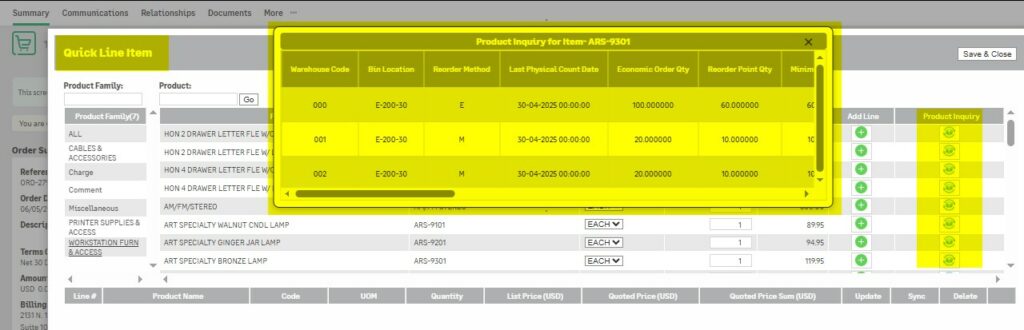GUMU™ for Sage CRM – Sage 100 application is a real time bi-directional integration link. One of its exclusive features is that it is a customizable link and we can customize GUMU to suite your company business process.
At Greytrix, we are continuously enhancing our GUMU™ Sage CRM – Sage 100 Integration to make business processes smoother, faster, and more efficient. With the latest version, we are excited to introduce a powerful new feature that brings even more value to your sales team – Product Inquiry Lookup on the Quote & Order Entry (QLE) screen.
What’s New?
The Product Inquiry Lookup enables Sage CRM users to access real-time product information from Sage 100 directly within the QLE screen. Whether your team is adding or updating products in Sales Orders or Sales Quotes, they can now instantly view product details without switching between systems.
Key Benefits of the Product Inquiry Lookup
- Real-Time Product Data: View the latest product details from Sage 100 while working in Sage CRM.
- Streamlined Workflow: No need to toggle between Sage 100 and Sage CRM – everything is accessible in one place.
- The Product Inquiry screen provides a comprehensive details of product and inventory details from Sage 100, including:
1. Warehouse Code & Bin Location
2. Reorder Method
3. Last Physical Count Date
4. Economic Order Quantity (EOQ)
5. Reorder Point Quantity
6. Minimum Order Quantity
7. Maximum On-Hand Quantity
8. Quantity On Hand
9. Quantity on Purchase Orders (PO)
10. Quantity on Sales Orders (SO)
11. Quantity on Backorder (BO)
12. Quantity on Work Orders (WO)
13. Quantity Required for Work Orders
14. Quantity in Shipping
15. Total Warehouse Value
16. Average Cost
17. Cost Calculation
18. Cost Calculation
With all these details available instantly, sales representatives can validate product availability, check costing, and confirm delivery timelines without leaving Sage CRM.
Kindly follow the steps mentioned in the blog to get Real-time Product Inquiry details from Sage 100.
- Login to Sage CRM.
- Create new Quote/Order.
- QLE
- Click on the Product Inquiry button present on the QLE screen against a product