While creating the Drop-ship order, we enter the sales order number in Purchase Order Entry and the customer number and address information is automatically assigned as the ship-to address on the purchase order.
Since Purchase Order Entry provides a direct link to the Sales Order module for drop-ship orders, one can enter drop-ship orders only if the Sales Order module is installed and if another purchase order number is not assigned to the sales order line.
We understood the mechanism of the drop ship orders; let us now create an order in Sage 100.
- Open Purchase Order Entry screen from “Modules->Purchase Order-> Main”.
- Enter the Order Number, Order Date and select the Order Type as Drop Ship.

- In the From Sales Order field, enter the sales order number representing the sales order that will be filled by drop shipments to the customer, or press ENTER to skip this field.
- Depending on the selection made in the Include All Drop Ship Line Items field in Purchase Order Options, the following occurs:
- If Only for PO Vendor was selected, all drop-ship lines from the sales order that have a vendor number matching the purchase order vendor number are copied to the purchase order. Drop-ship lines that do not have a vendor number are added to the purchase order if the purchase order vendor matches one of the vendors entered for those items in Item Vendors Maintenance.
- If Yes was selected, all drop-ship lines from the sales order are added to the purchase order regardless of the vendor on the sales order lines.
- If Prompt was selected, you are prompted to bring in all drop-ship lines from the sales order. Click Yes to bring in all drop-ship lines regardless of the vendor on the sales order lines. Click No to bring in only the drop-ship lines with a vendor number that matches the purchase order vendor number and the drop-ship lines with no vendor number and an item vendor that matches the purchase order vendor.
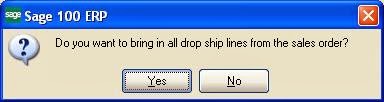
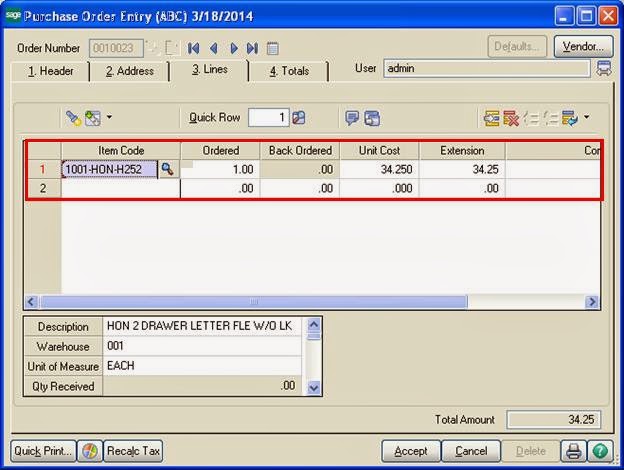
- Click Accept to complete the data entry process.
Greytrix – a globally recognized and one of the oldest Sage Development Partners is a one-stop solution provider for Sage ERP and Sage CRM organizational needs. Being acknowledged and rewarded for multi-man years of experience and expertise, we bring complete end-to-end assistance for your technical consultations, product customizations, data migration, system integrations, third-party add-on development, and implementation competence.
The unique GUMU™ integration solutions provided by Greytrix for Sage 100 include Sage 100 integration with Sage CRM, and Salesforce.com, Dynamics 365 CRM, the migration solutions include Sage 100 Migration from Sage 50 US, Sage Intacct, QuickBooks, Sage Business Vision and Sage Business Works. We also offer best-in-class Sage 100 customization and development services to Sage business partners, end users, and Sage PSG worldwide. Sage 100 product listings by Greytrix include Salesforce – Sage ERP integration available on Salesforce Appexchange, Dynamics 365 CRM – Sage ERP integration available on Microsoft Appsource (Free Trial).
The GUMU™ Cloud framework by Greytrix forms the backbone of cloud integrations that are managed in real-time for processing and execution of application programs at the click of a button.
For more details on Sage 100 Services, please contact us at sage@greytrix.com. We will like to hear from you.

