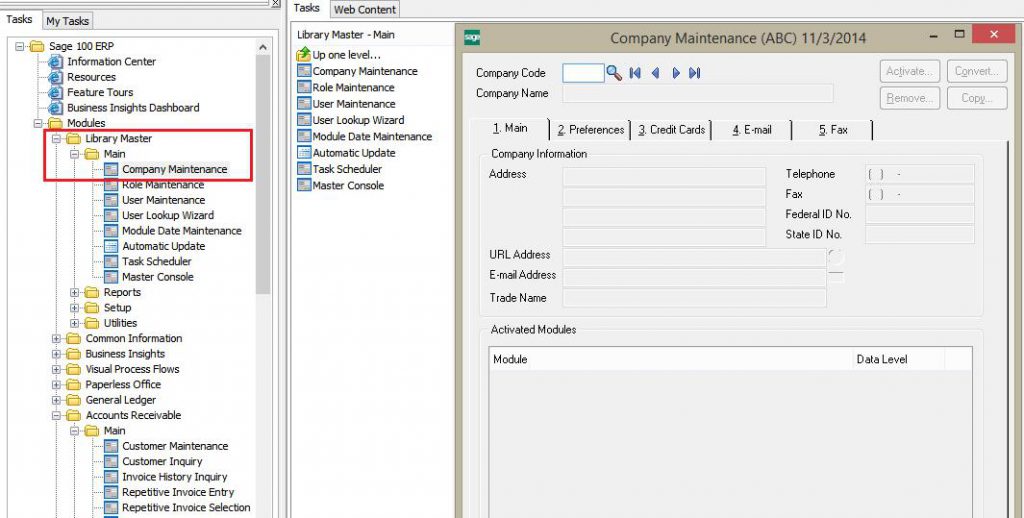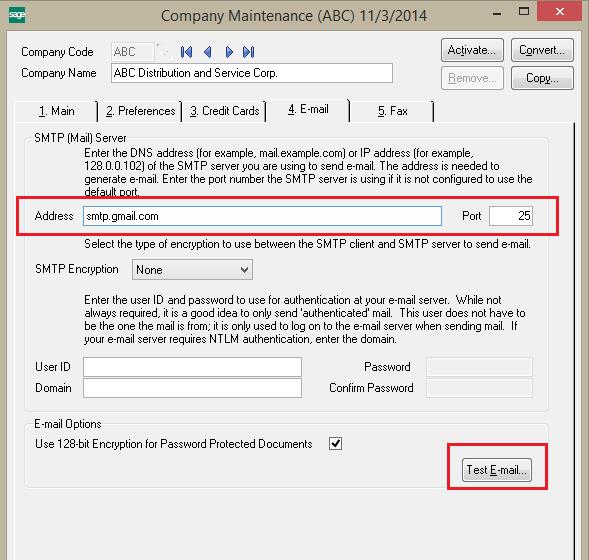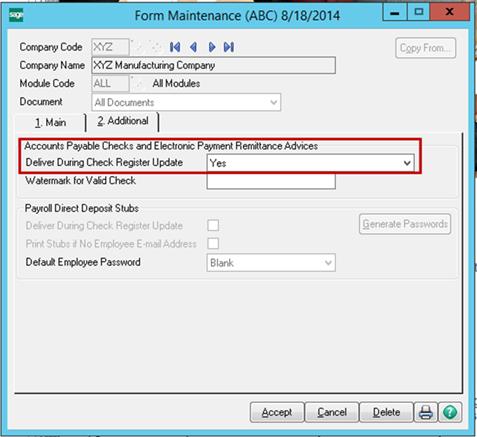Here, we want to share how to use Paperless Office for direct deposit stubs in Sage 100 ERP. For this, you will need advanced knowledge of your network. We encourage you to contact your system administrator for assistance.
The first step is to setup an e-mail for the company for which you want to e-mail payroll direct deposit stubs. To do so:
- Expand Library Master, Main, Company Maintenance
- Select the desired Company Code (in our example it is ABC) then click on the E-mail tab
- Enter your Mail Server’s IP or Physical address
- Choose Authentication options like SSL or none. Then enter in the Username/Password/Domain (if applicable)
Once you have completed that step, you will then want to setup Paperless Office. We will now see the steps you will need in order to email payroll direct deposit stubs:
- After you setup your Paperless Office options and after completing all the fields in Form Maintenance, you will want to click on the Additional tab in Form Maintenance and then select Delivery During Check Register Update. Change the option to Yes. This will send Direct Deposit Stubs during Electronic Delivery in Payroll Check Printing
- If you did not select Delivery During Check Register Update, you are still able to email the direct deposit stubs by going to Payroll, Direct Deposit, Paperless Office Stub Viewer (aka Direct Deposit Stub Viewer). Use the SHIFT or CTRL keys to Multi-select documents then select the Envelope icon to email them.
How to reprint or resend direct deposit stubs when using Paperless Office
If you ever need to reprint direct deposit stubs when using Paperless Office, then follow these steps:
- Expand Payroll and Direct Deposit. Double-click Paperless Office Stub Viewer.
- In the Direct Deposit Stub Viewer window, highlight the affected Payroll check.
- On the right side, click the Envelope button to electronically deliver.
- In the From E-mail Address field, enter a valid e-mail address.
- Click Send. Review the results in the Results of Electronic Delivery window that shows the total number of attempted and successful e-mails.
Note: The e-mail will be sent to the e-mail address defined in the employee’s Paperless Office Delivery Options.
Greytrix – a globally recognized and one of the oldest Sage Development Partners is a one-stop solution provider for Sage ERP and Sage CRM organizational needs. Being acknowledged and rewarded for multi-man years of experience and expertise, we bring complete end-to-end assistance for your technical consultations, product customizations, data migration, system integrations, third-party add-on development, and implementation competence.
The unique GUMU™ integration solutions provided by Greytrix for Sage 100 include Sage 100 integration with Sage CRM, and Salesforce.com, Dynamics 365 CRM, the migration solutions include Sage 100 Migration from Sage 50 US, Sage Intacct, QuickBooks, Sage Business Vision and Sage Business Works. We also offer best-in-class Sage 100 customization and development services to Sage business partners, end users, and Sage PSG worldwide. Sage 100 product listings by Greytrix include Salesforce – Sage ERP integration available on Salesforce Appexchange, Dynamics 365 CRM – Sage ERP integration available on Microsoft Appsource (Free Trial).
The GUMU™ Cloud framework by Greytrix forms the backbone of cloud integrations that are managed in real-time for processing and execution of application programs at the click of a button.
For more details on Sage 100 Services, please contact us at sage@greytrix.com. We will like to hear from you.