Sage 300 2016 introduced with many new features and improvements compared to earlier versions. In this blog, we will be discussing about one of new feature i.e.; specifying a range of fiscal year/periods to filter the records in Tax Tracking report under common services module.
The Tax Tracking report is used to list tax amounts charged for taxable transactions. It can be used as a supporting document for reports required by the government (goods, services tax etc.) and to Reconcile general ledger accounts.
New stuff: Default Contract Style of PJC Options in Sage 300 ERP
To open the screen navigate to: Common Services–>Tax Services–>Tax Reports–>Tax Tracking; The below UI will be displayed:
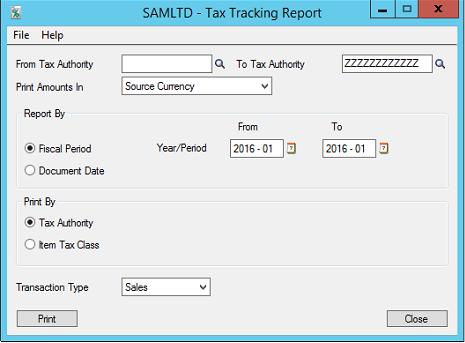
On this screen user can now specify a range of fiscal year/periods to include on the report other than the first fiscal year/period in the system. The records that come within the specified period range will be selected.
After specifying the filter criteria, user can click on print button to view the report that match the criteria specified.
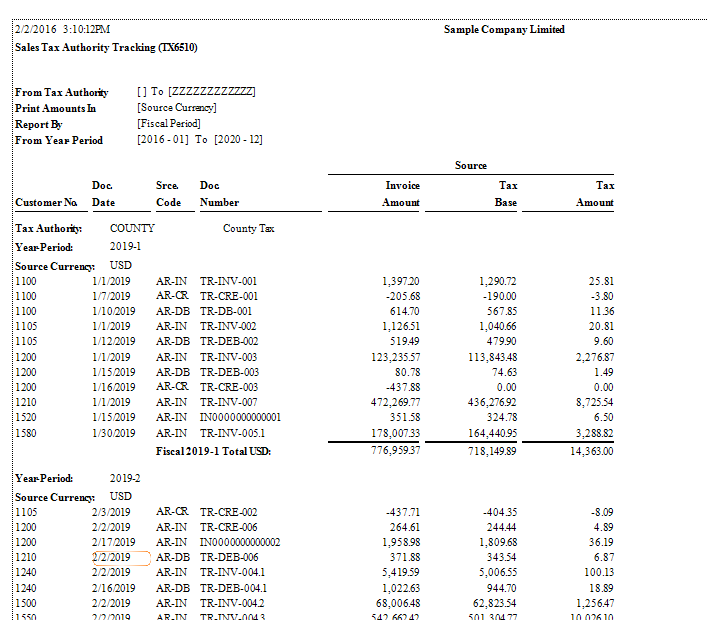
So with the latest feature we can easily filter the desired records.
Note: With the latest Sage 300 version user can no longer clear tax tracking information while printing the Tax Tracking report.
Also Read:
1.Tax Tracking Report in Sage 300 ERP
2.Tax Configuration in Sage 300
3.Reverse Transactions for Bank Services in Sage 300
4.Excise Module- Tax Configuration
5.Tax Classes in Sage 300 ERP
Sage 300 ERP – Tips, Tricks and Components
Explore the world of Sage 300 with our insightful blogs, expert tips, and the latest updates. We’ll empower you to leverage Sage 300 to its fullest potential. As your one-stop partner, Greytrix delivers exceptional solutions and integrations for Sage 300. Our blogs extend our support to businesses, covering the latest insights and trends. Dive in and transform your Sage 300 experience with us!

