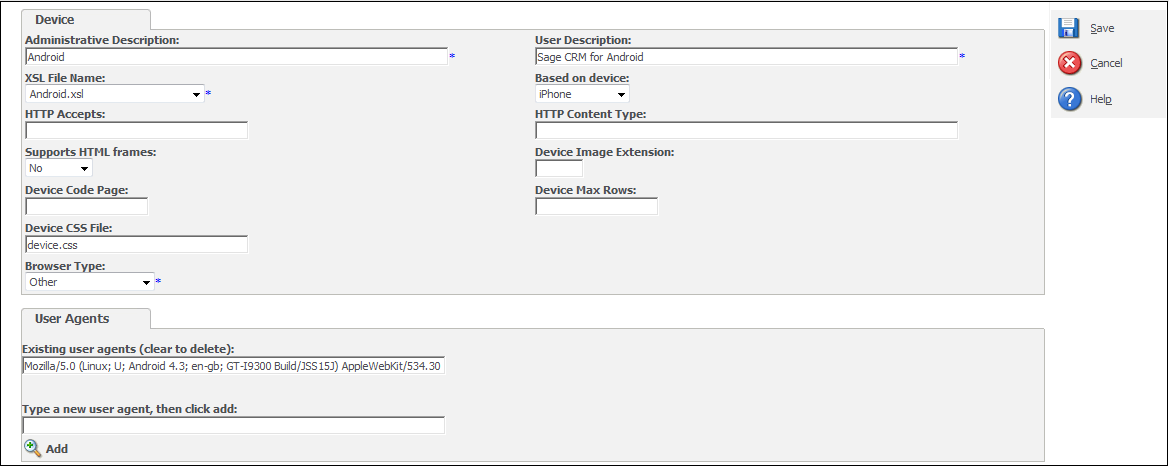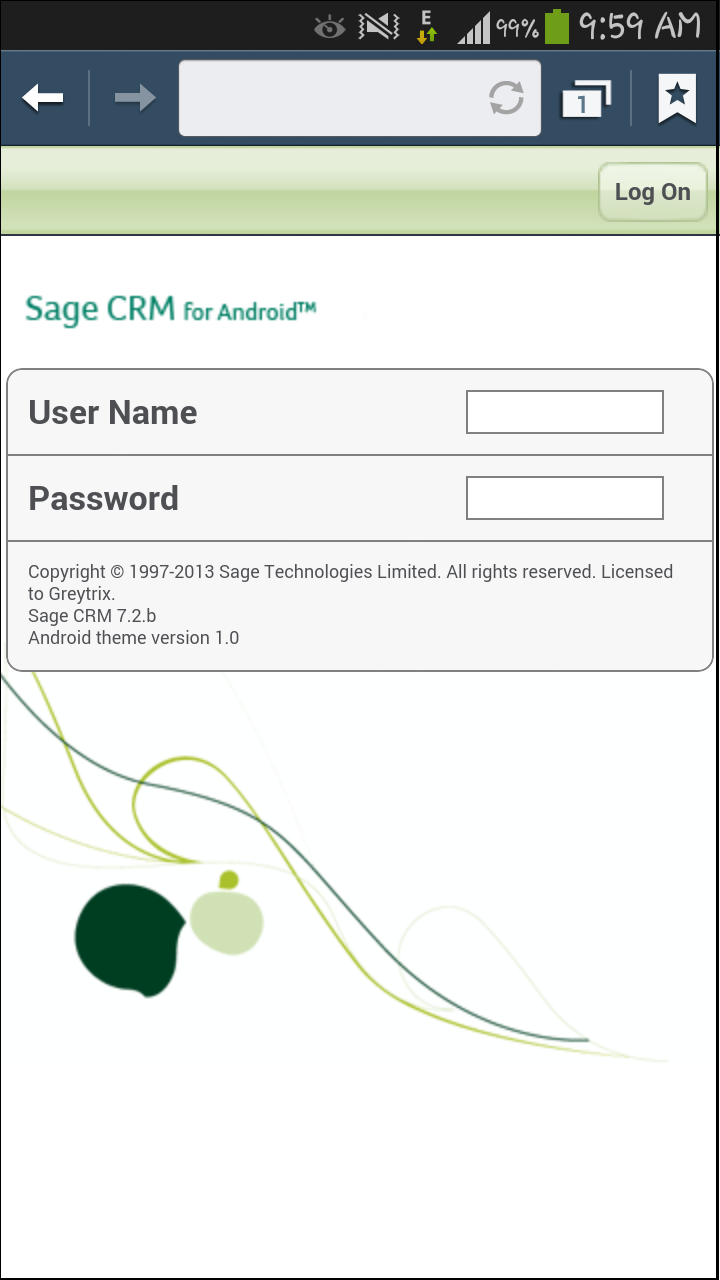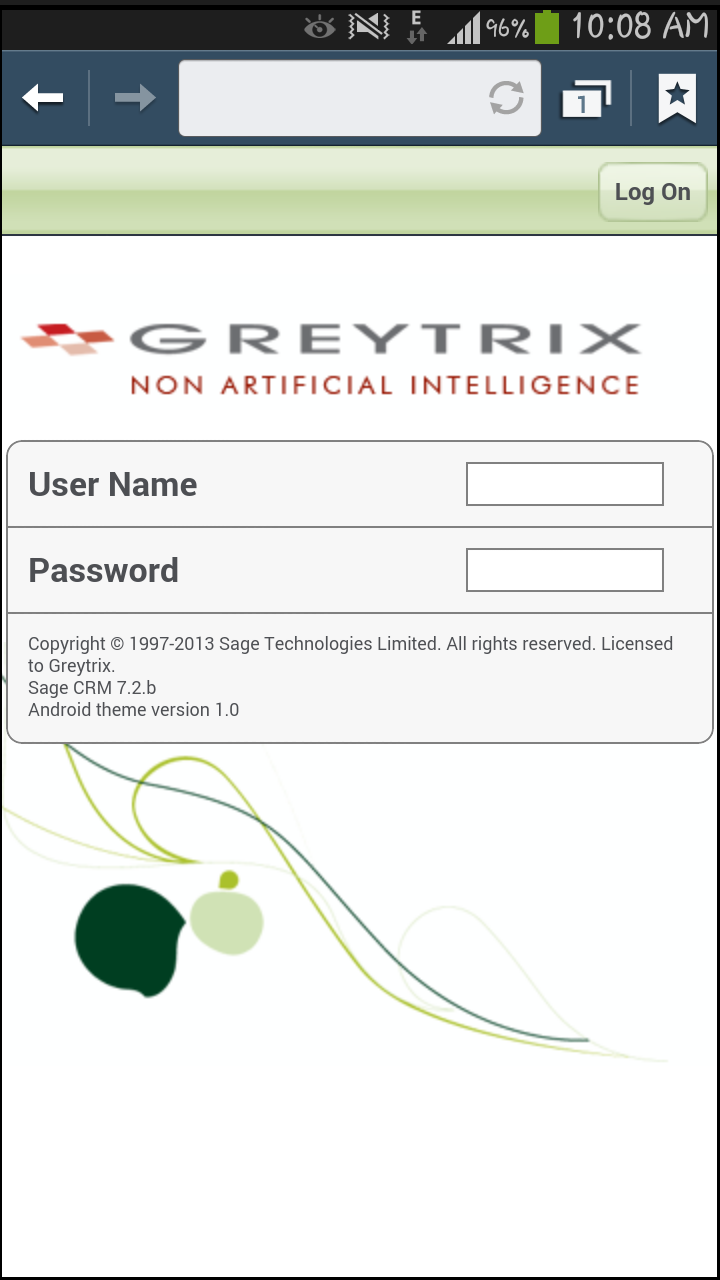World has become a Smart Phone world nowadays. The number of active smartphone users around the world has already topped 1 billion according to a global research and consulting firm. That number is only increasing. Considering this, it has become immensely important for business applications to go mobile nowadays.
GUMU: Promote Orders in Real-time to Sage 100 from your Mobile/Tablet using GUMU Sage CRM – Sage 100 Integration
SageCRM has already provided number of applications which work with Windows, Android and IOS platforms. Apart from this the CRM on premise can also be accessed through mobile device browsers. As you know when we open the CRM website in smartphone browsers, it loads the phone friendly UI’s as per the operating system. These configurations are done under Administration | Advanced Customization | Devices.
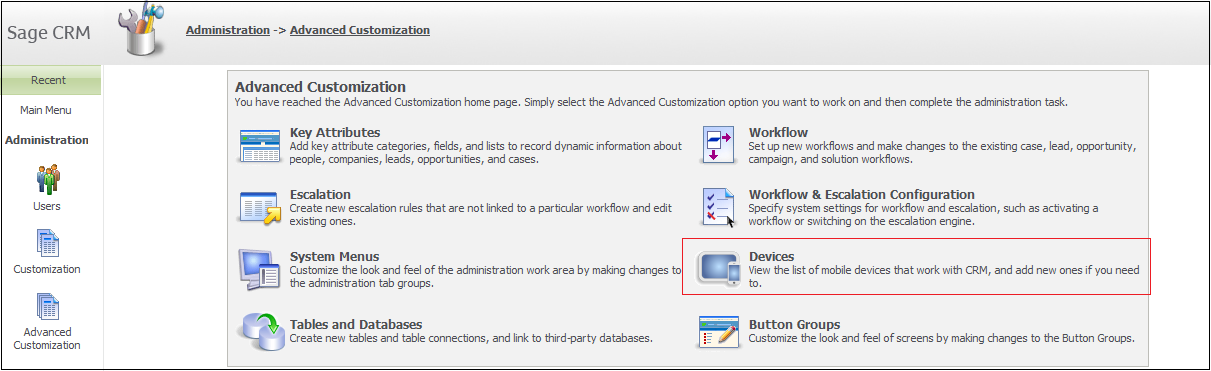
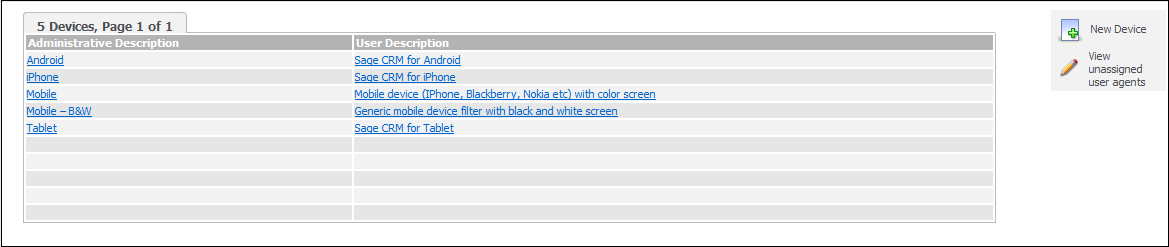
Let us open up Android device that comes after installing Android component for Sage CRM 7.2.
You can see here that the XSL file named Android.xsl is used for loading the designs. These files for all the themes are present at below path.
<CRM installation folder>\WWWRoot\Themes\XSL\
You can change the default styling in these files to give different look to your CRM on Android devices.
Theme mapping and other base files are stored at below path.
<CRM installation folder>\WWWRoot\SmartPhone\
You can add your own html content in phone friendly languages or modify existing one’s in XSL and HTML files. Here is how I have modified default logo on login screen.
The base login screen on Android device looks like follows.
I went into below path and added a JPG file for my company logo named “GTLOGO.jpg”
<CRM installation folder>\WWWRoot\SmartPhone\android\img\
Then I went into below path and opened logon.html file.
<CRM installation folder>\WWWRoot\Themes\XSL\color\Android\
Changed the syntax as follows in “Body” element.
Then my android CRM home page with new logo loads as follows.
Also Read:
1) Sage CRM 7.2 Facebook Component
2) View GUMU for Sage CRM-Sage 100 Integration tabs in iPhone & Android handheld devices
3) Shortcut Keys in Sage CRM
4) Company Name Cleanup Rules in SageCRM
5) Modify Sage CRM field Captions in No Time