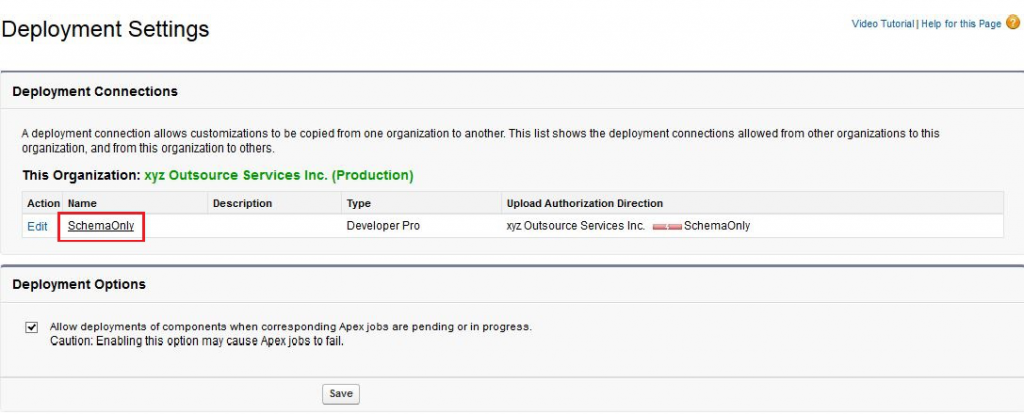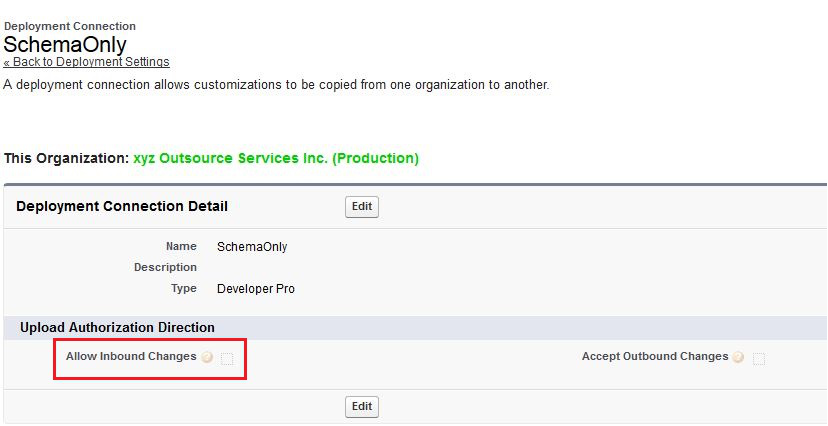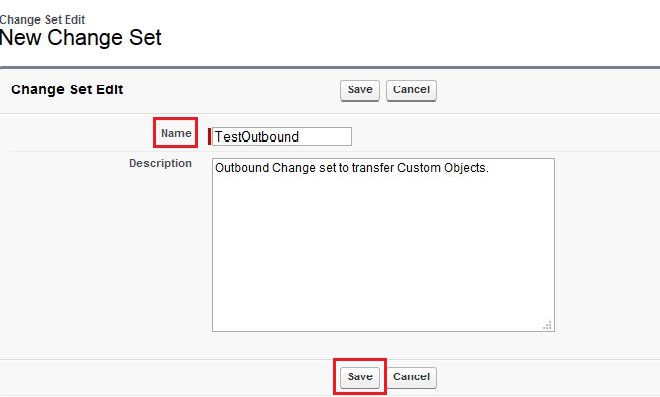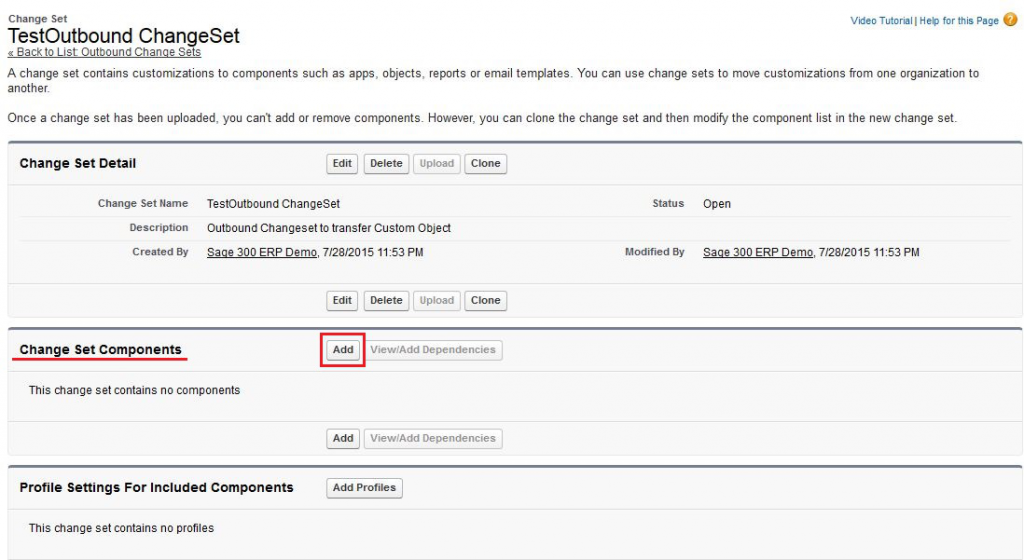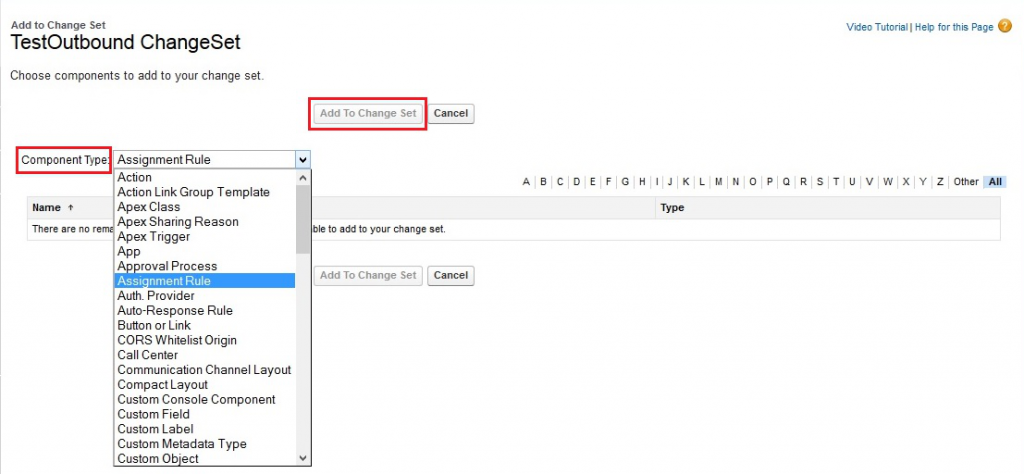Salesforce Deployment is nothing but copying/transferring Salesforce metadata from one Salesforce organization to another. There are various methods to achieve Salesforce metadata deployment.
Different Deployment Methods
- Change Sets
- Eclipse with Force.com IDE ( Deprecated)
- Force.com Migration Tool – ANT/Java based
- Salesforce Package
- VSCode Salesforce Extension Pack
- Salesforce Code Builder
Change Sets
The easiest way to send configuration changes from one Salesforce organization to another is to use a change set though it has a limitation that we can use it among connected Salesforce orgs only (like Developer Sandbox to Test Sandbox & Test Sandbox to Production Org etc). We cannot use it in between any individual Salesforce orgs.
To use change sets we need to have two Salesforce org’s i.e. one Production org and its Sandbox org.
Production Org:
It is Salesforce org with live data which is being actively used.
Sandbox:
A sandbox is a copy of your production organization. Sandboxes contain the same metadata as production organization.
Outbound Change Sets:
Make changes in the organization you are logged into, and upload those changes to another organization.
Inbound Change Sets:
- Accept, modify, or reject change sets uploaded from other organizations.
- Change sets require a deployment connection between the two Salesforce organizations.
- The first step is to create this connection. To create a connection, follow the below steps:
Steps to create Deployment Connections
- Create one or more sandboxes.
- Go to Setup >> App Setup >> Deploy >> Deployment Connections / Deployment Settings. It will show you information on Change set and Outbound/Inbound change set information. Press ‘Continue’ button on this page.
- Click ‘Name’ to view existing connection details. We can see this record only if Sandbox is created for Production Org.
Steps to create Outbound Change Sets
-
- In a related sandbox org, use Deployment Connections to authorize inbound changes from this production org (same as shown in above screenshot).
- Go to Setup >> App Setup >> Deploy >> Outbound Change Sets.
- Click on ‘New’ to create a new Change Set.
- Click ‘Add’ to include Salesforce components in your changeset.
This displays a list of all Salesforce components like Apex Classes, Packages, Tabs etc. You can choose the type of component and the components you want to add, and then click Add to Change Set.
- Click ‘Add Profiles’ to add profile settings to the change set.
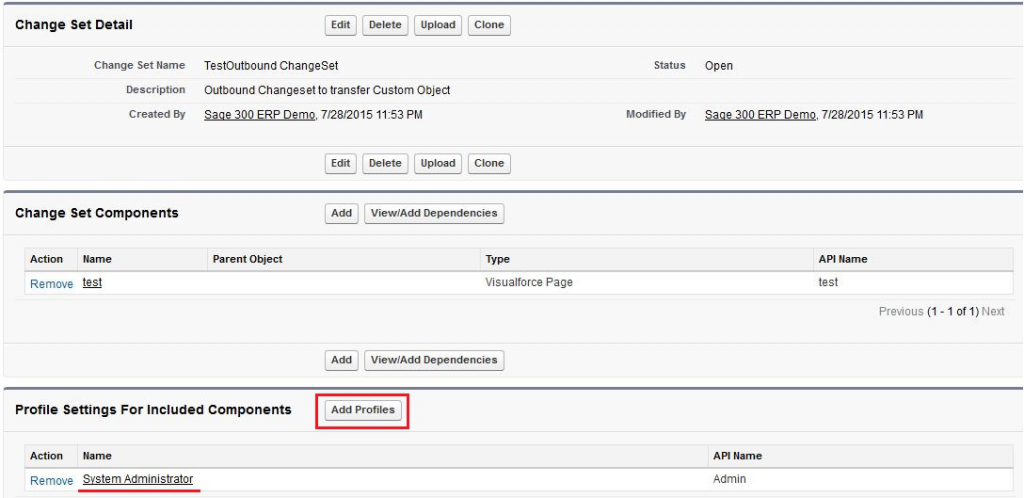
- Click ‘View/Add Dependencies’ to add dependent components.
Dependent components rely on the existence of other components. Unless you are certain that the dependent components exist in every organization this change set will be deployed to, it’s a good idea to add dependent components to the change set.
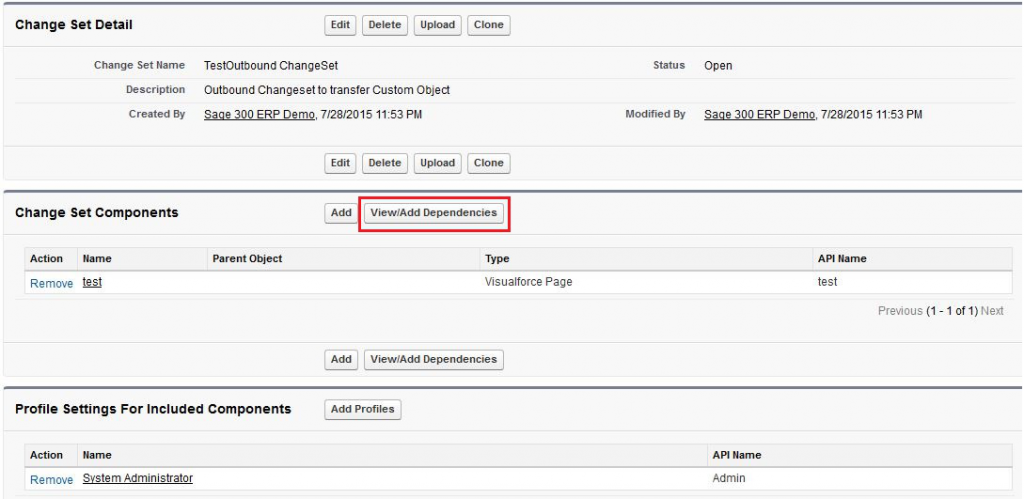
- Click ‘Upload’ to send these components to another org. Select the organization you want to send the change set to and then click ‘Upload’.
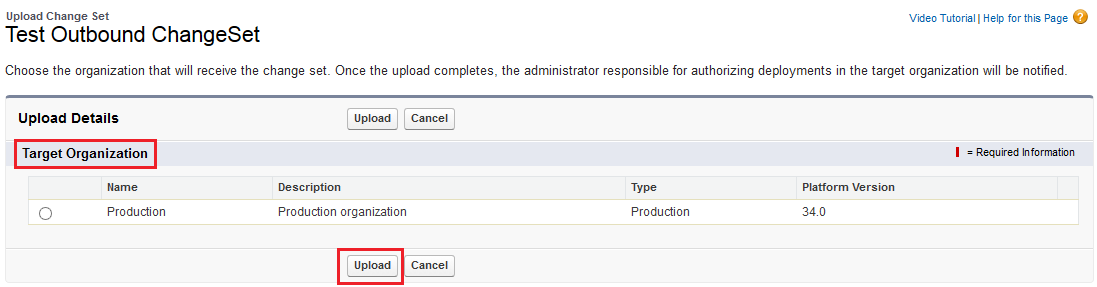
Steps to create Inbound Change Sets
- Log into an org that has received a changeset i.e. Sandbox Org.
- Go to Setup >> App Setup >> Deploy >> Inbound Change Sets.
- Click a change set name to see its detail.
- Click ‘Validate’ to validate a changeset without deploying changes. Validating a changeset allows you to view the success or failure messages you would receive with an actual deploy.It is highly recommended to validate Change sets before deploying it.
This is a good idea if you are planning a deployment in future and want to determine if the deployment will succeed ahead of time. - Click ‘Deploy’ to apply the change set to your Org.
- Once the deployment completes, click ‘View Results’ to see the status and individual changes or errors.
Deployment Status
You can monitor deployments that are in progress, check which deployments are waiting for execution, and view the results of completed deployments on the Deployment Status page. To track the status of deployments, click Setup >> App Setup >> Deploy >> Deployment Status. Deployments are listed in different sections depending on their status.
This is how we can deploy metadata using Change Sets. In our next blog, we will discuss another method of deployment i.e. deployment using Eclipse with Force.com IDE.
About Us
Greytrix as a Salesforce Product development partner offers a wide variety of integration products and services to the end users as well as to the Partners across the globe. We offers Consultation, Configuration, Training and support services in out-of-the-box functionality as well as customizations to incorporate custom business rules and functionalities that requires apex code incorporation into the Salesforce platform.
Greytrix has some unique solutions for Cloud CRM such as Salesforce integration with Sage Enterprise Management (Sage X3), Sage Intacct, Sage 100 and Sage 300 (Sage Accpac). We also offer best-in-class Cloud CRM Salesforce customization and development services along with services such as Salesforce Data Migration, Integrated App development, Custom App development and Technical Support to business partners and end users.
Greytrix GUMU™ integration for Sage ERP – Salesforce is a 5-star app listed on Salesforce AppExchange.
For more information, please contact us at salesforce@greytrix.com. We will be glad to assist you.
Related Posts