In Acumatica ERP, you can configure the structure of your organization as consisting of a single branch or multiple branches with different reporting settings. By using the Organization Structure module, your organization can automate work assignments and document assignments for approvals.
There is always a situation in which we have to approve any process by the seniors or the manager or it is possible that you have approved any work or assignments by multiple users. Both options are available in the Acumatica ERP.
Also, we can either select a default approver or select any field from the screen like ‘Project Manager’ or ‘Owner’ of that project to approve any process. In this blog, we are going to discuss the Approval workflow process on the Purchase order screen (PO301000). And for the Approval settings we use Assignment and Approval Maps screen (EP205500) where we must add the Approval map by clicking the “ADD APPROVAL MAP” button then we have to select Entity Type as “Purchase Order”.
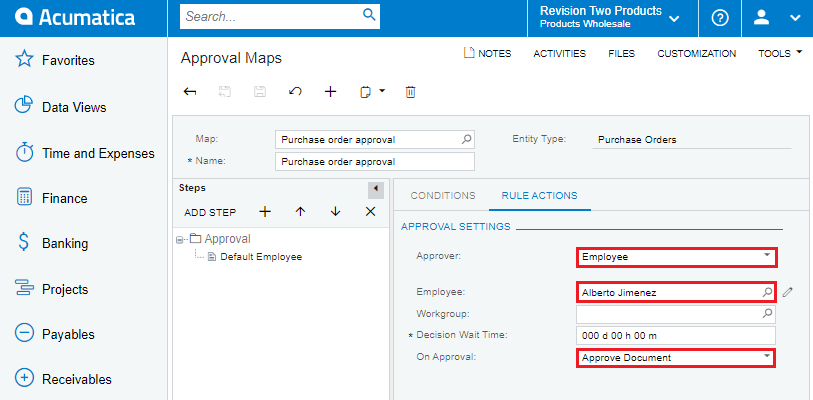
Multiple Approver:
Suppose if you want more than one employee to approve the process so we just have to add more Rules in the same step and select different employee in RULE ACTION. We must select “Collect All Approval from this Step” in On Approval dropdown. This setting will restrict the Purchase Order from getting completely approved until the PO gets approved by all assignees.
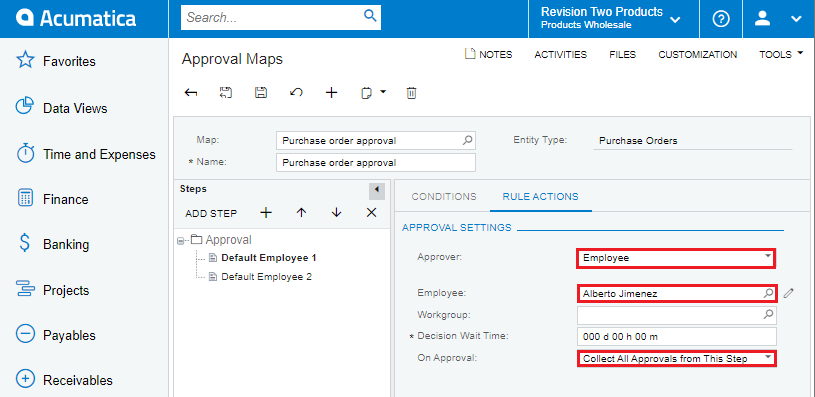
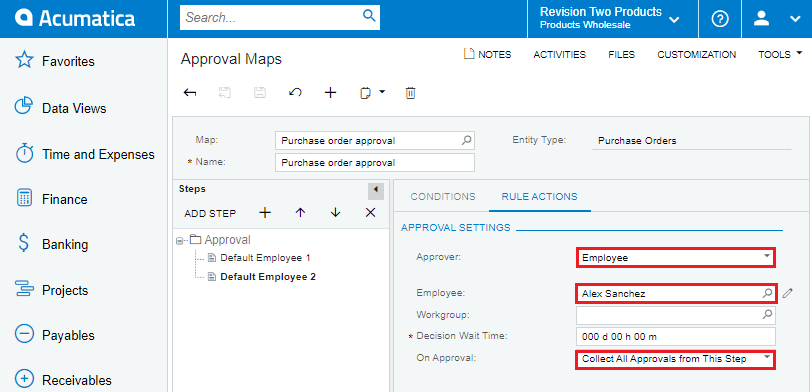
Approver from the Document(Field):
To continue this if we want Project Manager as approver for the purchase order then we can do this by selecting “Employee from Document” as Approver in rule action.
Refer below screen shot for more details.
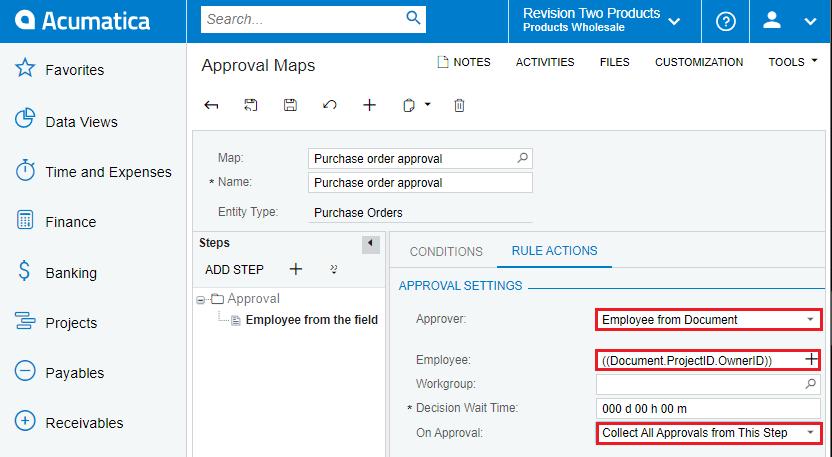
Note: To select the Project Manager field from the project screen ->
‘+’ then click (+) for purchase order after that search for Project on project click (+) and select Project Manager(OwnerID) then you see in field “((Document.ProjectID.OwnerID))” .
Repeat if you are selecting any other field for approval then refer to multiple Approver steps.
Settings:
To activate this approval workflow, we have to make some settings on the “Purchase Order Preferences” Screen, we have to add this template under the ‘Approval’ tab and on ‘General’ tab have to select the checkbox “For Normal and Standard Orders”.
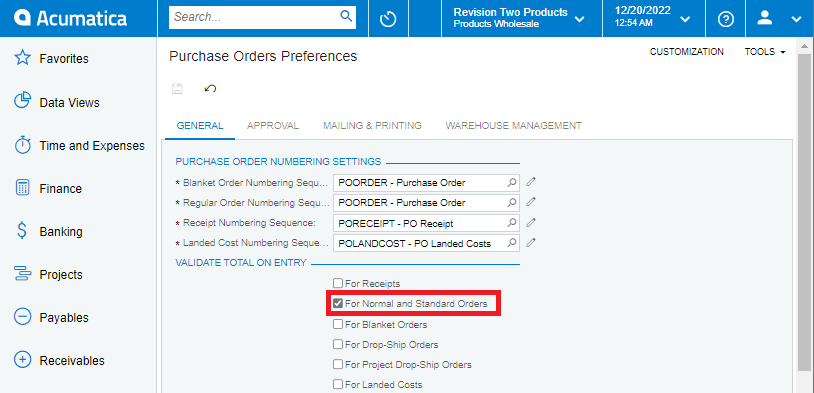
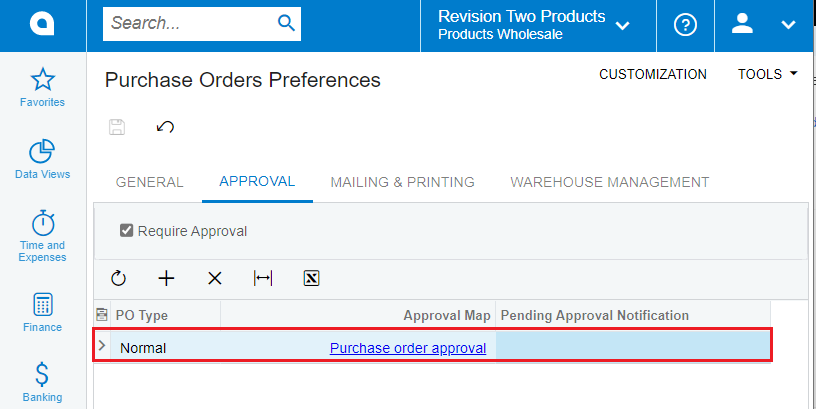
Approval workflow module is one of the most important features provided by Acumatica ERP which helps Acumatica to be popular in many organizations.

