Acumatica has introduced a feature of multiple base currencies. The feature is available in the financial module where we can automatically compute realized and unrealized currency gains and losses, perform account revaluations and translate complete financial statements
Enable Multi-Currency Accounting Features:
Navigate to System Management > Licensing > Enable/Disable Features.
The initial step would be to enable Multi-Currency Accounting Features where we can activate foreign currencies in the system, which will be used for accounting and reporting purposes. The base currency will be used for reviewing journal transactions made in foreign currencies and for calculating and converting amounts in imported records.
If the Multicurrency Accounting feature is not enabled then only one currency, which is called the base currency, is used for accounting.
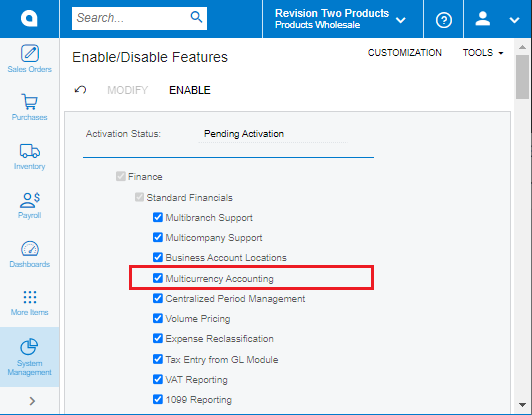
Currency Management Preferences and Currency Rate Types:
For Currency Management Preferences, Navigate to Currency Management > Preferences > Currency Management Preferences.
For Currency Rate Types, Navigate to Currency Management > Preferences > Currency Rate Types.
Setting up the Realized Gain and Loss account and Rate type to be used for each kind of invoice and payment transaction.
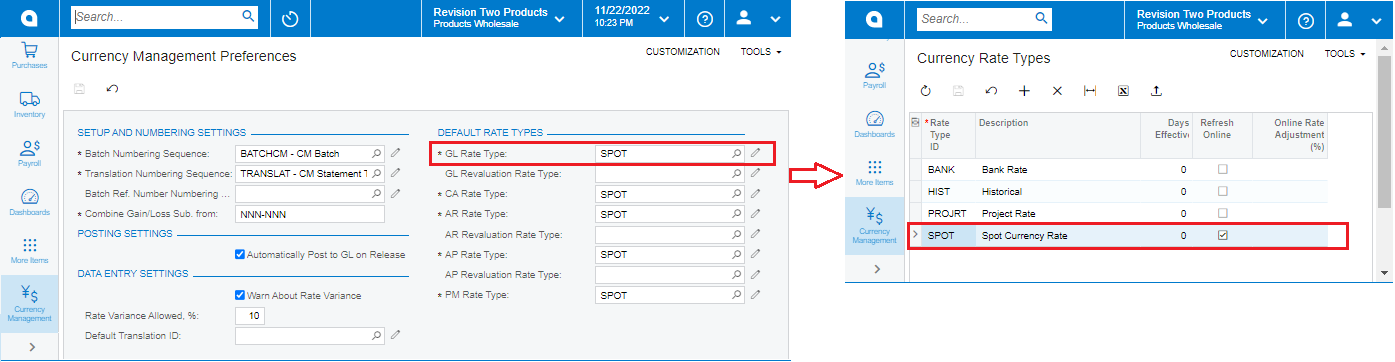
SPOT (Floating Exchange Rate) is the current price for changing one currency for another. It is automatically installed by Acumatica and the default rate type is used for all transactions. This setup is done when the multi-currency feature is enabled.
Currency Setup:
Navigate to Currency Management > Profiles> Currencies.
When a company is set up, the base currency will be set automatically. Transactions on Acumatica will convert to the base currency. Transactions can be done using other currencies, but the difference is the conversion rate between the two currencies. Create Currency ID as an internationally accepted currency id to perform automatic processing of currency rates. Provide Description, Symbol, Decimal precision, and check Use for Accounting checkbox for live processing.
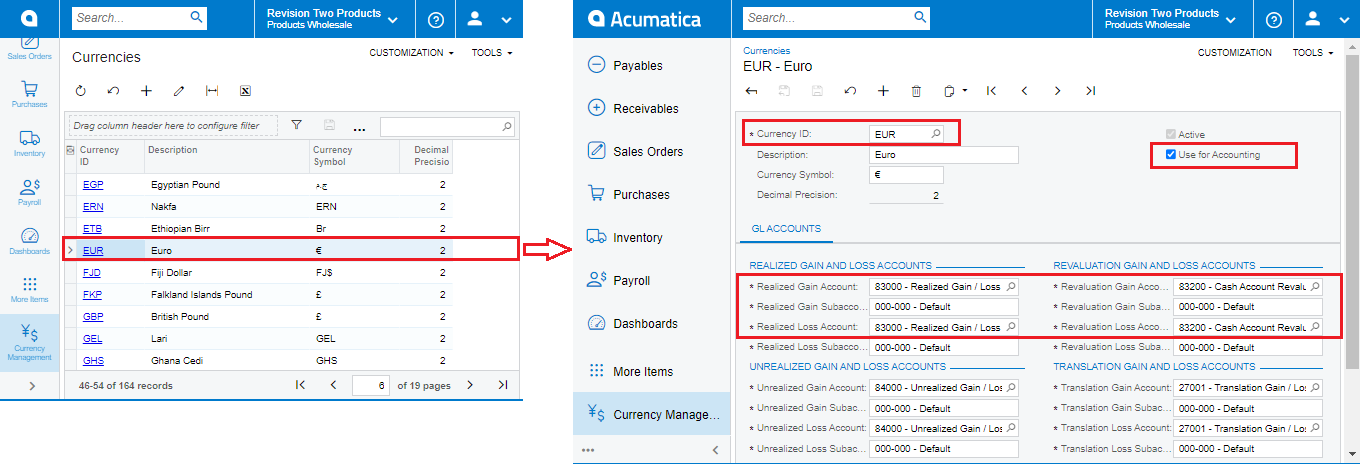
Currency Rate Setup
Navigate to Currency Management > Profiles > Currency Rates
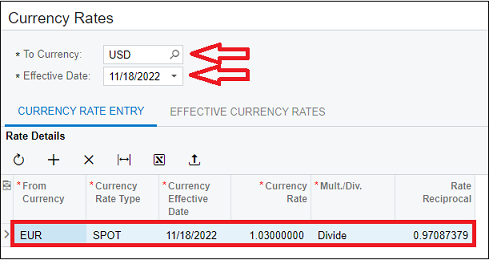
Currency Rate History By Date to View Reports
Navigate to Currency Management > Reports > Currency Rate History by Date. Enter From Date To Date and click on the Run Report button to view the historical data of currencies for a selected date range.
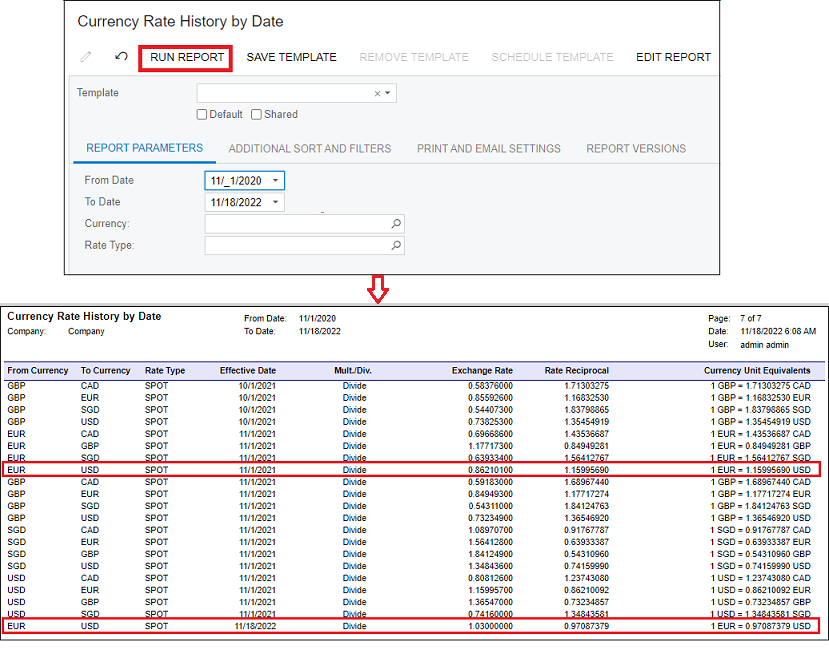
Customer setup for setting Multi-currency and Rates
Navigate to Receivables > Profiles > Customers.
Choose the customer and navigate to the Financial tab and make sure Currency Id, Currency Rate Type is entered and checkboxes are checked for Enable Currency Override and Enable Rate Override.
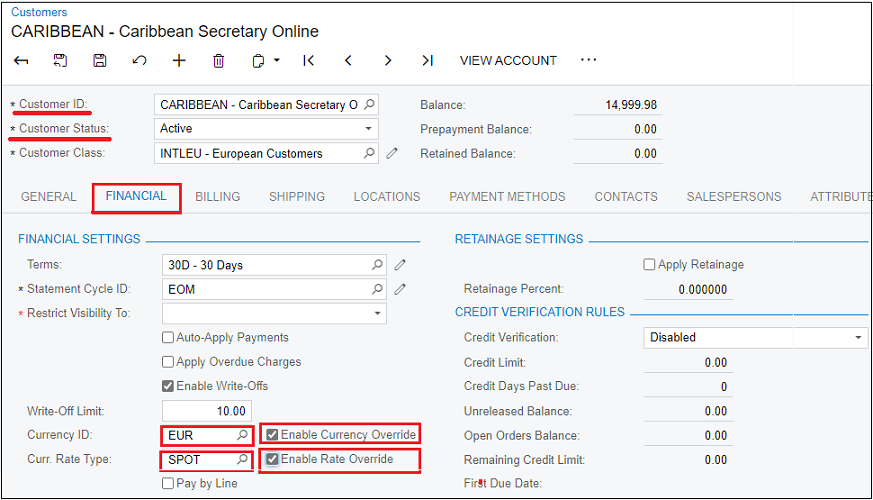
Processing Invoice
Navigate to Receivables > Transactions > Invoices and Memos. Create an invoice with the Date (Nov 2021) and choose the customer that is set up for multi-currency and release the invoice. Navigate to Financial Tab and click on Batch Number to view journal transactions with Credit and Debit amounts of EUR currency.
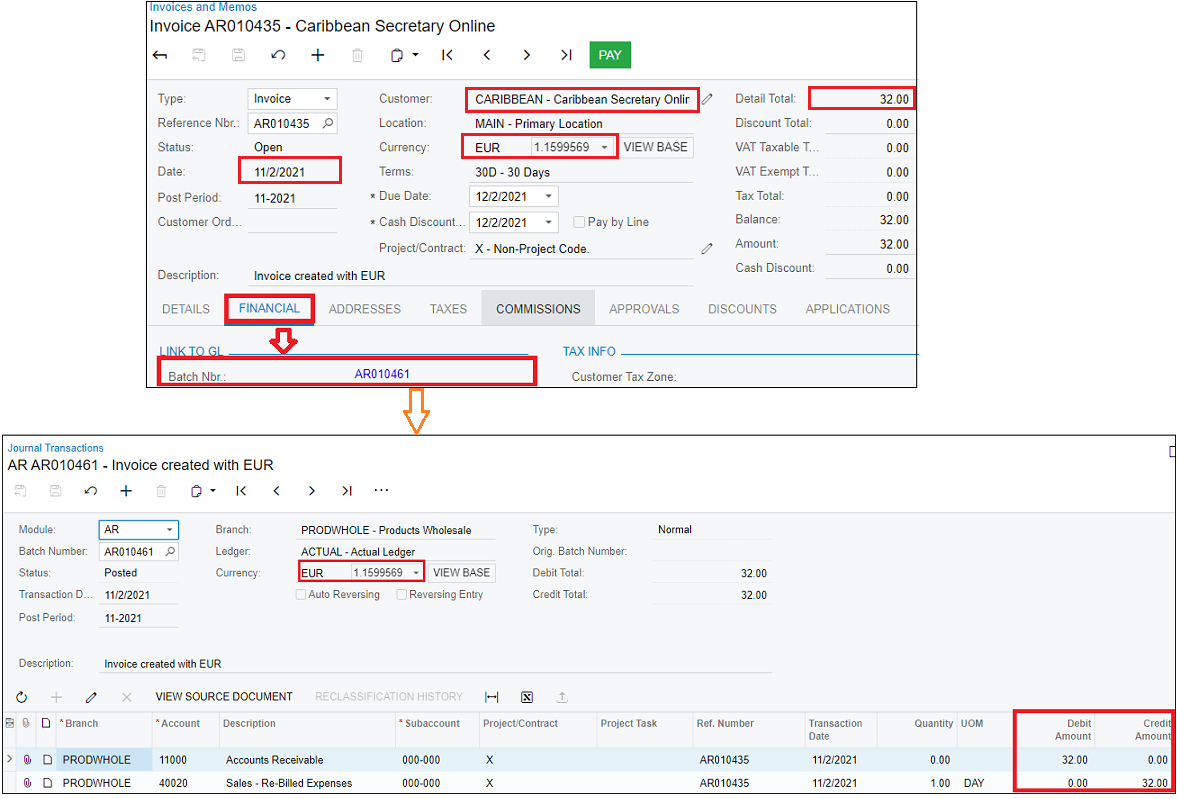
Processing Payments
Create payment against an invoice with the Date (Nov 2022) and navigate to journal transaction by clicking the batch Number on the Payment screen.
When payment is done with the same currency then there is no Gain or loss. Click on the View Base button on the currency field to check the Gain/loss achieved based on exchange rates.
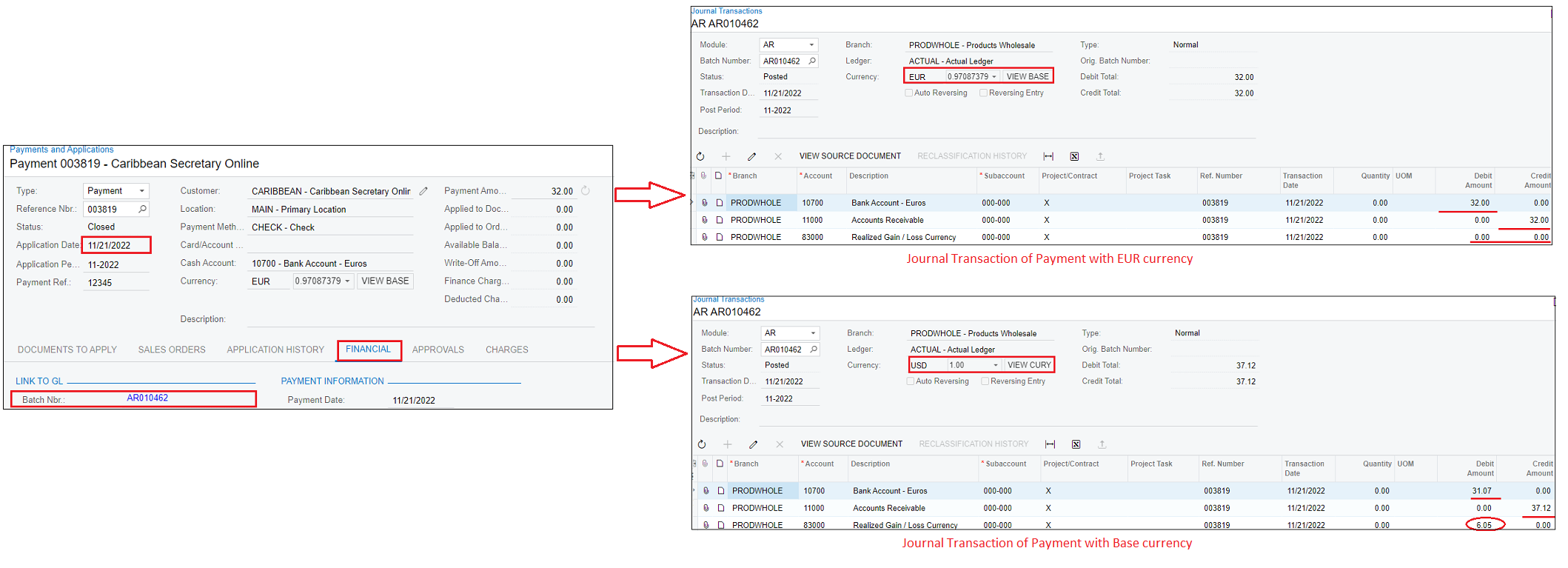
This blog helps us in setting up multi-currency and process payments with currency rates in Acumatica.
