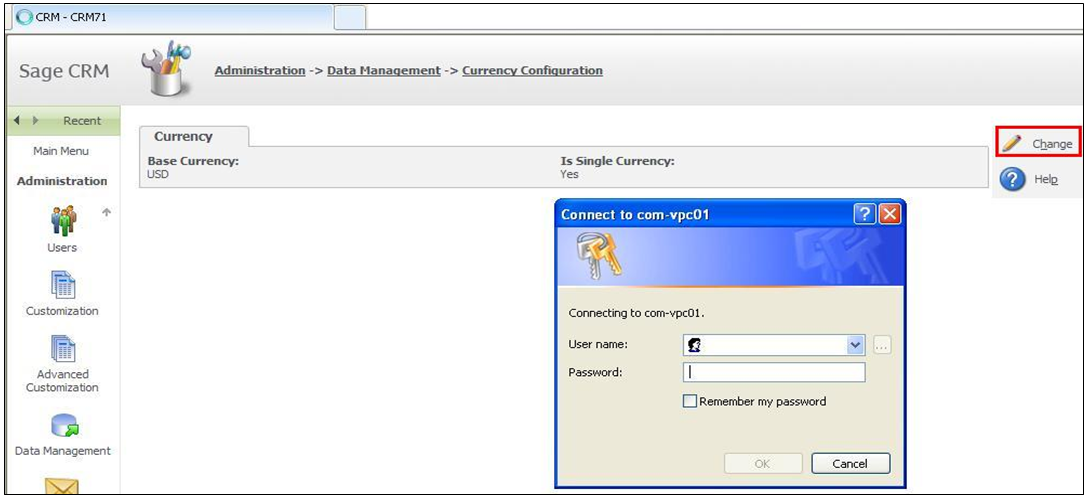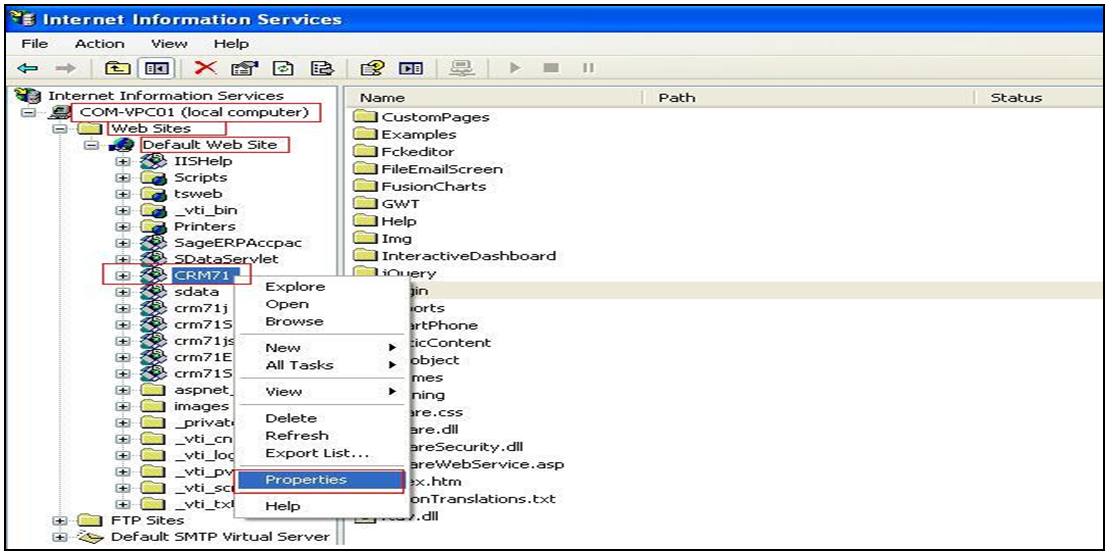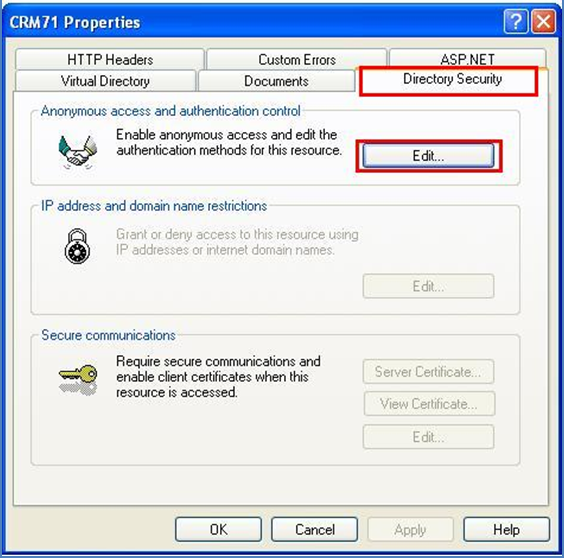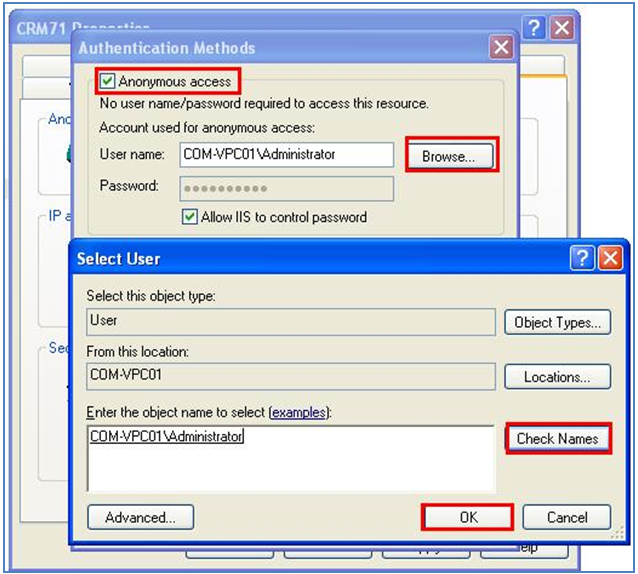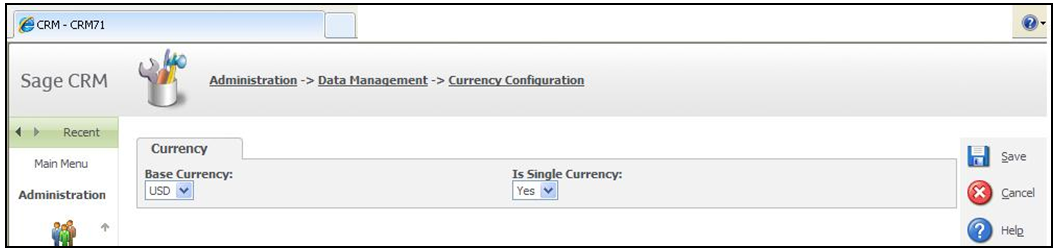While making system wide changes or updating certain data in Sage CRM system, users may come across scenarios wherein they need to enter ‘Administrator’ login details to proceed with the changes in the Windows XP system. This is very similar to the UAC (User Access Control) that we currently find in the advanced OS wherein user needs to enter/allow administrative permissions to the OS in order to perform certain task.
Let us take an example; Say user does not have administrator rights to change currency settings in the Sage CRM system.
In order to overcome this kind of administrator right issue, Administrator will have to assign System user with Administrative privileges in IIS as it runs as an independent entity in itself. Administrator has to follow below mentioned steps to provide rights:
1. Navigate to Start >> Control Panel >> Administrative Tools >> Internet Information Services or type “inetmgr” in Run Command. A window of Internet Information Services will appear.
2. Navigate to CRM directory and select Properties. Select Directory Security Tab and Click on Edit Button of the Anonymous access group.
3. Here System Administrator has to assign User (“Administrator” in our case) the Administrative privileges to access system and set password as well.
4. Save above settings and login to the CRM again with the same user id. Now he would be able to access the currency configuration screen as system has been assigned with sufficient Administrator rights to the user.
Hence to overcome rights issues in Sage CRM, Admin User can follow the above steps and can provide appropriate rights to the System users to configure the system for further use.