Role of Sage CRM administrator is to perform various operations which includes Periodic Data Maintenance (Periodic Database Backup and its Recovery), Addition of new fields requested by users, Modifying Selection lookups, Data security by giving proper access privileges to users and teams etc.
GUMU Sage 100: Follow GUMU Sage 100 – Sage CRM Integration Product Page on LinkedIn
Recently there was a question in one of forum post that how can we identify a user who has System Administrator rights? Hence I thought to document it for all of our blog readers and users who are not aware of this thing. There are below 2 ways to identify Sage CRM users who are Administrators.
A) From within Sage CRM System
B) From Sage CRM Database
A) From within Sage CRM System
1) Login to Sage CRM.
2) Navigate to Administration | Users | Users.
Note: Kindly note that Administration area is not accessible to all users. It is accessible based on the user rights configured from logged in user by Sage CRM Administrator.
3) Select System Admin option from the Administration field dropdown.
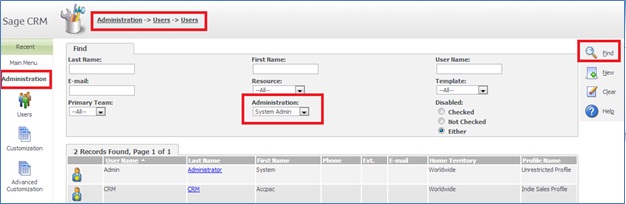
4) Click on Find button.
5) That’s it. You will get all the users who are Sage CRM Administrators.
B) From Sage CRM Database
To identify the same from Sage CRM database, then you can easily do the same by executing below query on Sage CRM database.
select User_Per_Admin,* from users (nolock)
where User_Per_Admin=3 and User_Deleted is null
Number of users returned by the above query is the Sage CRM Administrators.
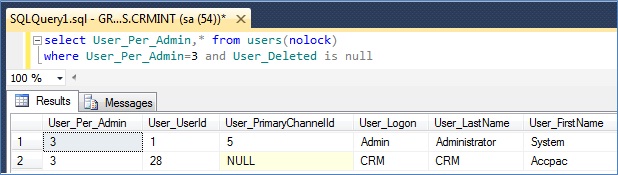
If you find this content useful, please drop us an email at crm@greytrix.com
Also Read:
1) How to identify and backup correct Sage CRM Database
2) Identify Sage CRM version and its patches
3) Assign Administrator Rights to System User of Sage CRM
4) How to identify Merged Companies in Sage CRM
5) Ways to Replace Sage CRM License Key
Sage CRM – Tips, Tricks and Components
Explore the possibilities with Sage CRM insights through our comprehensive blogs. As a leading Sage partner, Greytrix helps businesses maximize their Sage CRM potential with its rich expertise and immense knowledge. Here, you will find blogs that feature expert advice, tips & tricks, best practices, and comprehensive guides on customizing and configuring Sage CRM for your business. Stay informed with our regular updates and expert insights!

