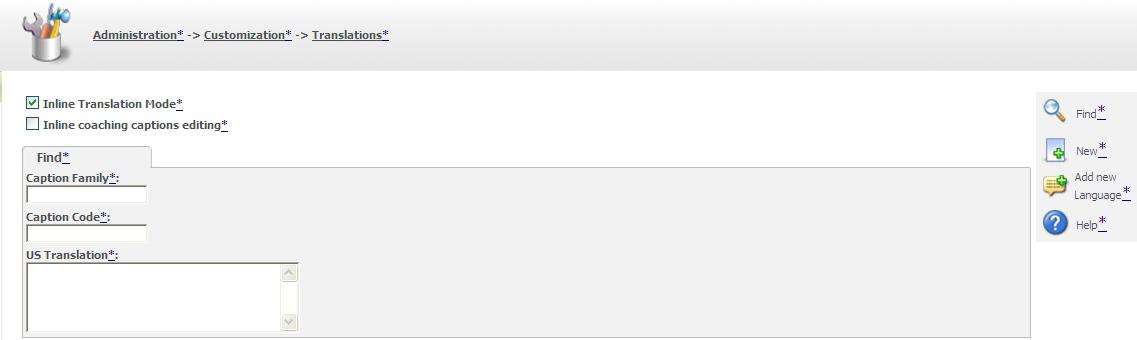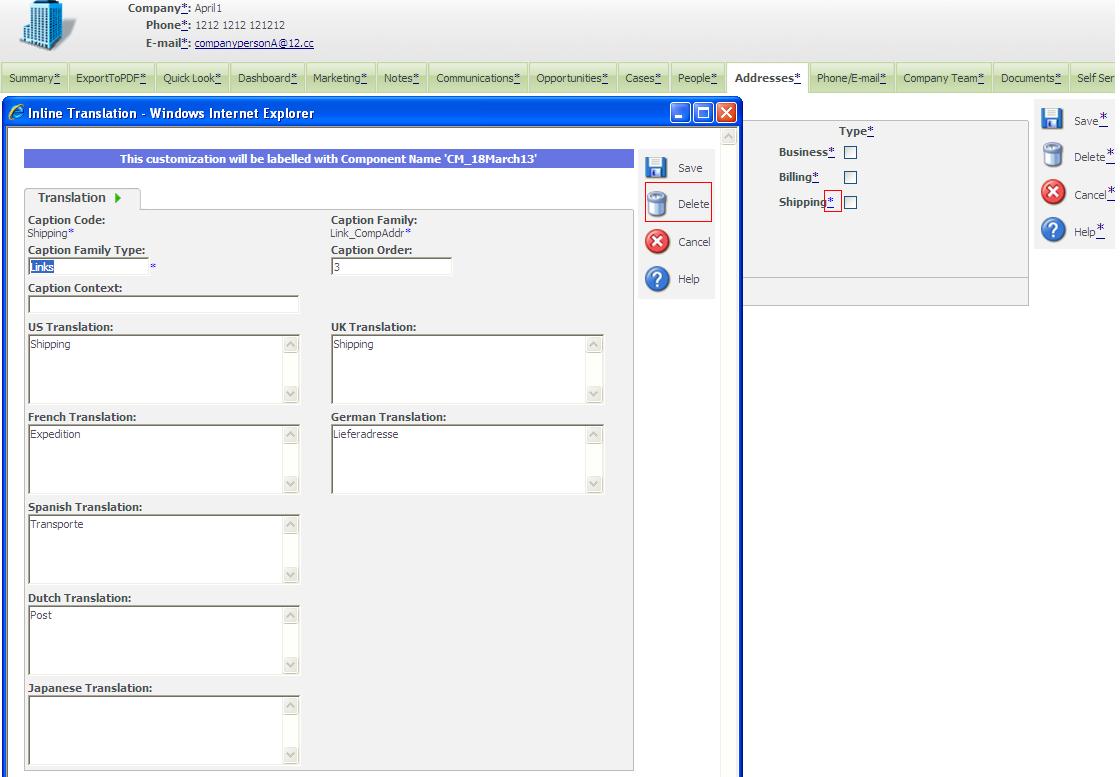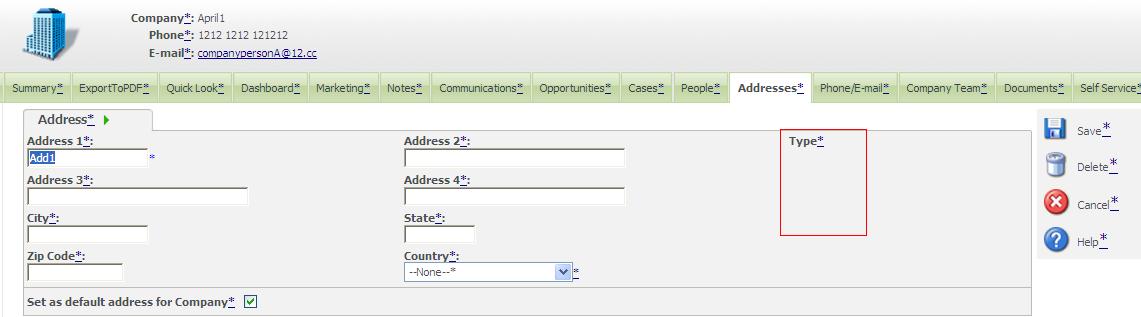One fine day we found an interesting post, regarding how to remove the Type field. Type field is present on the Address Panel against the company.
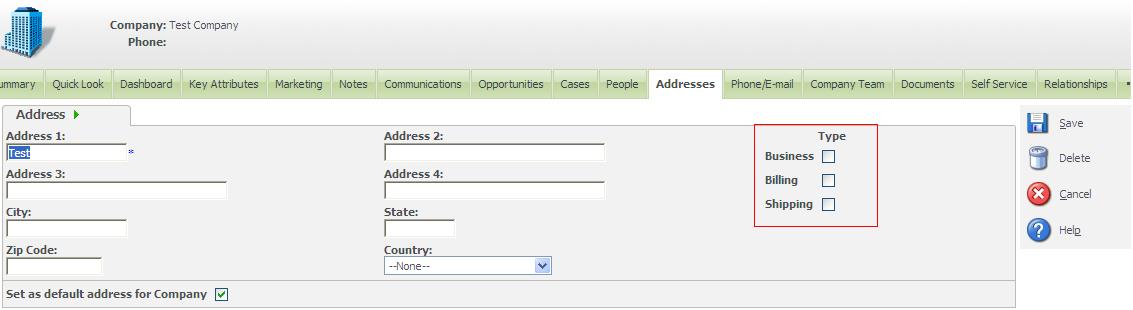
Removing this field is very simple but little different. Regular approach for removing this fields will not work for Type field.
Thus, Follow below steps to remove and see how it is different!
Steps to Remove Type field are as follows;
1. Log in to CRM as an Administrator.
2. Turn ON the Inline customization; follow below steps to do the same.
a. Navigate to Administration >> Customization >> Translations.
b. Check the Inline Translation Mode check box to turn it On.
3. Now navigate to Company| Address Panel. It will display the inline translation mode.
4. Here, remove all the check boxes under the Type field (Business\Billing\Shipping). Follow the below steps to do the same.
a. Click on (-*) symbol of the field. The inline translation screen will get open.
b. Click on Delete Button and then on Confirm Delete Button.
c. Close the page and repeat the above steps to remove all the fields under Type.
d. Refresh the Company address screen. You will now be able to see that the check box fields (Business\Billing\Shipping) are all removed.
5. Then, remove the Type field Caption from the screen. To do so, follow below instructions;
a. Click on (-*) symbol of Type field caption. The inline translation screen will get open.
b. Add the code <div> in the US Translation field and add code </div> in the UK Translation field.
c. Click on save. The Inline customization screen will get closed.
d. Refresh the Address Screen. Type field will be removed.
6. Turn OFF the Inline customization. This can be done by un-checking the Inline translations from the screen Administration -> Customization -> Translations.
That’s it. Now log off from Sage CRM system and re-login back to check address panel. Type field would be hidden from the Address panel.