Search Select Advanced (SSA) field behaves in a specific manner for all the standard entities (Company, Person, Case etc.) in CRM. However it behaves little differently for the custom entities.
Let us consider an example of a Company field to understand how this field behaves for standard entities in detail.
1. When user clicks on SSA field’s green arrow, the user is provided with the Find and Clear Options to be selected.
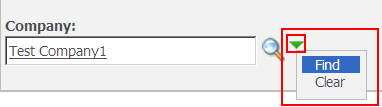
a. When user clicks on the Find option then Find Screen for that entity opens up in a pop up window. This find screen refers the standard Find screen of that entity.
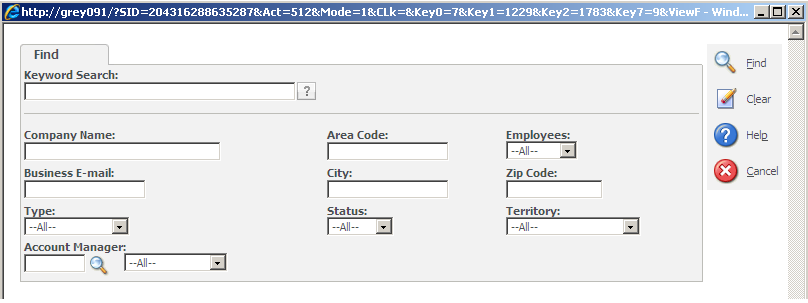
If there is any existing value in the SSA field and then the find option is selected then a pop up opens up to confirm if the user wants to clear the already populated value.
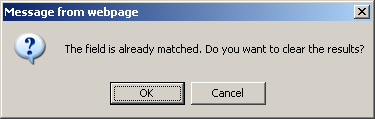
If user clicks ok the field values are cleared.
b.If user selects Clear option then the already selected values are cleared from that field.
2. When user selects the value in SSA field, then the selected value will be displayed as a hyperlink.
3. If User clicks on SSA field hyperlink, then the summary screen of that particular entity gets opened.
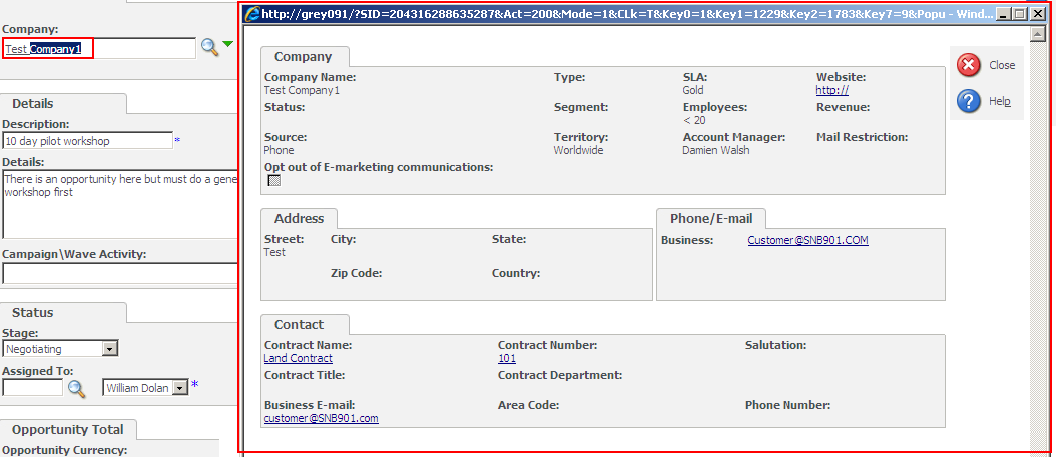
Nevertheless, the question here is, will this standard functionality work for custom entities in Sage CRM?
The answer depends on the way this custom entity is created. In Sage CRM, users are not bound to work only with entities provided in standard install, as it’s quite flexible and lets user create their own new entities. These entities are known as Custom Entities.
User can create a custom entity by following two ways;
1. By using the Entity wizard
2. By navigating to Administration -> Advanced Customization -> Tables and Databases and selecting the Create Table option.
If new entities were created by using second method wizard, then above stated standard functionality would work but with some little changes. Here when user clicks on the Find option, he gets an error message such as HTTP Error 404.0-Not Found, Directory Not Found.
Also, user will be able to select the values in the SSA field. Also can view the hyperlink on the selected value but on clicking same error pops out on screen. Here is the screenshot for your reference.
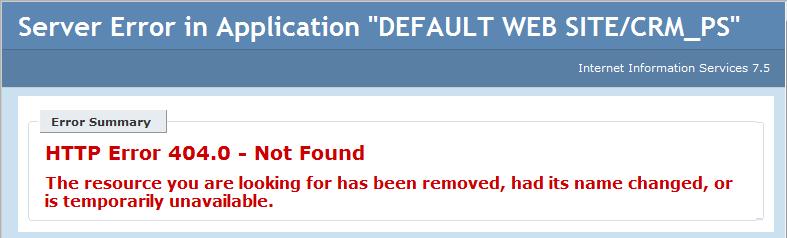
To resolve above, you need follow below steps.
1. Create a new folder whose name should be same as that of an entity under below path.
C:\ Program Files\Sage\CRM\<CRM Instance >\WWWRoot\CustomPages\<<Custom Entity Name>>
For example, if custom entity name is Contract, then contract folder will be created under CustomPages folder.
2. Create an ASP page in that folder whose name should be in the following format.
<<Custom Entity Name>>Find.asp
For example, ContractFind.asp
Then write logic to display the Find screen of that entity in this page. This will resolve the Find button error mentioned above.
3. Create an ASP page in that folder whose name should be in the following format.
<<Custom Entity Name>>Summary.asp
For example, ContractSummary.asp
Then write logic to display the summary of that entity in this page. This will resolve the hyperlink error mentioned above.
Generally users can select the values in SSA field by typing keyword and clicking on the Finder button. However if he encounters the mentioned error, he can try suggestions given above.
Sage CRM – Tips, Tricks and Components
Explore the possibilities with Sage CRM insights through our comprehensive blogs. As a leading Sage partner, Greytrix helps businesses maximize their Sage CRM potential with its rich expertise and immense knowledge. Here, you will find blogs that feature expert advice, tips & tricks, best practices, and comprehensive guides on customizing and configuring Sage CRM for your business. Stay informed with our regular updates and expert insights!

