In Sage CRM, if we need create an email template with inline image, what we do normally is write the content of an email and reference the image from local path to build the design, however sometimes when we send an email the image doesn’t appear in the email body. We see the empty block with no image sign. Why does this happen? It’s because you had referenced an image from your system while building the design, but when the email was actually delivered reference remained and actual image did not go as an attachment. What needs to be done is to attach your image in email as an embedded attachment and reference the same in E-mail source. This will make sure that emails are delivered with an image being displayed properly. Here is how you can do the same.
1.Go to Administration -> E-mail and Documents -> E-mail Templates and Open the email template.
2.Click on the Source button which will open the HTML source code of the email body. Please refer below image.
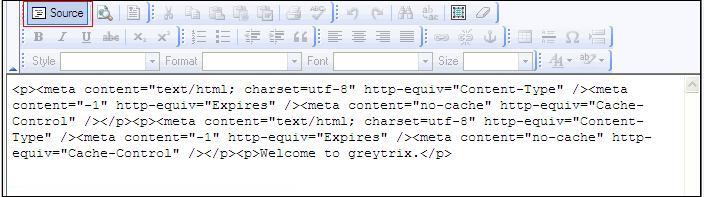
3.Now we have to add image tag in body source HTML. Please refer below image.
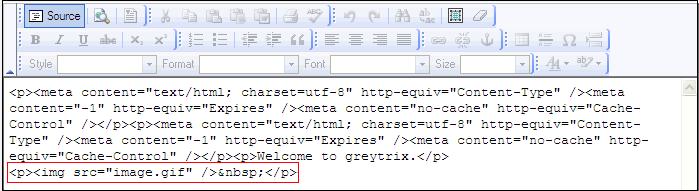
4. By following above steps it will only reference image in an email.
5.To display image in an email we need to embed the image in an email. To do this browse the image by clicking on browse button and attach this image with email by clicking on “Upload inline image” button. Please refer below screenshot for the same.
![]()
6.After attaching image we can see that image is avalilabe in the attachments. So when we send an email to client, image will also be delivered with an email and will be visible in the email body.
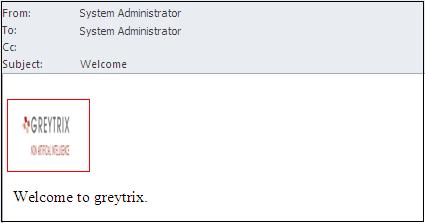
Sage CRM – Tips, Tricks and Components
Explore the possibilities with Sage CRM insights through our comprehensive blogs. As a leading Sage partner, Greytrix helps businesses maximize their Sage CRM potential with its rich expertise and immense knowledge. Here, you will find blogs that feature expert advice, tips & tricks, best practices, and comprehensive guides on customizing and configuring Sage CRM for your business. Stay informed with our regular updates and expert insights!

