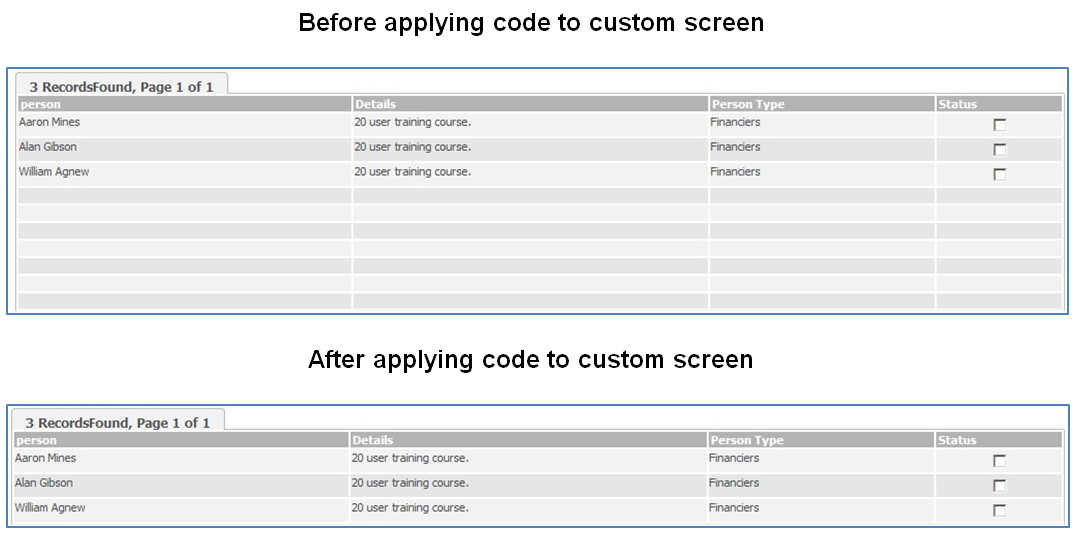In our earlier blogs, “Flexible Grid Size in Sage CRM”, we explained how to maintain grid size in Sage CRM.
Now, suppose you want to hide blank rows from custom screen designed using either ASP or CRM .NET code. Hence in this case, you can make use of PadBottom property of list block. This property is used to hide unwanted rows from one particular list.
Say for an example; if objList is as List/Grid block name is in your code, then you can use PadBottom property in your code as shown below.
Also Read: Add Divider or Subsection for existing screen in Sage CRM
In Classic ASP:
<Snippet>
//Create list object
objList=CRM.GetBlock(<<List/Grid Name>>);
objList.PadBottom= false;
</Snippet>
In .Net API:
<Snippet>
//Create the list object
Sage.CRM.Controls.List objList = new Sage.CRM.Controls.List(<<List/Grid Name>>);
objList.PadBottom = false;
</Snippet>
It is very essential property of Sage CRM list block, which can be used in any customized pages. With this property look and feel of the customized pages can be improved by removing blank rows from list.