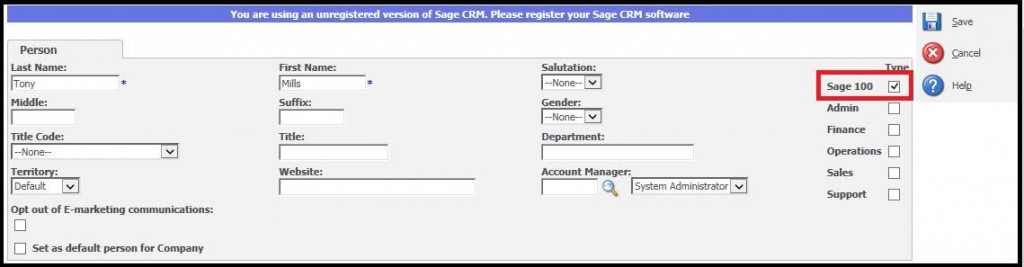This is in continuation to our series of GUMU™ Tips. In our last post, we had gone through GUMU™ Sage 100 tips – for import of Products / Customers in which we discussed some troubleshooting points while importing customers / products.
In GUMU™ for Sage CRM – Sage 100, we can sync all the customers from Sage 100 to Sage CRM using Import customer feature. This will also bring in all the contacts into Sage CRM for a customer along with address and customer information. But what if I want to create contacts from Sage CRM to Sage 100? In this blog, let’s discuss how a user can create additional contacts from Sage CRM to Sage 100.
For creating new contacts from Sage CRM to Sage 100, users can follow the below mentioned process:
1. Create new person in Sage CRM company (which is linked with Sage 100).
2. If you would like to promote that person in Sage 100 you have to select Sage 100 type checkbox on person entry screen as given in below screenshot.
Note- If you do not check the Sage 100 checkbox, it will not create that person as a contact into Sage 100.
3. If you would like to save that person as a default person in that Sage 100 company then while saving this person in Sage CRM, please check “Set as default person for company” option as well as Sage 100 type. GUMU will set or create that contact as primary for that customer in Sage 100.
4. Once user saves this person into Sage CRM by selecting Sage 100 checkbox, it will be created into Sage 100 on a real-time basis as primary/additional contact for the corresponding customer.
Here please note that, if users do not check the Sage 100 checkbox, it will not create that person as a contact into Sage 100.