In our previous blog we discussed about validating both Warehouse address (origin address) and Shipping address (Destination address) on creation of Orders in Sage CRM which takes more time. To overcome this we added a feature of Validating Address in bulk,we would discusses the same in this blog.
New Stuff: Import Vendors in Sage CRM using GUMU Integration
Once user configured with the AvaTax API , Validate Address button will be displayed through user can validate the address in bulk by using the AvaTax Credentials.
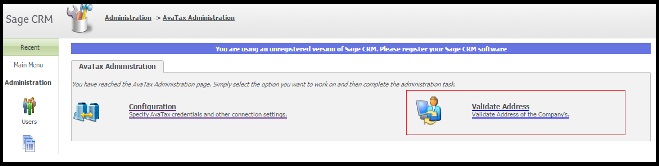
Click on the Validate Address button which will open the below screen.
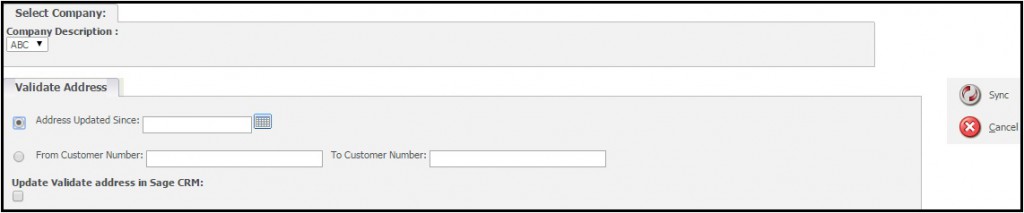
Follow below steps to Validate Address in bulk.
1.Select Company: – If there are multiple Sage 100 companies integrated with single instance of Sage CRM, then drop view and select company whose customers address you wish to validate. If there is one single company then this would be selected by default.
2. Validate Address:-
There are two methods user can validate address
a. Address Updated Since:- You can validate all the address whose last updated date or created date is on or after the selected date from the date drop view. Once you selected the date, click on ‘Sync’ to validate all address updates since that date.

b. From Customer and To Customer Number:- To validate address of particular customer you have to specfiy the customer number in ‘From’ and ‘To’ fields. On clicking of the ‘Sync’ button address will be validated of the customer which is specified between ‘from’ and ‘to’

3. Update Validate address:-
User can update the validate address in Sage CRM by checking the “Update Validate address in Sage CRM” checkbox

By this way Sage CRM admin user can validate Sage CRM addresses in bulk and can correct wrong addresses in Sage CRM so that while creating Order/Quote in sage CRM it should calculate correct TAX.


Pingback: เรียนต่อจีน
Pingback: COLT PISTOLS
Pingback: Science
Pingback: som777
Pingback: slot true wallet เว็บตรงโบนัสแตกง่าย
Pingback: เรียนสัก
Pingback: Sevink Molen
Pingback: เว็บบอล auto คืออะไร ?
Pingback: สล็อตเว็บตรง โบนัสแตกบ่อย ถอนเงินได้ชัวร์ไม่โกง
Pingback: altogel
Pingback: pgslot168
Pingback: ยางไดอะแฟรม
Pingback: Megabetusa
Pingback: 4×4 สล็อตวอเลท
Pingback: nagatop situs scam
Pingback: สอนเทคนิค วิเคราะห์ ทีเด็ดบอลเต็ง 3 คู่ ล้มโต๊ะ
Pingback: Freshbet
Pingback: โคมไฟ
Pingback: snus
Pingback: Max888s เว็บคาสิโนออนไลน์ ครบวงจร
Pingback: หวยลาว
Pingback: pg168
Pingback: Book of Ra Slot
Pingback: Buy ozempic for weight loss in Australia