Contemporary business management software, encompassing ERP systems and CRM solutions, can significantly accelerate your business growth by enhancing productivity and communication, all the while diminishing the time spent on administrative tasks. Sage CRM aids organizations in streamlining operations, spanning from marketing to order management, and offers features to log cases and their solutions within the system. On the other hand, ERP systems efficiently manage the accounting aspects, spanning from invoices to the general ledger (GL). Sage also offers an integration tool to merge these two systems, which can greatly contribute in the organization’s growth.
In this blog we will discuss about how the Sage CRM and Sage 100 Configuration is done for the Sage CRM v2023 R1 and Sage 100 v2023.
New Stuff: Supercharge Your Emails with Sage CRM 2023R2
Following steps will help you to make the Sage CRM and Sage 100 Configuration easy.
Configurations for the CRM Server Options:
- Firstly, you need to have a Sage CRM and Sage 100 installed on the machine.
- Open the Sage 100 and navigate to Modules | Customer Relationship Management | CRM Server Options
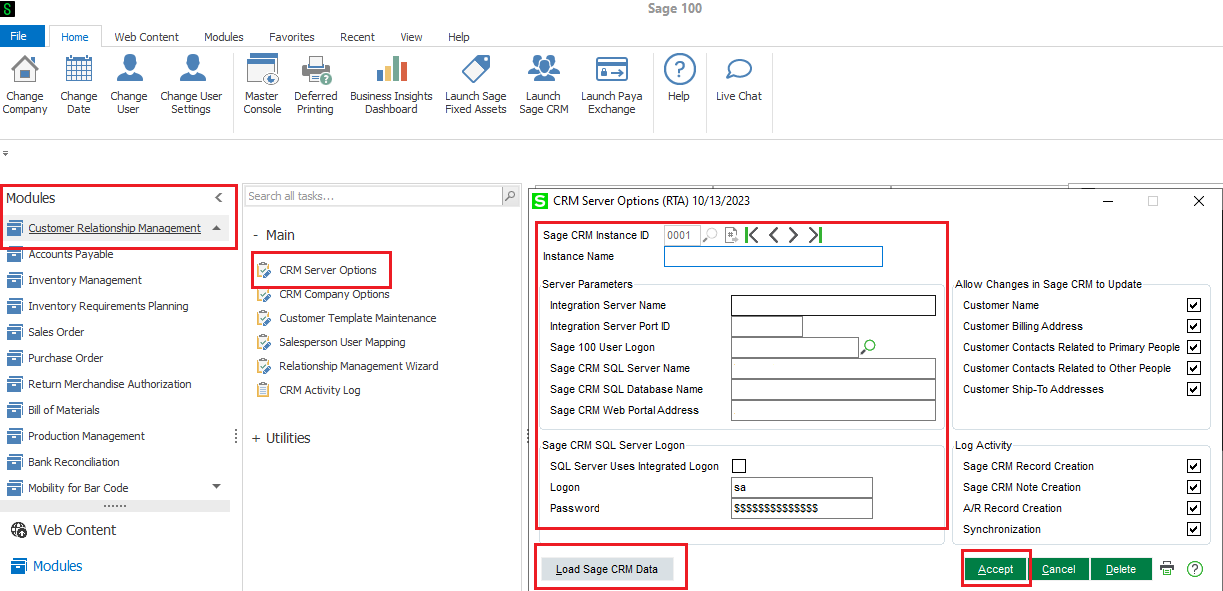
3. Enter the details in the fields as per mentioned below:
- Instance Name: It should be the instance name of the CRM i.e., CRM.
- Integration Server Name: This is the server name on which Sage 100 2023 is installed.
- Integration Server Port ID: You can determine the Port ID by going to Control Panel | Administrative Tools | Services | Find the serviced called “Sage 100 ERP Integration Engine…”. Within the parentheses on this service the port number is specified. Enter that value as the Port ID.
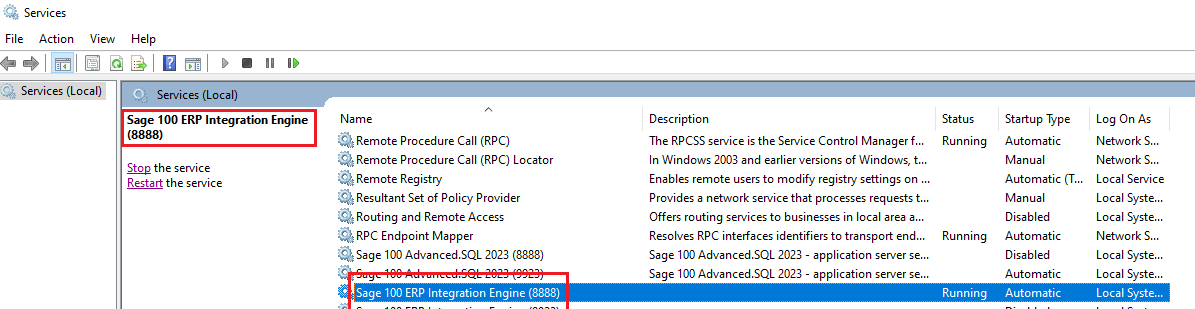
- Sage 100 User Logon: Enter the Sage 100 application user logon.
- Sage CRM SQL Server Name: Enter the server name where the Sage CRM SQL is installed.
- Sage CRM SQL Database Name: Enter the database name of the CRM.
- Sage CRM Web Portal Address: Enter the Sage CRM URL.
- Username and Password: Enter the SQL username and password in the below in the Sage CRM SQL server logon section.
4. Once all the details are entered click on the “Load Sage CRM Data” button which will pull out data from Sage CRM into Sage 100.
5. Then click on the “Accept” button to apply the changes that are mentioned.
Configurations for the CRM Company Options:
- Navigate to Modules | Customer Relationship Management | CRM Company Options
- Select the Instance ID that is created.
- Check the checkbox for “Allow Customer Creation from Sage CRM“
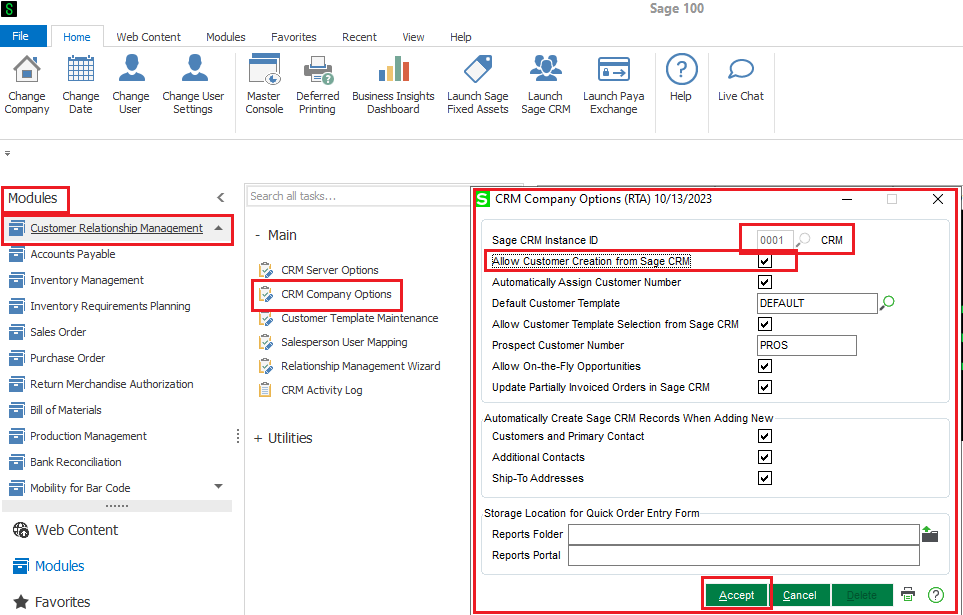
4. Once done then click on “Accept” button to apply the changes.
Configurations at Salesperson user mapping:
For the configuration of the Salesperson users we need the list of the Sage CRM users that needs to be mapped with the Sage 100 logon user.
- Navigate to Modules | Customer Relationship Management | Sales person user mapping.
- Select the Sage CRM user name and Sage 100 username that needs to be mapped.
- Click on “Accept” button.
- Then in the Salesperson ID you can select any id for the same by clicking on the finder button.
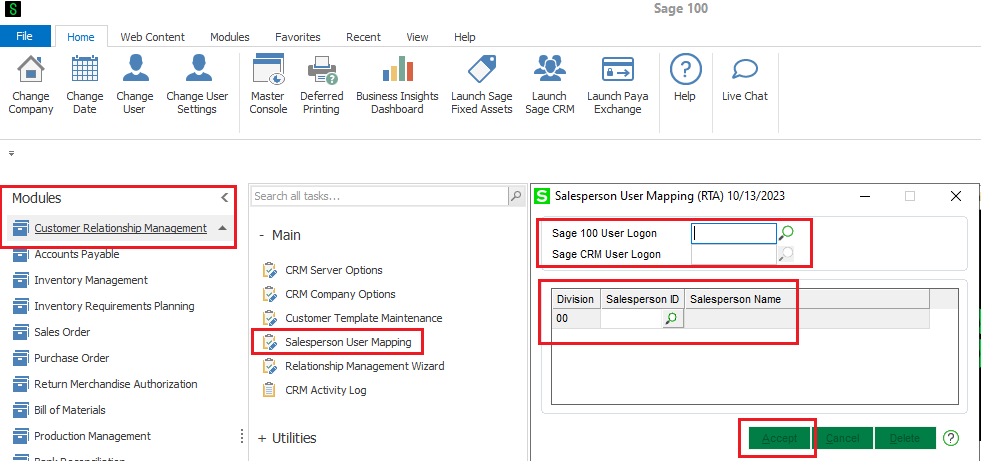
5. For e.g., if my Sage 100 logon name is “CRM” and Sage CRM username is “admin”.
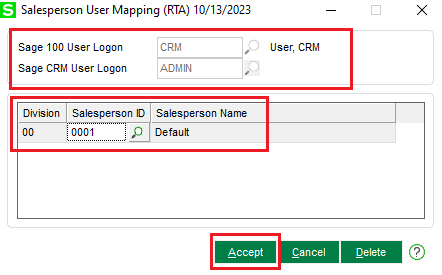
That respective Sage 100 and Sage CRM will be mapped.
Configuration in Relationship Management Wizard:
- Navigate to Modules | Customer Relationship Management | Relationship Management Wizard.
- Click on the “Next” button.
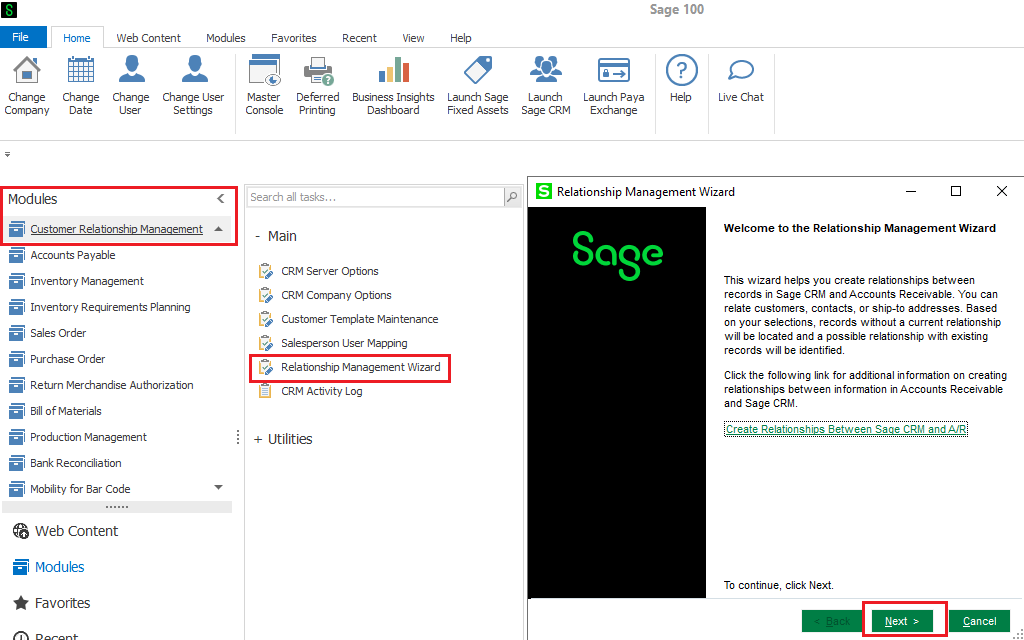
3. Then one by one you need to select the below options to load the data from Sage CRM to Sage 100.
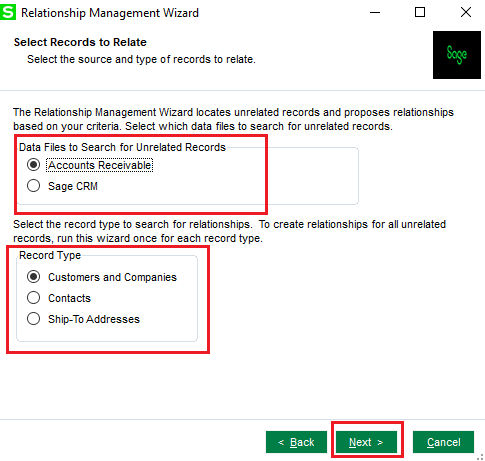
- Accounts Receivable and Customers and Companies.
- Accounts Receivable and Contacts.
- Accounts Receivable and Ship to addresses.
About Us
Greytrix – a globally recognized and one of the oldest Sage Development Partners is a one-stop solution provider for Sage ERP and Sage CRM organizational needs. Being acknowledged and rewarded for multi-man years of experience and expertise, we bring complete end-to-end assistance for your technical consultations, product customizations, data migration, system integrations, third-party add-on development, and implementation competence.
Greytrix has some unique integration solutions developed for Sage CRM with Sage ERPs namely Sage X3, Sage Intacct, Sage 100, Sage 500, and Sage 300. We also offer best-in-class Sage ERP and Sage CRM customization and development services to Business Partners, End Users, and Sage PSG worldwide. Greytrix helps in the migration of Sage CRM from Salesforce | ACT! | SalesLogix | Goldmine | Sugar CRM | Maximizer. Our Sage CRM Product Suite includes add-ons like Greytrix Business Manager, Sage CRM Project Manager, Sage CRM Resource Planner, Sage CRM Contract Manager, Sage CRM Event Manager, Sage CRM Budget Planner, Gmail Integration, Sage CRM Mobile Service Signature, Sage CRM CTI Framework.
Greytrix is a recognized Sage Champion Partner for GUMU™ Sage X3 – Sage CRM integration listed on Sage Marketplace and Sage CRM – Sage Intacct integration listed on Sage Intacct Marketplace. The GUMU™ Cloud framework by Greytrix forms the backbone of cloud integrations that are managed in real-time for the processing and execution of application programs at the click of a button.
For more information on our integration solutions, please contact us at sage@greytrix.com. We will be glad to assist you.

