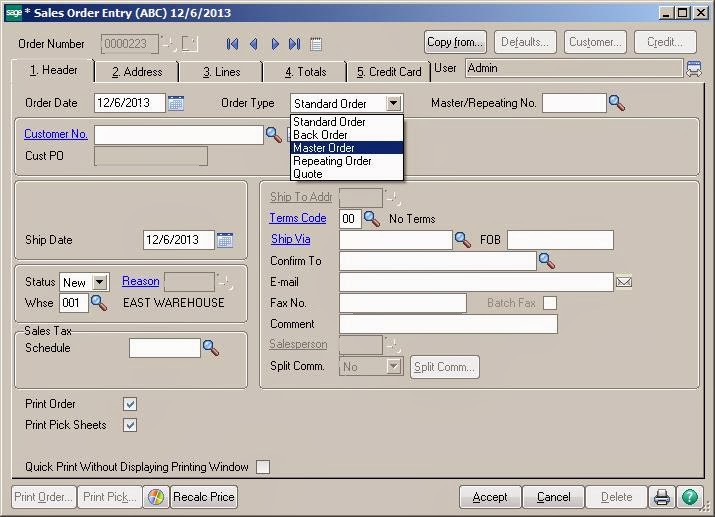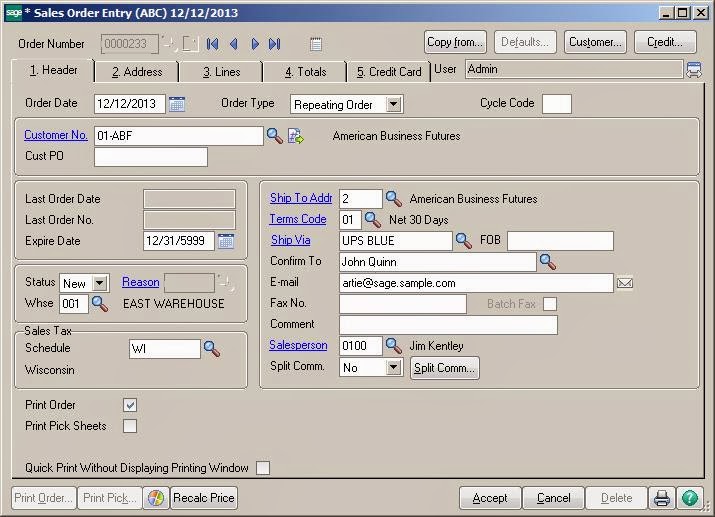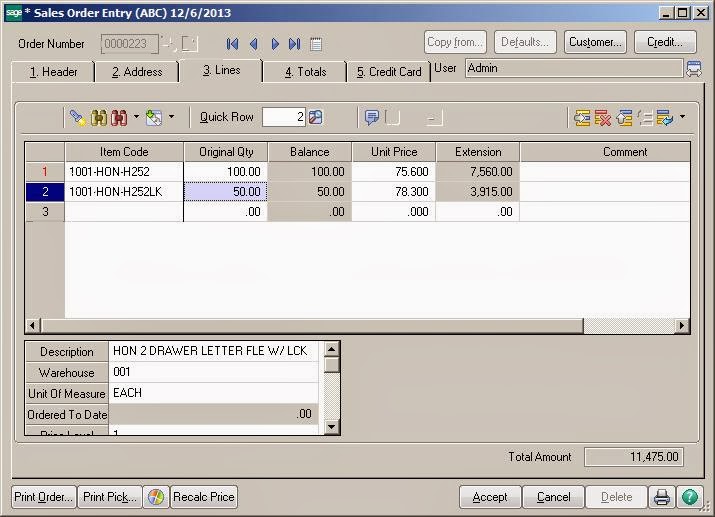When a customer calls to place an order, a lot of information is required at fingertips. Sales Order module for the Sage 100 ERP provides all such information like the customer’s mailing and shipping address, availability of specific units in inventory, or alternate items if those on order are out of stock. That’s not all. It also provides item pricing, quantity pricing, specific customer pricing, costs, customer credit limits, credit card deposit information, and more.
In this blog, we will see another important feature of Master Sales Order.
Creating Master Order
Master Orders documents the total quantity of items to be delivered over a period of time using standard sales orders. The master Order tracks the original quantity ordered and the remaining balance as sales orders are created. After the master order, information is copied to a standard sales order and can be modified or processed “as is”.
It is interesting to know that if we create a Master Sales Order, say with a quantity of 100 followed by creating a standard Sales Order for 25, the Master Order balance is reduced to 75.
To create a Master Order user needs to navigate to the Sales Order Entry Screen. The system gives options to select Master Order from the Order Type dropdown.
After selecting Order Type other required fields should be filled. It is also advisable to recheck Customer’s Address and Tax related info.
User should then navigate to Lines Tab. On the Lines tab, Line Items and its quantity should be selected as specified by the customer. Accept should be processed to save the data and create a Sales Order. This ends the process of creating a Sales Order with Master Order.
Master-Order display quantities on the Lines tab with the remaining quantity displaying in the Balance column. Each time an order is created referencing the master-order, the balance-quantities will be recalculated. If an order referencinga master-order is deleted, the balance-quantities will be restored to the master-order’s lines.
In our next blog, we will see how to create Standard sales order from Master Sales Order.
Greytrix – a globally recognized and one of the oldest Sage Development Partners is a one-stop solution provider for Sage ERP and Sage CRM organizational needs. Being acknowledged and rewarded for multi-man years of experience and expertise, we bring complete end-to-end assistance for your technical consultations, product customizations, data migration, system integrations, third-party add-on development, and implementation competence.
The unique GUMU™ integration solutions provided by Greytrix for Sage 100 include Sage 100 integration with Sage CRM, and Salesforce.com, Dynamics 365 CRM, the migration solutions include Sage 100 Migration from Sage 50 US, Sage Intacct, QuickBooks, Sage Business Vision and Sage Business Works. We also offer best-in-class Sage 100 customization and development services to Sage business partners, end users, and Sage PSG worldwide. Sage 100 product listings by Greytrix include Salesforce – Sage ERP integration available on Salesforce Appexchange, Dynamics 365 CRM – Sage ERP integration available on Microsoft Appsource (Free Trial).
The GUMU™ Cloud framework by Greytrix forms the backbone of cloud integrations that are managed in real-time for processing and execution of application programs at the click of a button.
For more details on Sage 100 Services, please contact us at sage@greytrix.com. We will like to hear from you.