The bank transaction process can be done through batch creation. In one batch we can do one transaction or multiple transactions at a time. We have an option in the maintenance screen that is the setup cm option, with the help of this we can determine how information can be display on the batch entry screen.
The task displays the status for any unposted batches, such as In Use, On Hold, Out of Balance, Balanced, Posting, or Interrupted.
We can do batch registers to proof deposits, and reconcile bank statements or bank transactions before posting them.
In bank reconciliation process if we want to cancel any reconciliation , we will just delete the batch entry. Once the batch will be deleted system will assign the status as outstanding to the transaction.
In this blog, we will go through a step-by-step guide to create bank transactions in sage 500.
To create bank transaction entries in Sage500, navigate to :
Sage 500 -> Cash Management -> Activities -> Bank Process Transaction.
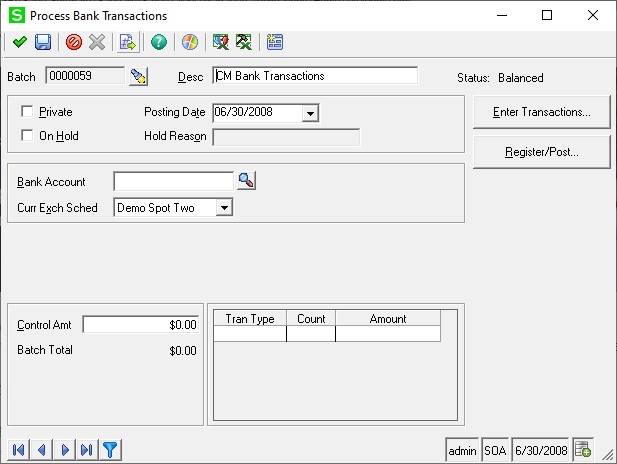
How to create bank transaction
- Open the process transaction screen.
- The above screen will appear. Now create the new batch number. Without entering batch number we can’t create the transaction.
- Once you have selected the batch number, posting date and description will automatically fetched.
- Posting date will be your system date.
- Choose bank account
- Select bank account number from the present account list.
- Enter transaction
- Click on enter transaction button below screen will appear.
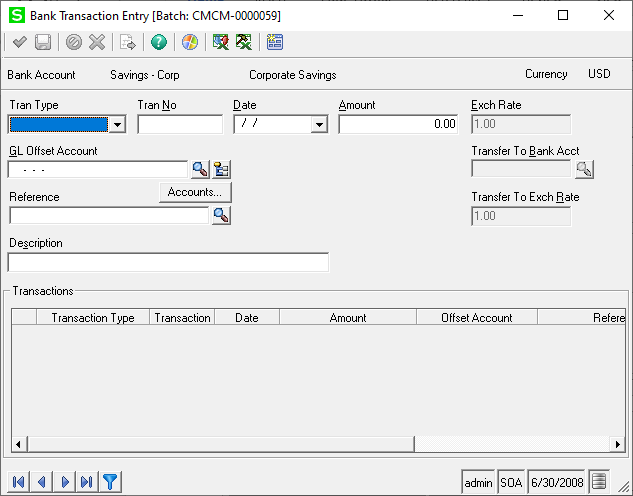
- Select the transaction type which entry you want to perform.
- Such as Deposit, Withdrawal, MS check, Bank transfer from, Bank change, Bank interest earn, Misc bank credit, Misc bank debit.
- Set the transaction No as a unique id to identify the entry.
- Once you select trans type date and GL offset account will fetch automatically.
- Also we will get option to change GL account.
- Set the amount for completing the transaction
- And just the save the record entry.
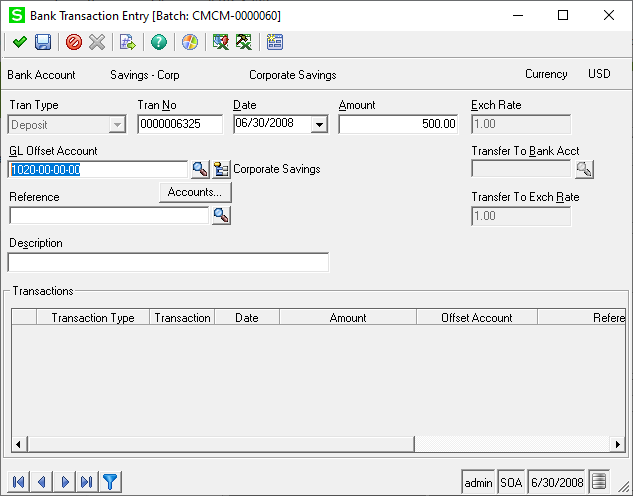
Now the added entry will be displayed on the bank transaction process screen as you can see below.
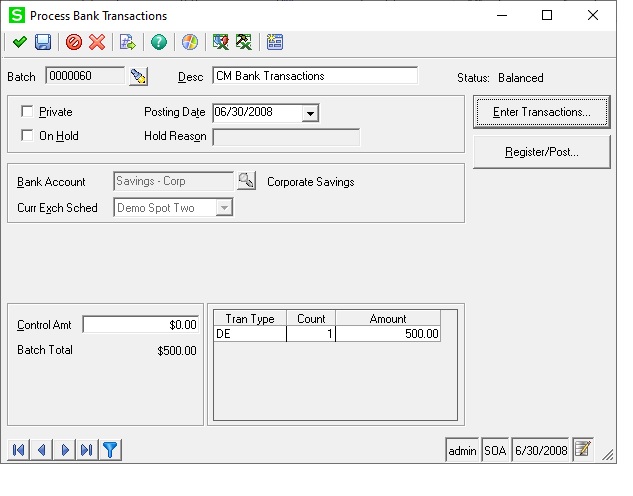
- Register/Post the entry
After completing the transaction entry register or posting the entry by clicking on the register/ post button. It will pop up another screen.
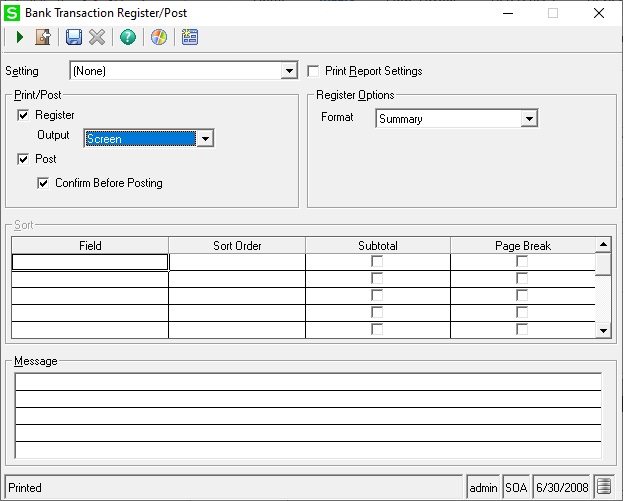
Click on proceed button to preview the entry and post the entry.
By using the bank transaction process in Sage 500,
- It automates the data entry.
- Gives the real-time visibility into cash flow
- Protects the financial data.
About Us
Greytrix – a globally recognized and one of the oldest Sage Development Partner is a one-stop solution provider for Sage ERP and Sage CRM organizational needs. Being acknowledged and rewarded for multi-man years of experience, we bring complete end-to-end assistance for your technical consultations, product customizations, data migration, system integrations, third party add-on development and implementation competence.
Greytrix offers unique GUMU™ integrated solutions of Sage 300 with Sage CRM, Salesforce.com (listed on Salesforce Appexchange), Dynamics 365 CRM and Magento eCommerce along with Sage 300 Migration from Sage 50 US, Sage 50 CA, Sage PRO, QuickBooks, Sage Business Vision and Sage Business Works. We also offer best-in-class Sage 300 customization and development services and integration services for applications such as POS | WMS | Payroll | Shipping System | Business Intelligence | eCommerce for Sage 300 ERP and for Sage 300c development services we offer, upgrades of older codes and screens to new web screens, latest integrations using sData and web services to Sage business partners, end users and Sage PSG worldwide. Greytrix offers 20+ addons for Sage 300 to enhance productivity such as GreyMatrix, Document Attachment, Document Numbering, Auto-Bank Reconciliation, Purchase Approval System, Three way PO matching, Bill of Lading and VAT for Middle East. The GUMU™ integration for Dynamics 365 CRM – Sage ERP is listed on Microsoft Appsource with easy implementation package.
The GUMU™ Cloud framework by Greytrix forms the backbone of cloud integrations that are managed in real-time for processing and execution of application programs at the click of a button.
For more details on Sage 300 and Sage 300c Services, please contact us at accpac@greytrix.com, We will like to hear from you.
