In this blog, we will discuss how to use an Email Template in Standard Salesforce Flow, you need to go through two steps which are as follows.
Create Email Template
- Firstly go to Setup-> search template -> choose Classic Email Templates-> click on New Template button.
- After that, select Text option for ‘type of email template’.
- Enter template name, keep the other defaults. For this example, we use Test Email.
- Next, enter the Email Subject text.
- Choose Recipient Type Object; for this example, we choose Contact object.
- Similarly, choose Related To Type as Account object for this example.
- Finally, click the Save button.
- Choose the Edit Template button to change the content of the email body. We could use the merge fields in the content and subject
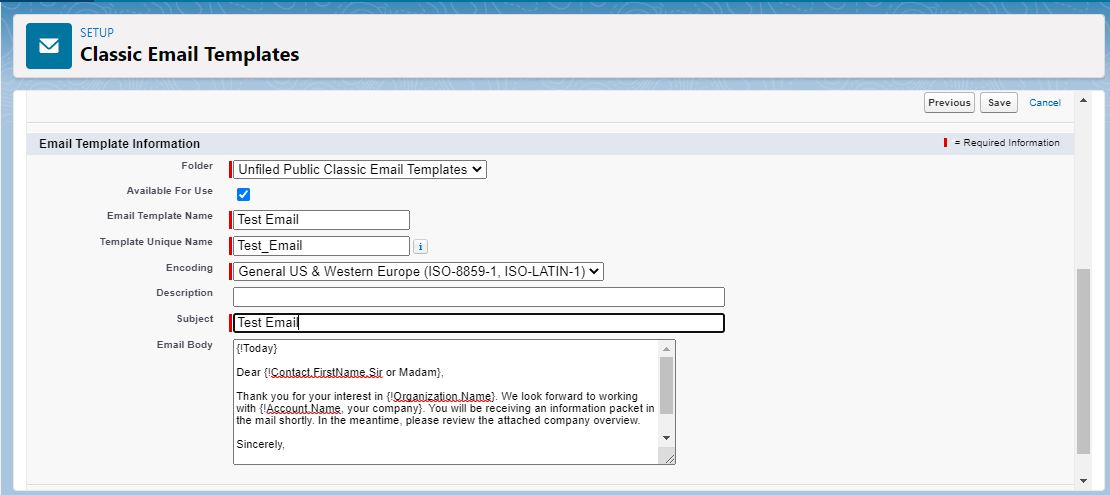
After creating an “Email Template”, we can use it to create an Email Alert to use it in the flow.
Create Email Alert
We will be using the Email Template created above in this email alert.
- Firstly, go to Setup -> Search Email Alert ->Choose Email Alert -> Click new Email Alert.
- Enter Description, Unique Name as you wanted for Example Test Email Alert.
- Choose Object for Example Contact, note: -It is an object you use in the body of the Email Template.
- You can select the template which is you have created above, for example, Test Email.
- Now, Select the Recipient Email. You can use Contact Email, User, or whichever you want; you can select multiple email id and pass five additional emails.
- Finally, click on Save Button.
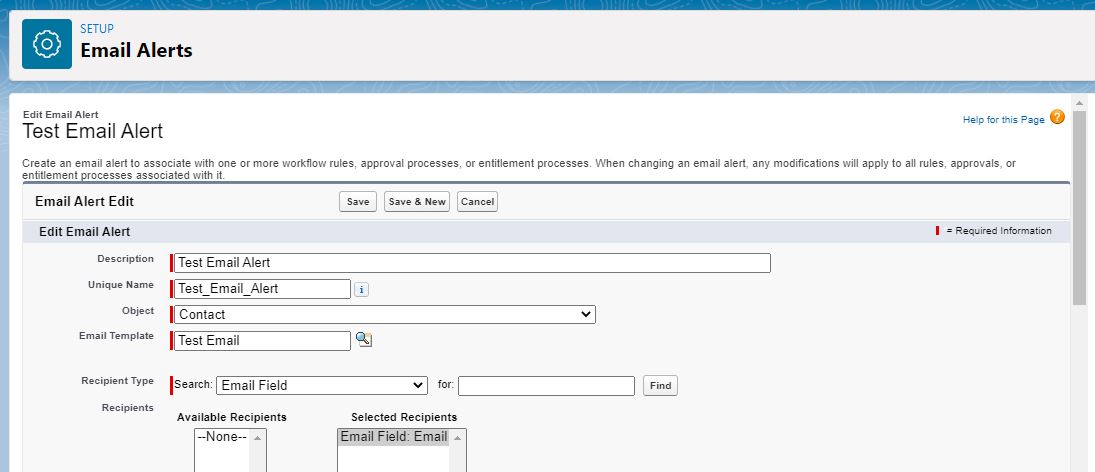
Using the Email Alert in the Action In flow
After the above step, we can now Include the Email Alert in the Action in Salesforce Flow, and the steps for that are mentioned below.
- Firstly, Go to Setup -> Search Flow->Choose Flows -> Click New Flow.
- Secondly, choose the Type of flow you want to create; you can use any flow here as per your requirement. Click here... for a better idea of How to create flow.
- Now to Include Email In the flow, Click on the Plus sign and Select Action.
- Search for the email alert you have created, give label and API name, and provide object id.
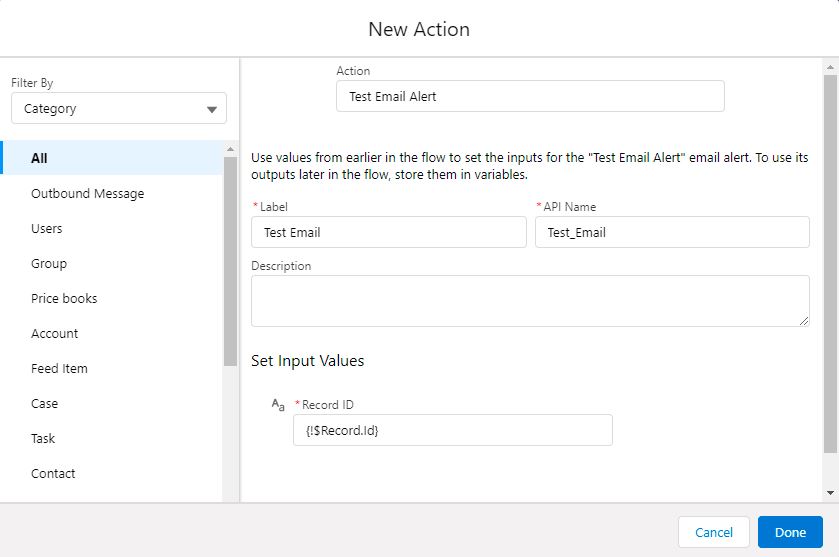
- Now, Click on Done.
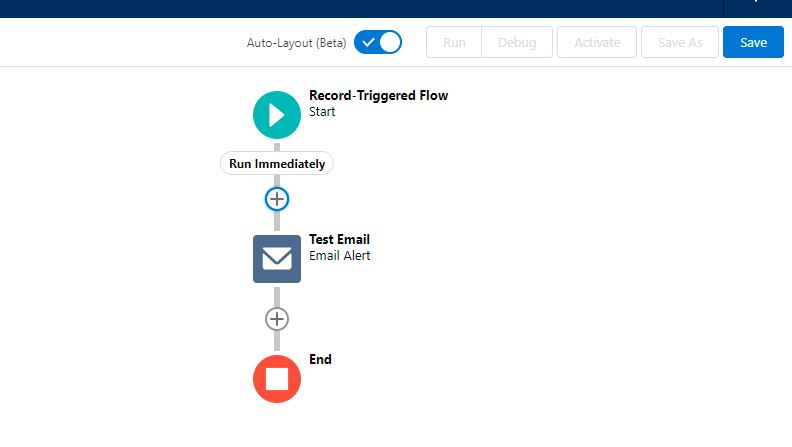
Note:- Make sure to set Deliverability to All Mail
Using the details above you are able to create an email template and are able to use it in the flow
We hope you may find this blog resourceful and helpful. If you still have concerns and need more help, don’t hesitate to get in touch with us at salesforce@greytrix.com.
Note:-
Make sure to set Deliverability to All Mail
Using the details above you are able to create an email template and are able to use it in the flow
We hope you may find this blog resourceful and helpful. If you still have concerns and need more help, don’t hesitate to get in touch with us at salesforce@greytrix.com.
About Us
Greytrix – a globally recognized and one of the oldest Sage Development Partner and a Salesforce Product development partner offers a wide variety of integration products and services to the end users as well as to the Partners and Sage PSG across the globe. We offer Consultation, Configuration, Training and support services in out-of-the-box functionality as well as customizations to incorporate custom business rules and functionalities that require apex code incorporation into the Salesforce platform.
Greytrix has some unique solutions for Cloud CRM such as Salesforce Sage integration for Sage X3, Sage 100 and Sage 300 (Sage Accpac). We also offer best-in-class Cloud CRM Salesforce customization and development services along with services such as Salesforce Data Migration, Integrated App development, Custom App development and Technical Support business partners and end users.
Salesforce Cloud CRM integration offered by Greytrix works with Lightning web components and supports standard opportunity workflow. Greytrix GUMU™ integration for Sage ERP – Salesforce is a 5-star rated app listed on Salesforce AppExchange.
The GUMU™ Cloud framework by Greytrix forms the backbone of cloud integrations that are managed in real-time for processing and execution of application programs at the click of a button.
For more information on our Salesforce products and services, contact us at salesforce@greytrix.com. We will be glad to assist you.
Related Posts
- The @track Decorator Is No Longer Required for Lightning Web Component but with one Exception
- How to Use Email Template in Apex Code
- Clone Record of Any Object using Flows in Salesforce
- How to Avoid Null Pointer Exception By Using Safe Navigator Operator (?.)
- How to create a dynamic multi-filter object in Salesforce-Part I

