Flows in Salesforce build is a very power full tool in Salesforce. It helps you to automate complex business logic into simple steps.
To clone a record using flow in Salesforce, follow the steps below.
- Goto Setup -> type “flow” in quick search -> click on Flows.
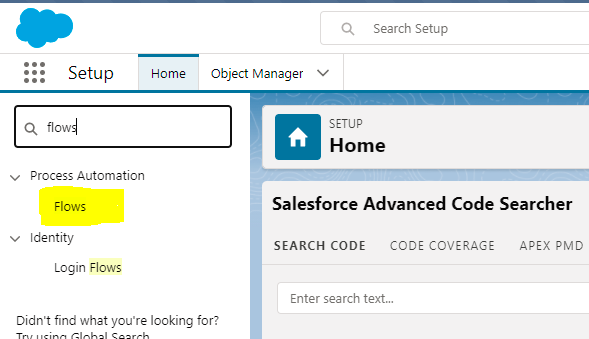
- Then, it will ask you to select the type of the flow like Screen flow, Record-Triggered Flow, Schedule-Triggered flow, Triggered flow, Auto launched flow. Firstly, we will select the Autolunched flow to create the record clone. In short, you can use different flow for different requirements.
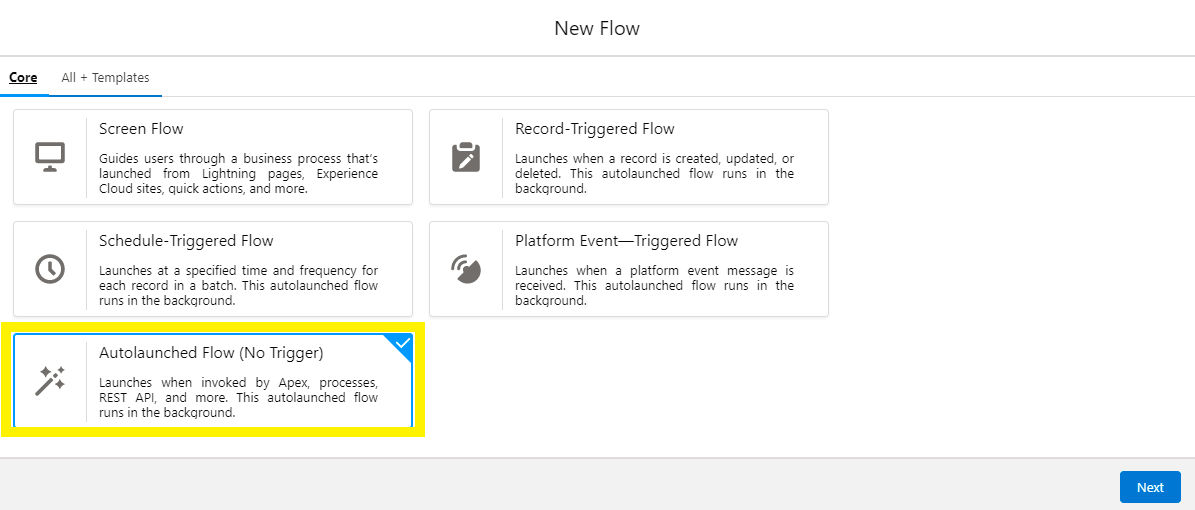
- Secondly, Autolunched flow is use to run in back ground. Above all, you can use screen flow if you want to include some runtime changes etc. When you will click on Next after selecting Autolunched flow you will let the screen shown in the below image.

- Now, click on the New Resource on the Left Side and select variable select datatype as text and give it API name as strRecords Then, click on the Plus button between the Start and end in the layout and add element get Record.
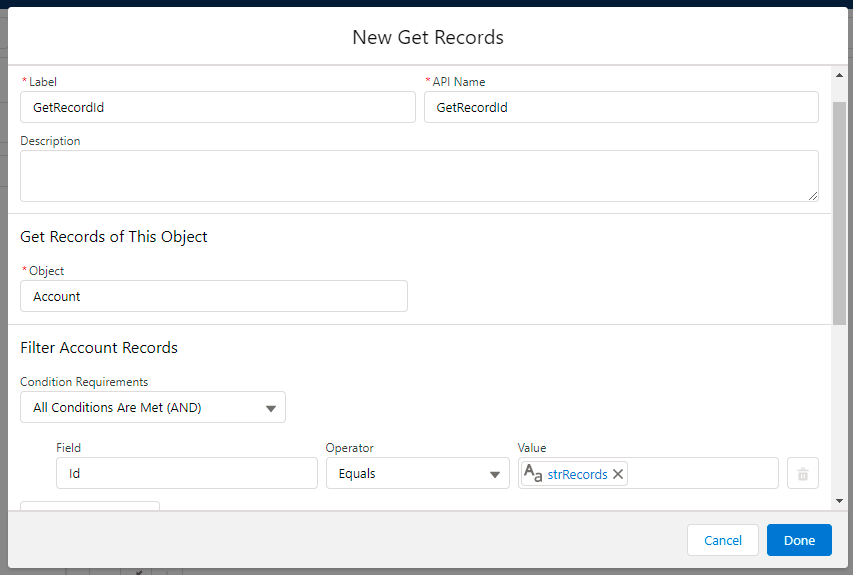
- Finally, in this next step we will prove it a record id and get all the data of the record. Then click on Done. Then Like previous step click on plus button again and click on create record.
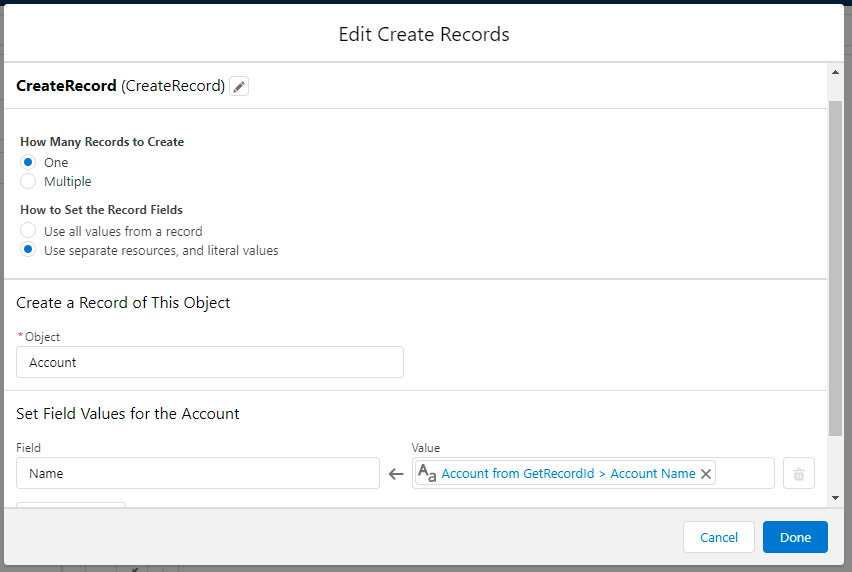
Fill in the info as shown above image.
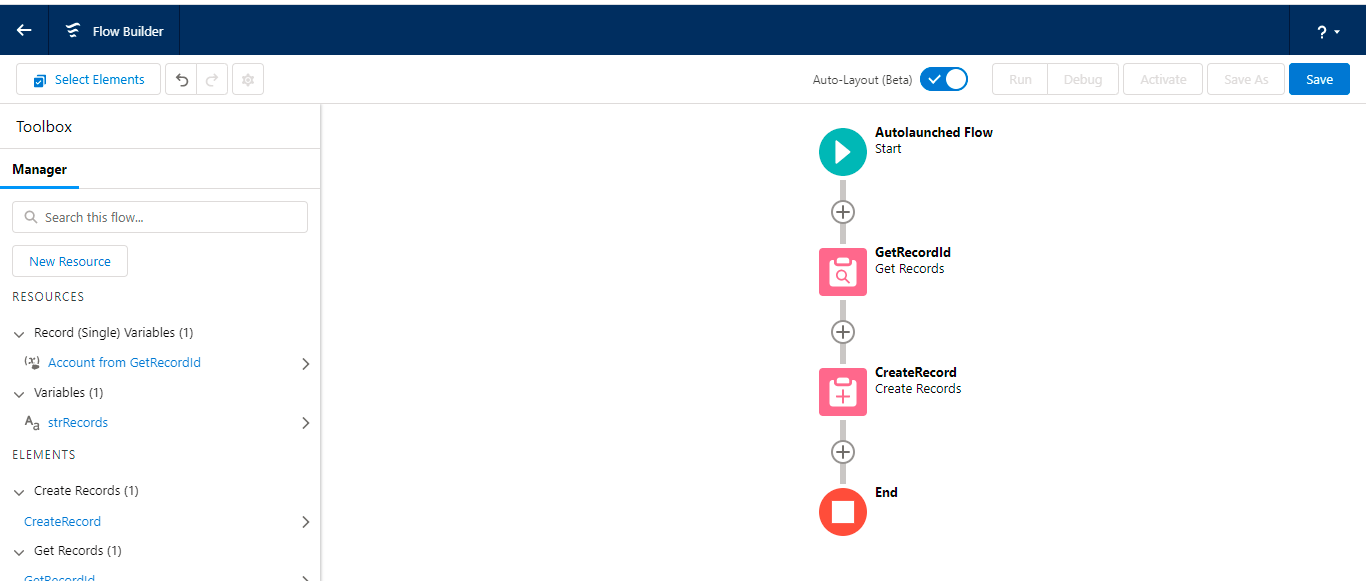
If you go via coding for this procedure, you will be required to write a lot of lines of code But, here, using Flow builder, you can implement complex business logic in a very few easy and simple steps.
We hope you may find this blog resourceful and helpful. If you still have concerns and need more help, please get in touch with us at salesforce@greytrix.com.
About Us
Greytrix – a globally recognized and one of the oldest Sage Development Partner and a Salesforce Product development partner offers a wide variety of integration products and services to the end users as well as to the Partners and Sage PSG across the globe. We offer Consultation, Configuration, Training and support services in out-of-the-box functionality as well as customizations to incorporate custom business rules and functionalities that require apex code incorporation into the Salesforce platform.
Greytrix has some unique solutions for Cloud CRM such as Salesforce Sage integration for Sage X3, Sage 100 and Sage 300 (Sage Accpac). We also offer best-in-class Cloud CRM Salesforce customization and development services along with services such as Salesforce Data Migration, Integrated App development, Custom App development and Technical Support business partners and end users.
Salesforce Cloud CRM integration offered by Greytrix works with Lightning web components and supports standard opportunity workflow. Greytrix GUMU™ integration for Sage ERP – Salesforce is a 5-star rated app listed on Salesforce AppExchange.
The GUMU™ Cloud framework by Greytrix forms the backbone of cloud integrations that are managed in real-time for processing and execution of application programs at the click of a button.
For more information on our Salesforce products and services, contact us at salesforce@greytrix.com. We will be glad to assist you.
Related Posts
- How to remove Apex Code from Production Environment
- Adding Utility bar in a Salesforce lightning application
- How to Display Toasts or Notices using Lightning : NotificationLibrary
- Add Delete Row Dynamically In Salesforce Lightning
- How to Add or Remove CSS style from the component/element during runtime or dynamically
- How to Notify User about Unsaved Changes on the UI using Lightning Component
- Salesforce – How to get row index of lightning table rows

