In this blog post, we explore a powerful feature of our GUMU™ integration that delivers dynamic, user-configurable functionality across multiple critical tabs including Unlink Account, Link Account, Bulk Post, Bulk Update, Sales Orders, and AR Invoice. Each tab intelligently adapts based on user-defined configurations, offering customizable field displays via field sets and supporting seamless, real-time data handling. Discover how GUMU™ enhances operational flexibility and efficiency, enabling users to streamline core business processes with ease.
To use this function follow the steps given below for different tabs:
Unlink Account Tab
- Navigate to Object Manager in Salesforce and select the Account object.
- Go to Field Sets and select the field set named “Unlink Customer FS“
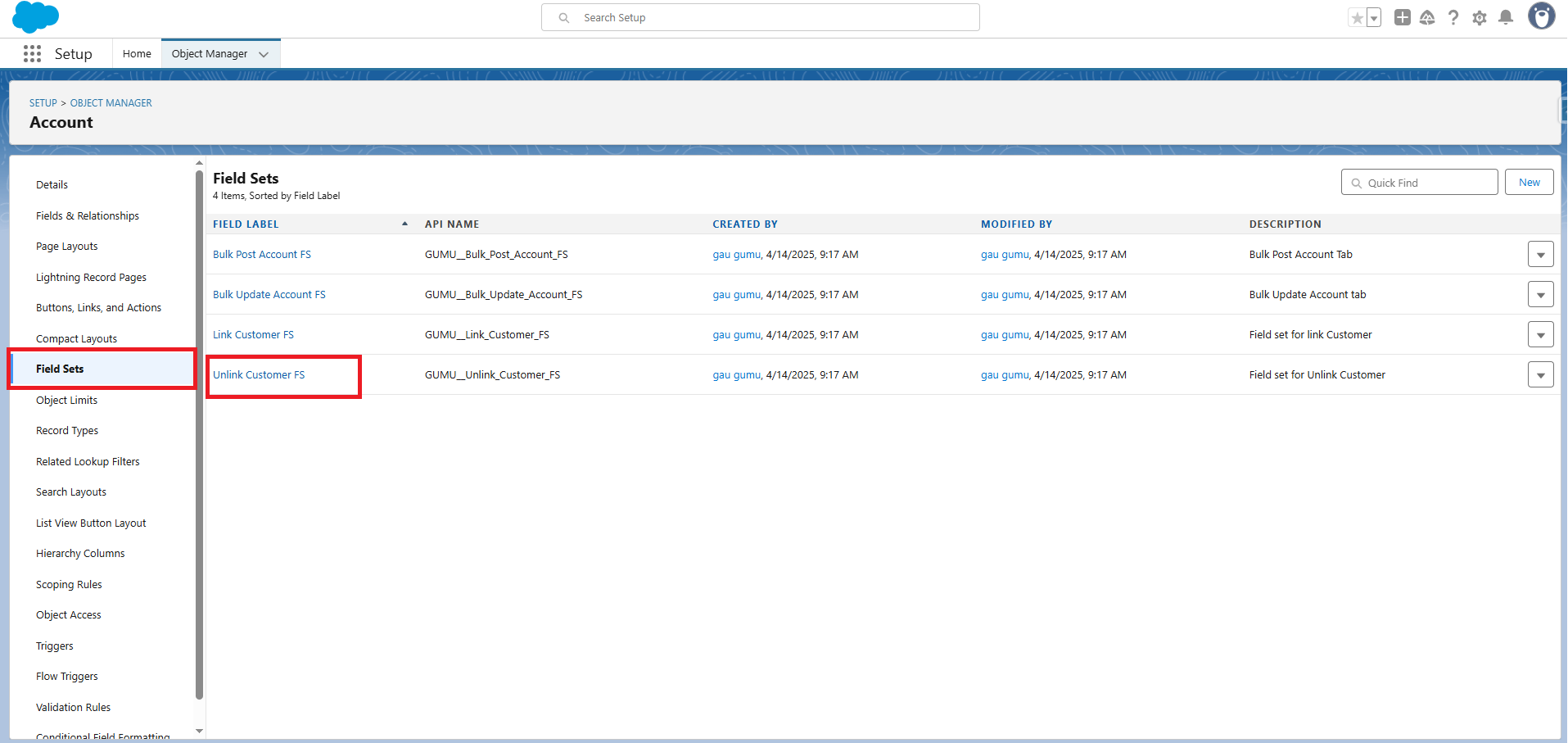
- Next, drag the desired fields into the ‘In the Field Set’ section, as shown in the figure below.
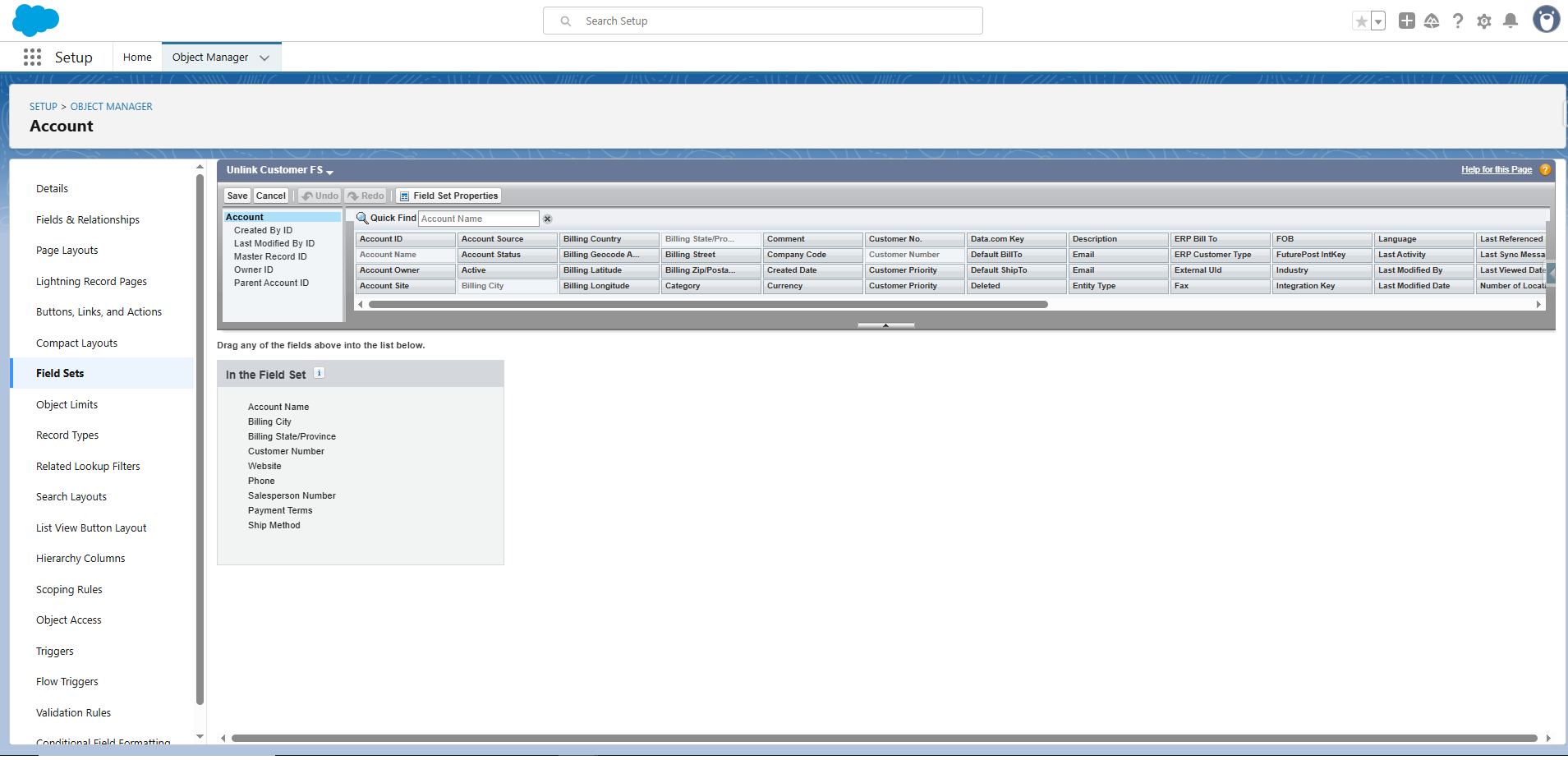
- Now navigate to the Unlink Account tab. These fields will then appear in the data table on the Unlink Account tab.
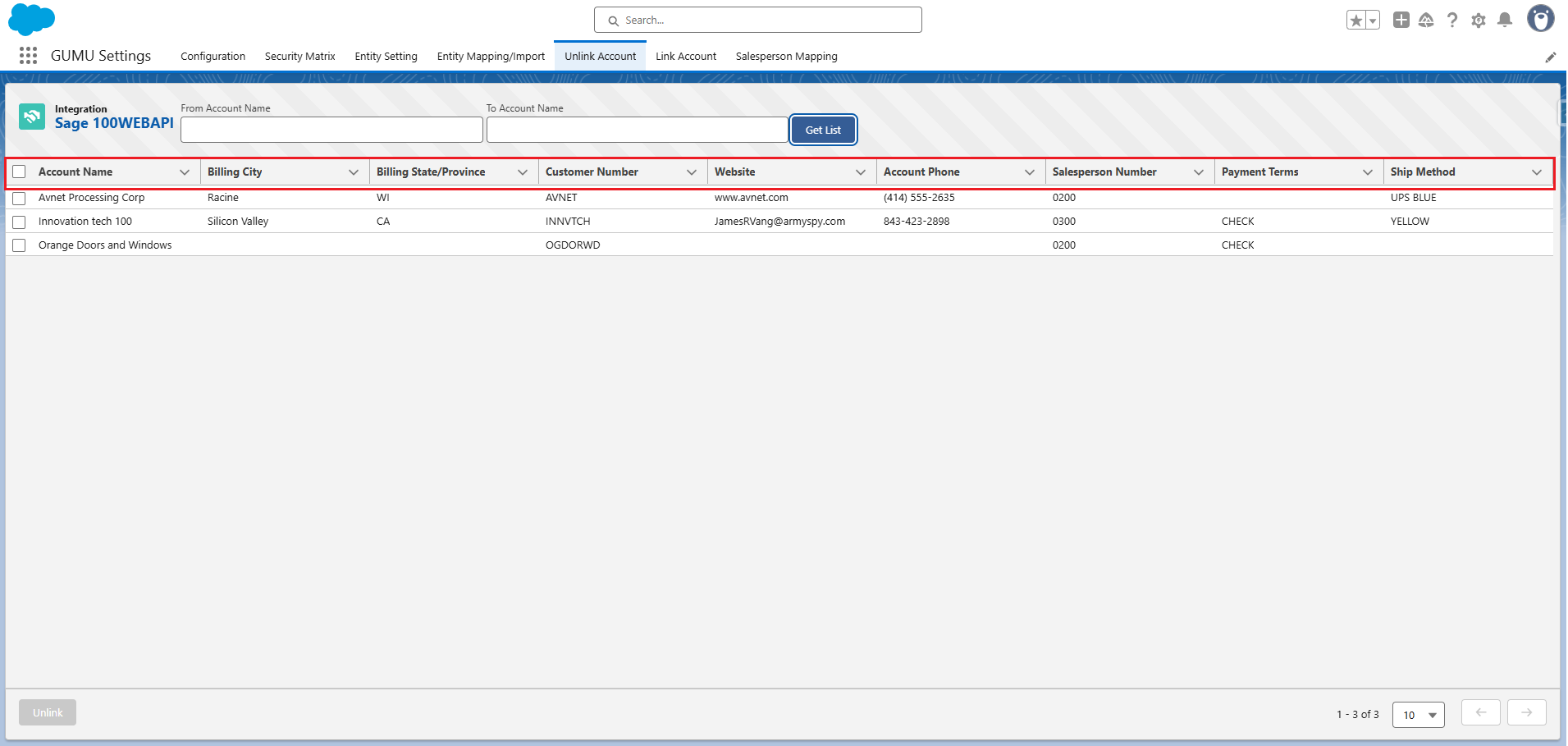
Link Account Tab
- Navigate to Object Manager in Salesforce and select the Account object.
- Go to the Field Sets and select the field set named “Link Customer FS“.
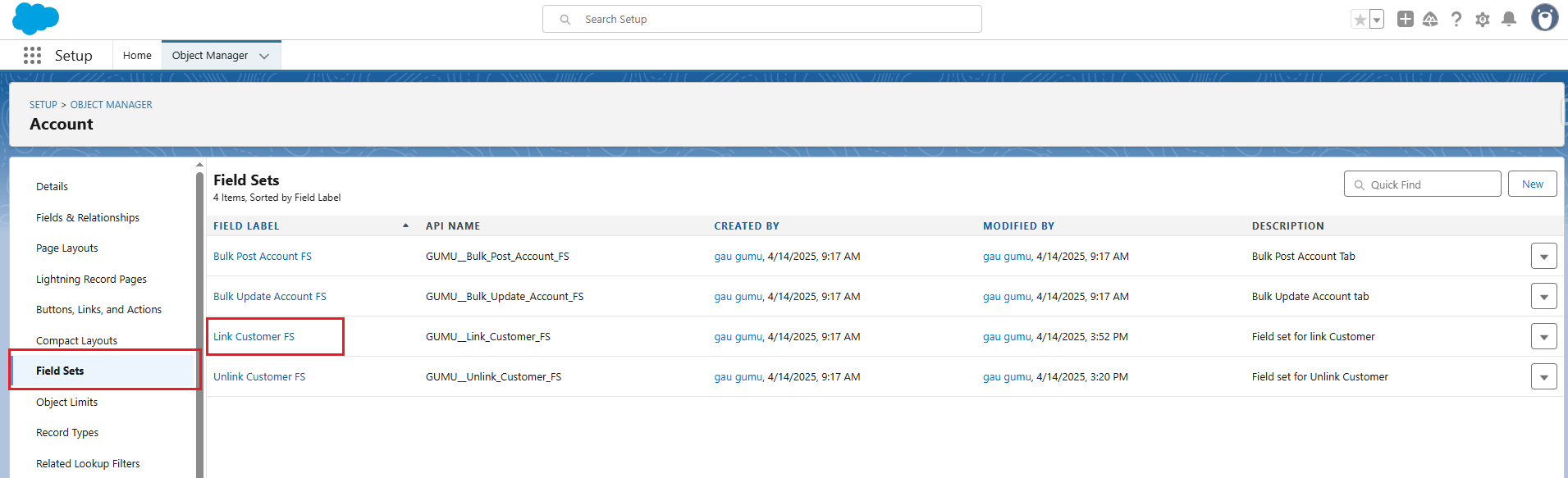
- Next, drag the desired fields into the ‘In the Field Set‘ section, as shown in the figure below.
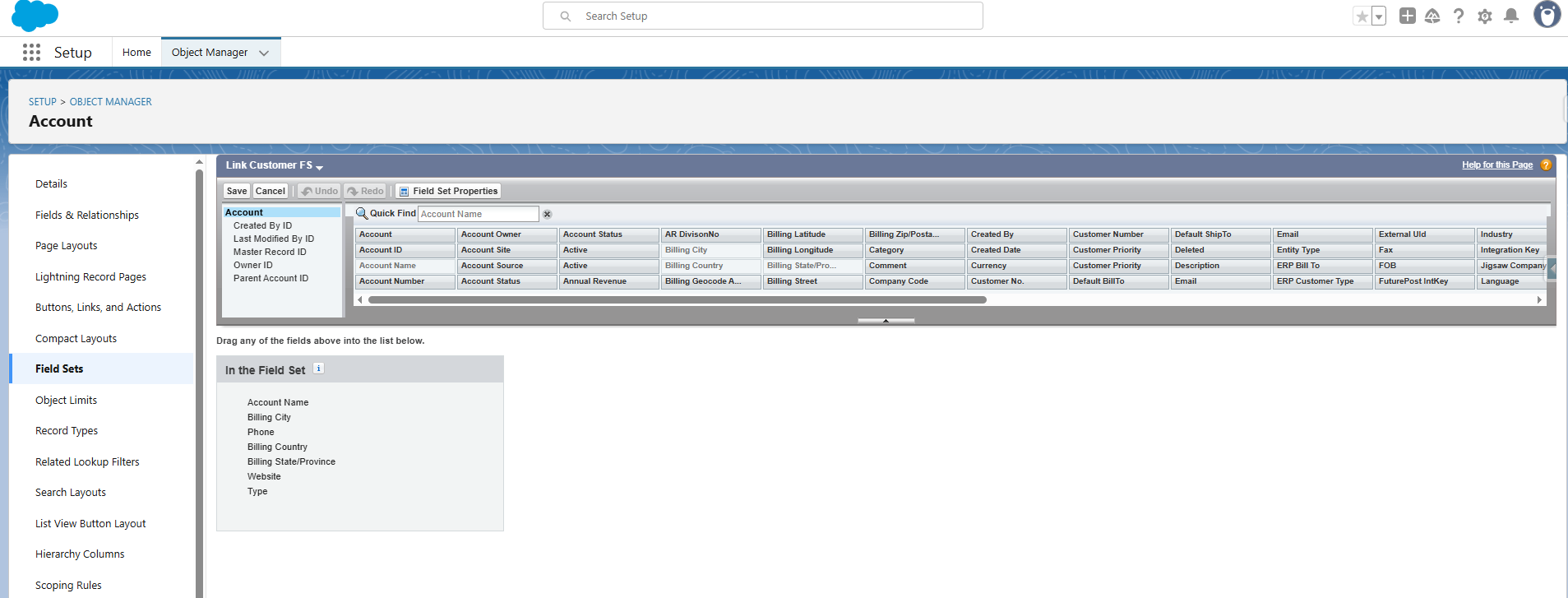
- Now navigate to the Link Account tab. These fields will then appear in the data table on the Link Account tab.
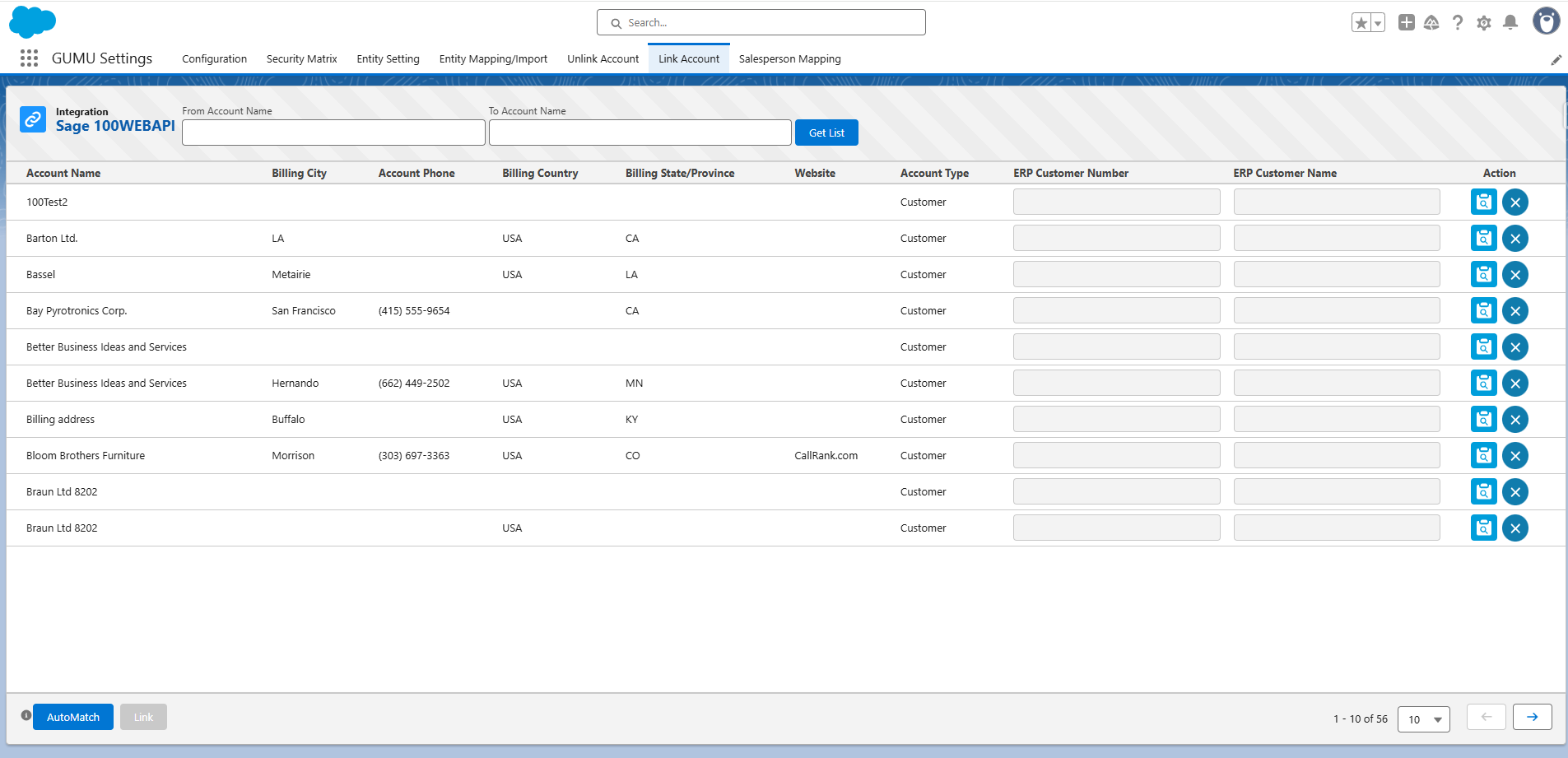
Bulk Post Tab
- Navigate to Object Manager in Salesforce and select the Account object.
- Go to Field Sets and select the field set named “Bulk Post FS“.
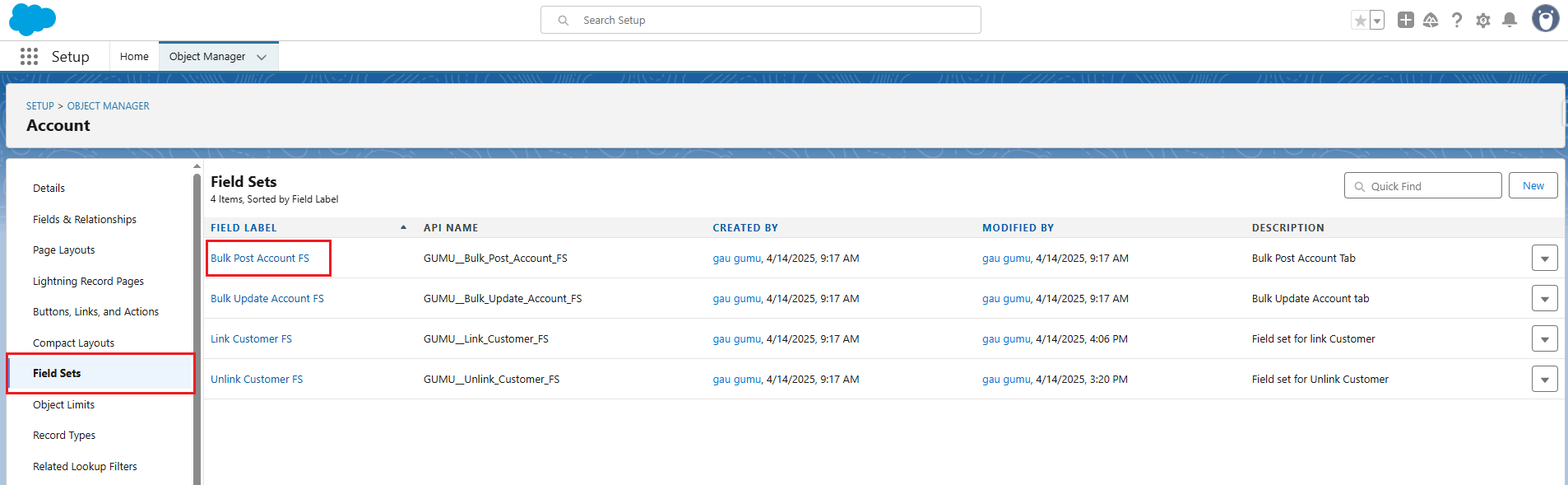
- Next, drag the desired fields into the ‘In the Field Set’ section, as shown in the figure below.
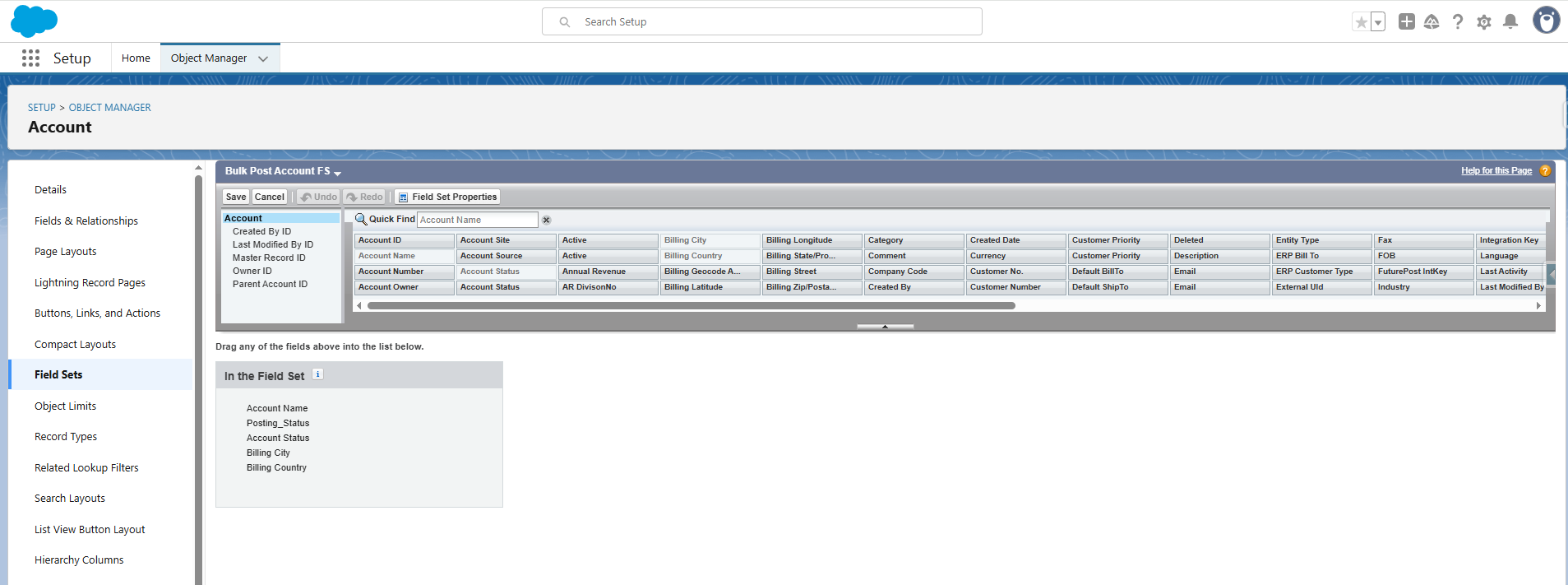
- Now navigate to the Bulk Post tab. These fields will then appear in the data table of the Bulk Post.
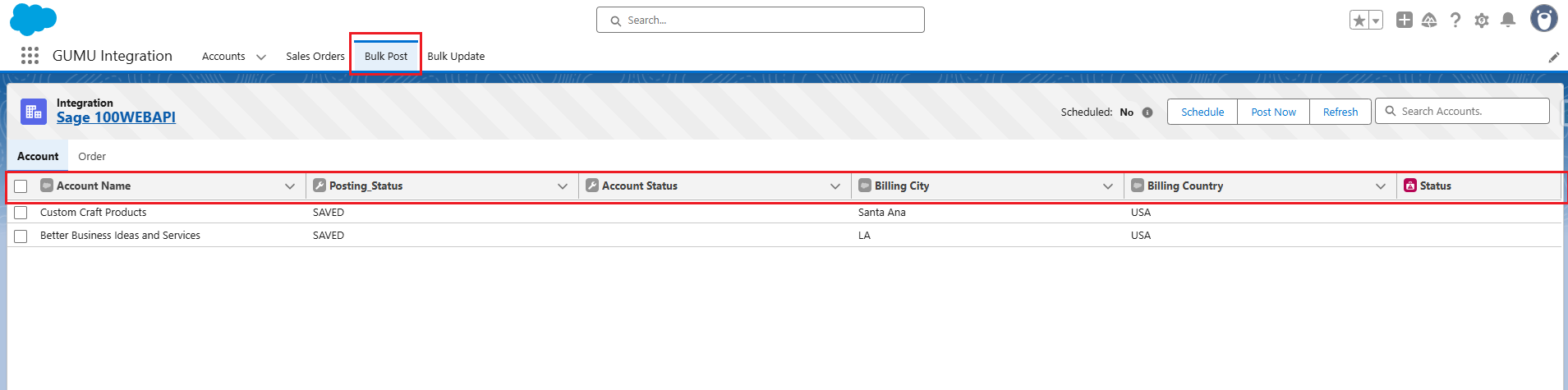
Note
Make sure to follow the same steps for Bulk Post Order tab.
Bulk Update Tab
- Navigate to Object Manager in Salesforce and select the Account object.
- Go to Field Sets and select the field set named “Bulk Update Account FS“.
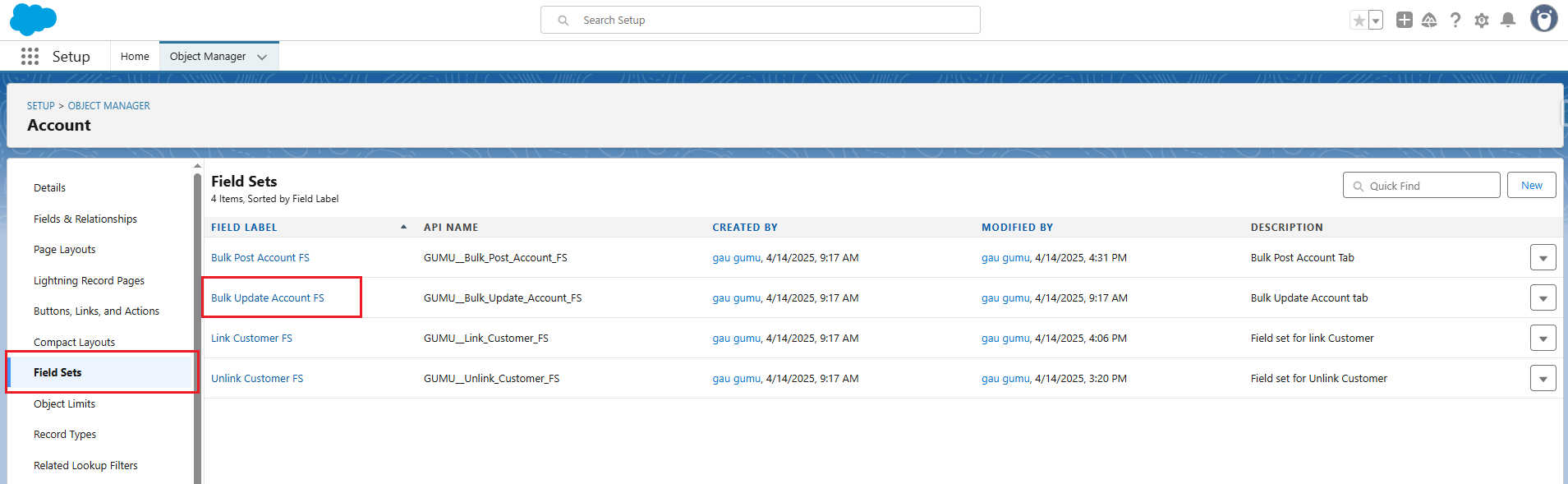
- Next, drag the desired fields into the ‘In the Field Set’ section, as shown in the figure below.
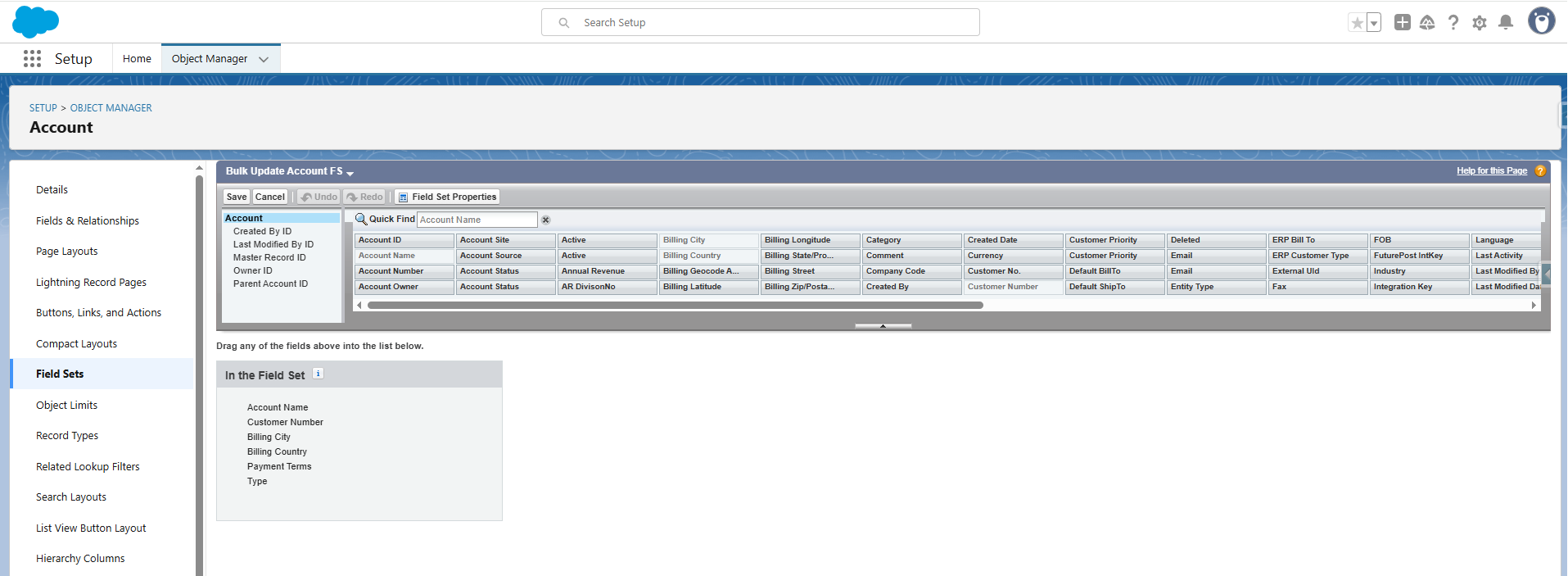
- Now navigate to the Bulk Update tab. These fields will then appear in the data table on the Bulk Update tab.
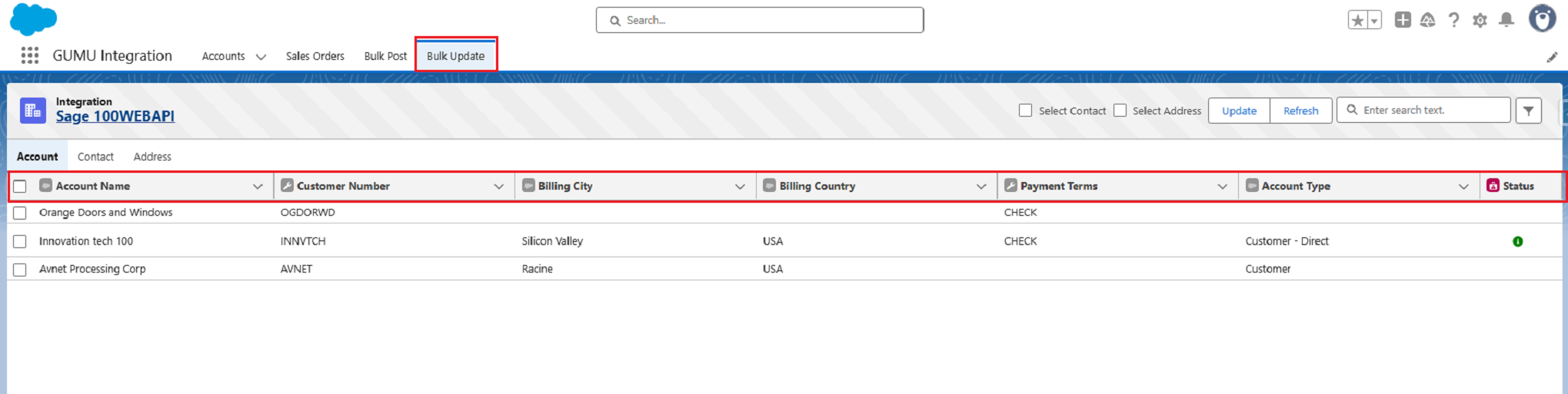
Note
Make sure to follow the same steps for the Bulk Update Contact and Address tab.
Sales Order Tab
- Navigate to Object Manager in Salesforce and select the Order object.
- Go to Field Sets and select the field set named “Sales Order FS“.
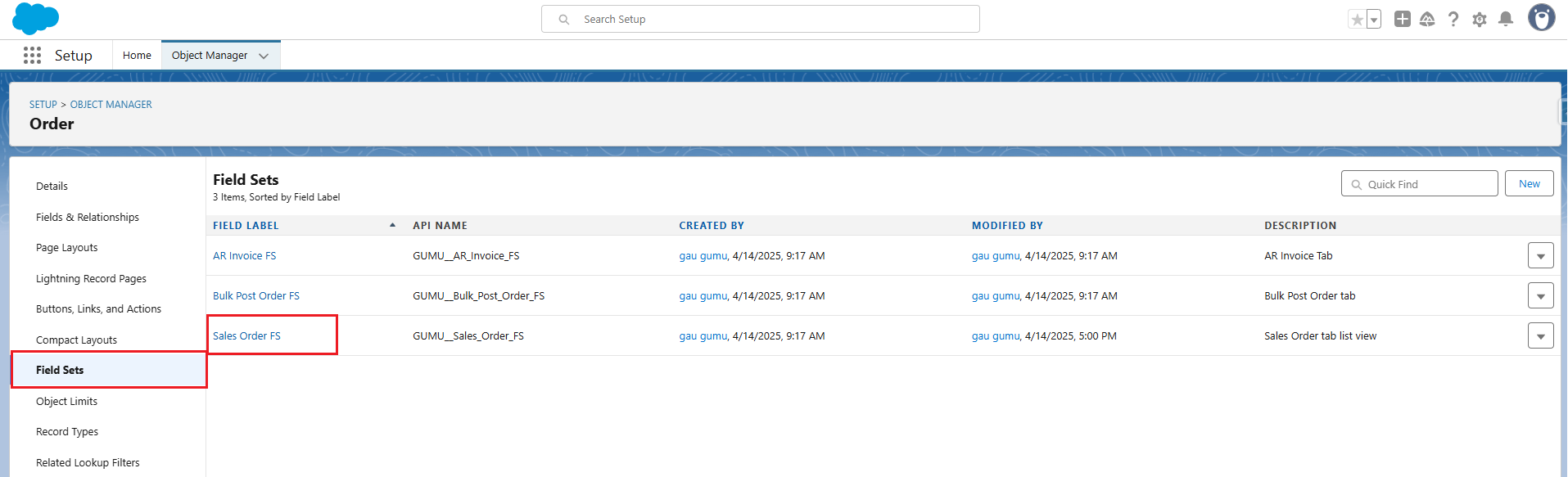
- Next, drag the desired fields into the In the Field Set section, as shown in the figure below.
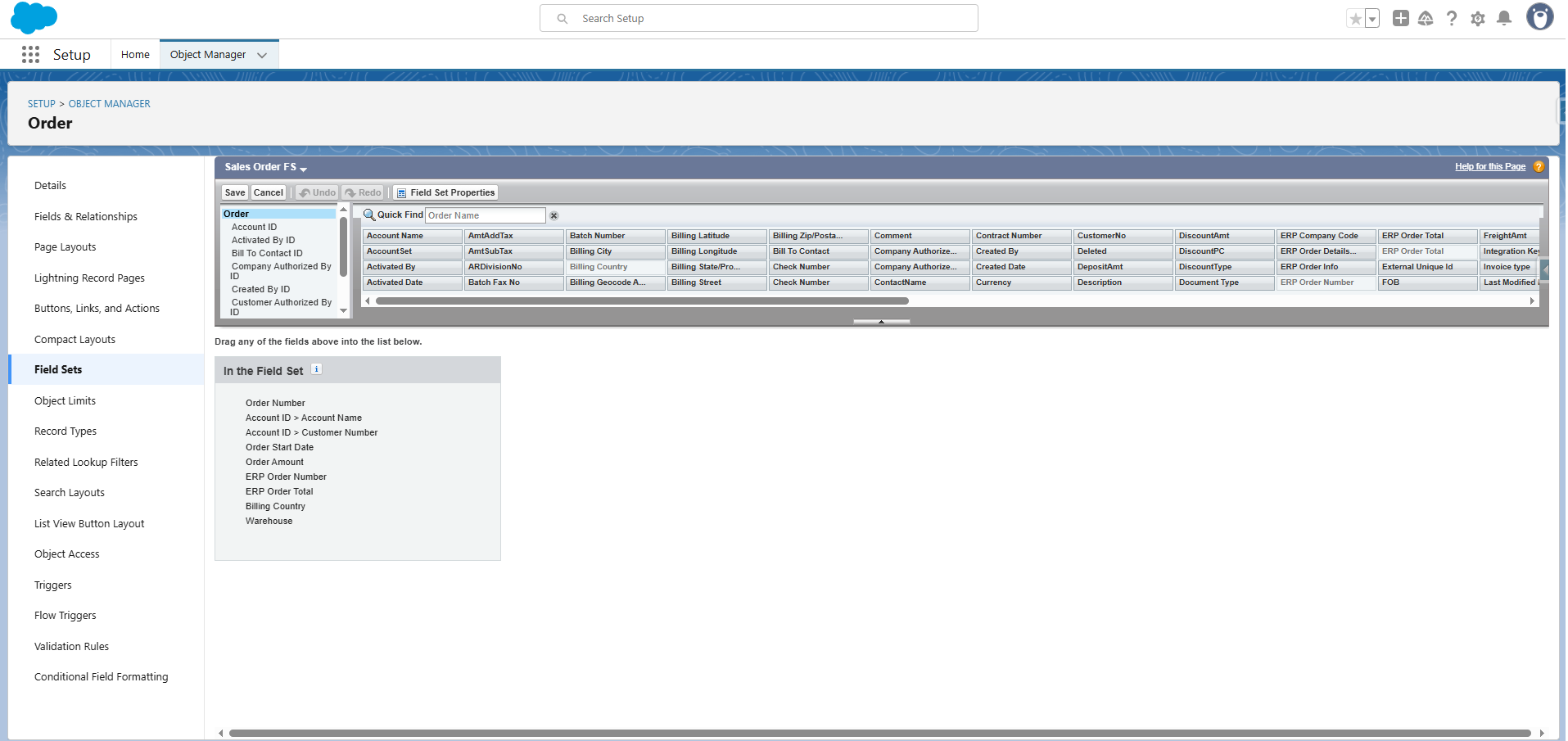
- Now navigate to the Sales Order tab. These fields will then appear in the data table on the Sales Order tab.
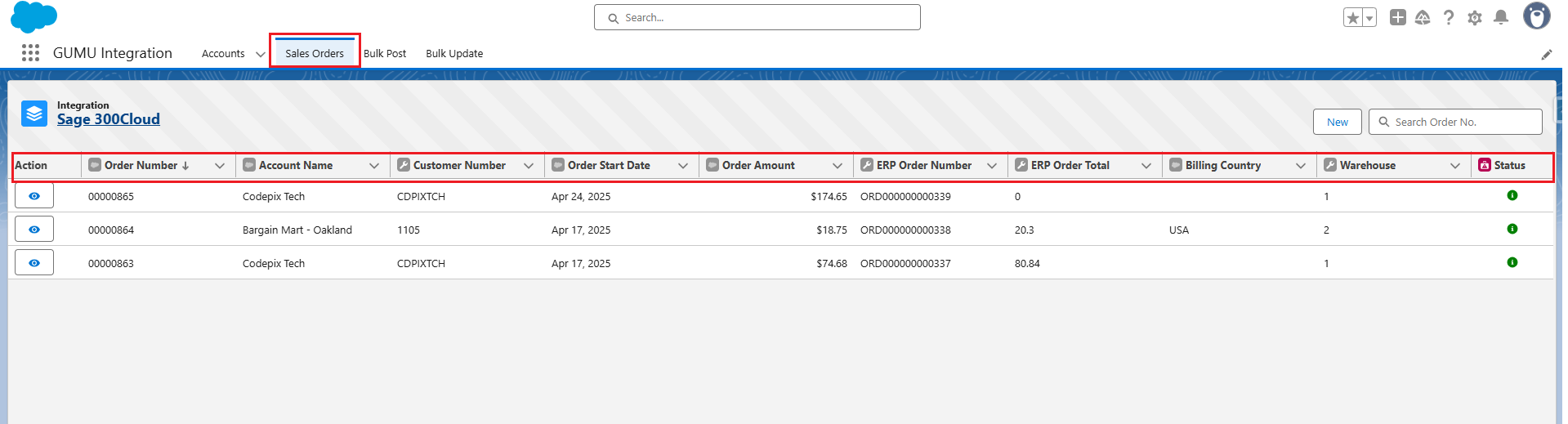
AR Invoice Tab
- Navigate to Object Manager in Salesforce and select the Order object.
- Go to Field Sets and select the field set named “AR Invoice FS“.
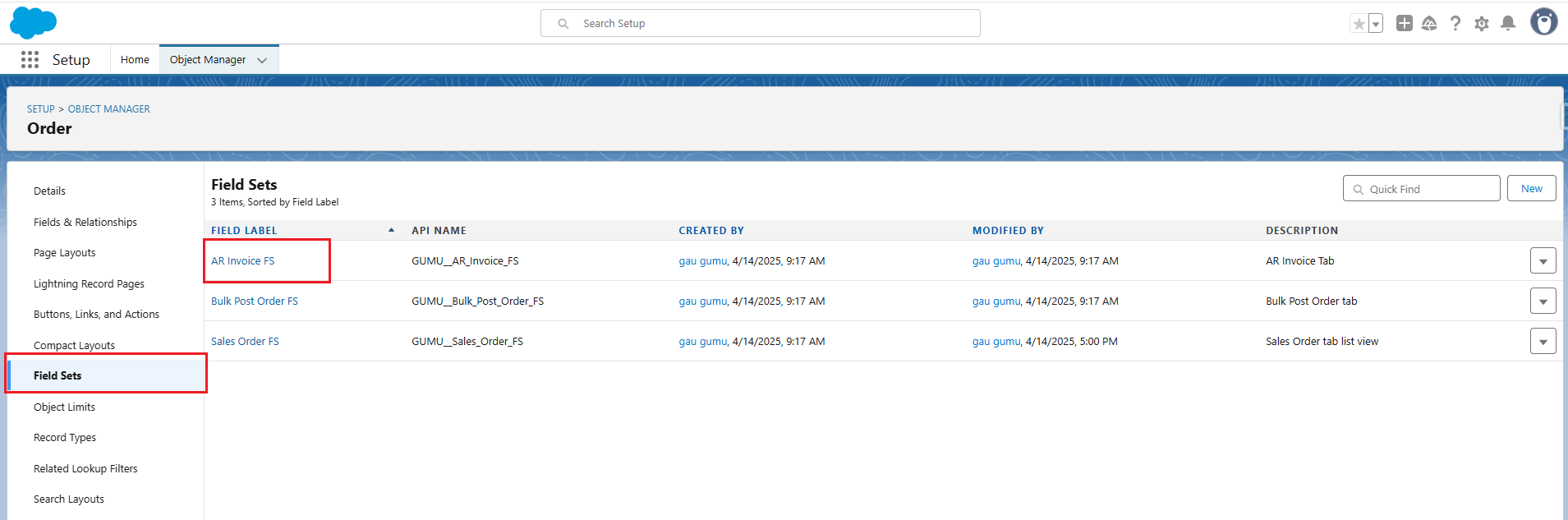
- Next, drag the desired fields into the ‘In the Field Set’ section, as shown in the figure below.
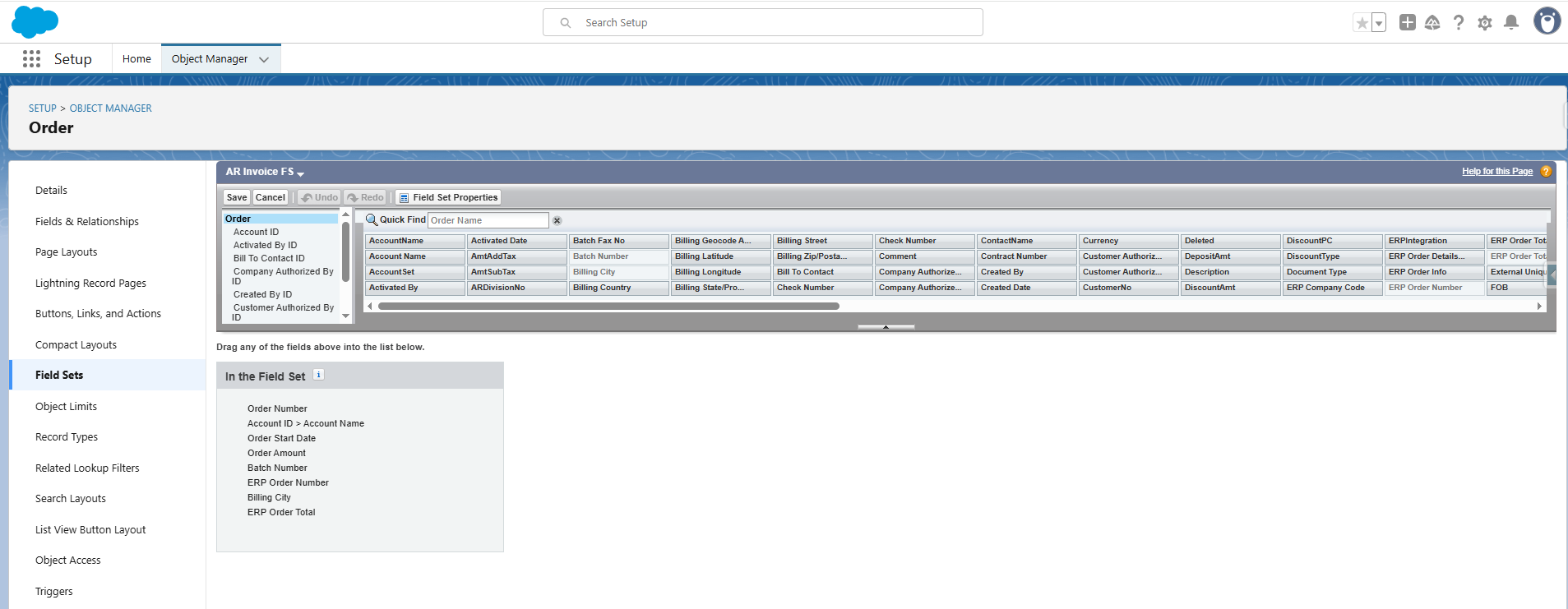
- Now navigate to the Sales Order tab. These fields will then appear in the data table on the Sales Order tab.
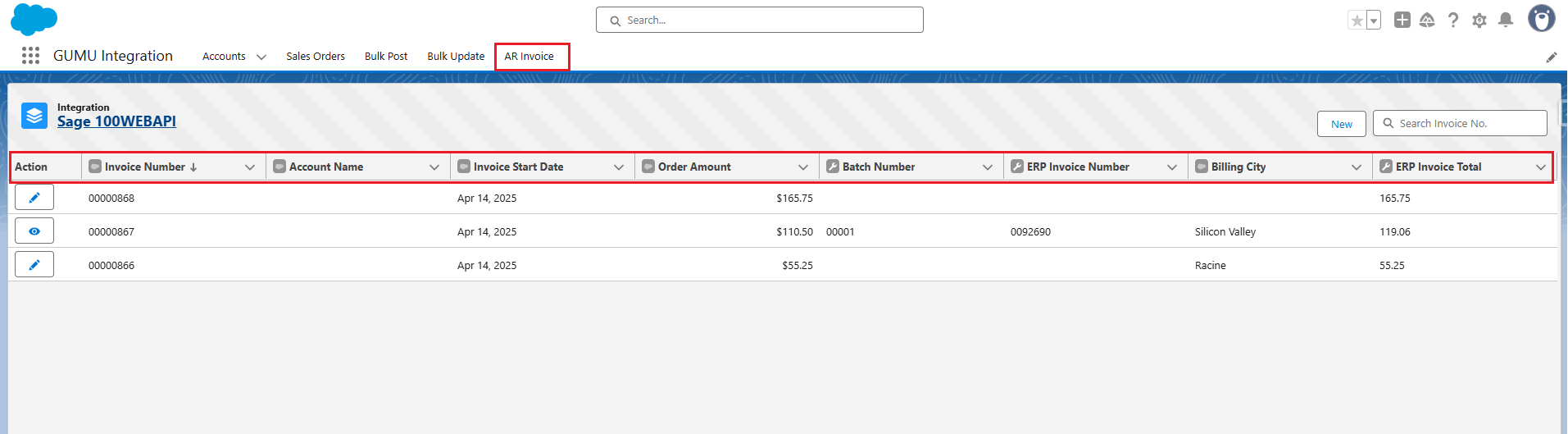
By following the above blog instructions, you will be able to effectively configure and utilize these dynamic tabs to streamline operations and tailor the interface to your business needs. If you still have queries or any related problems, don’t hesitate to contact us at salesforce@greytrix.com. More details about the Product are available on our website and Salesforce AppExchange.
We hope you may find this blog resourceful and helpful. However, if you still have concerns and need more help, please get in touch with us at salesforce@greytrix.com.
About Us
Greytrix – a globally recognized and one of the oldest Sage Development Partner and a Salesforce Product development partner offers a wide variety of integration products and services to the end users as well as to the Partners and Sage PSG across the globe. We offer Consultation, Configuration, Training and support services in out-of-the-box functionality as well as customizations to incorporate custom business rules and functionalities that require apex code incorporation into the Salesforce platform.
Greytrix has some unique solutions for Cloud CRM such as Salesforce Sage integration for Sage X3, Sage 100 and Sage 300 (Sage Accpac). We also offer best-in-class Cloud CRM Salesforce customization and development services along with services such as Salesforce Data Migration, Integrated App development, Custom App development and Technical Support business partners and end users. Salesforce Cloud CRM integration offered by Greytrix works with Lightning web components and supports standard opportunity workflow. Greytrix GUMU™ integration for Sage ERP – Salesforce is a 5-star rated app listed on Salesforce AppExchange.
The GUMU™ Cloud framework by Greytrix forms the backbone of cloud integrations that are managed in real-time for processing and execution of application programs at the click of a button.
For more information on our Salesforce products and services, contact us at salesforce@greytrix.com. We will be glad to assist you.
Related Posts
