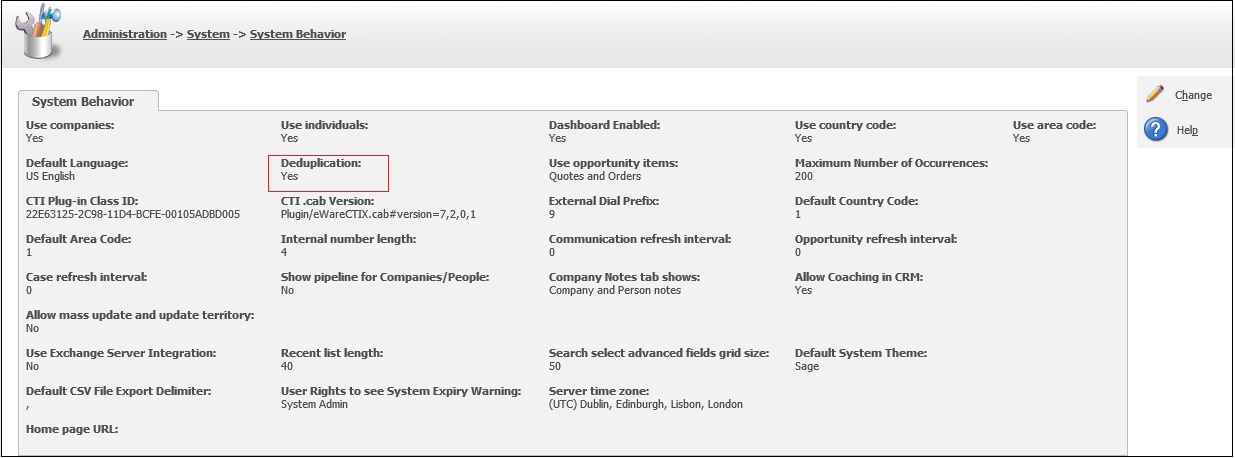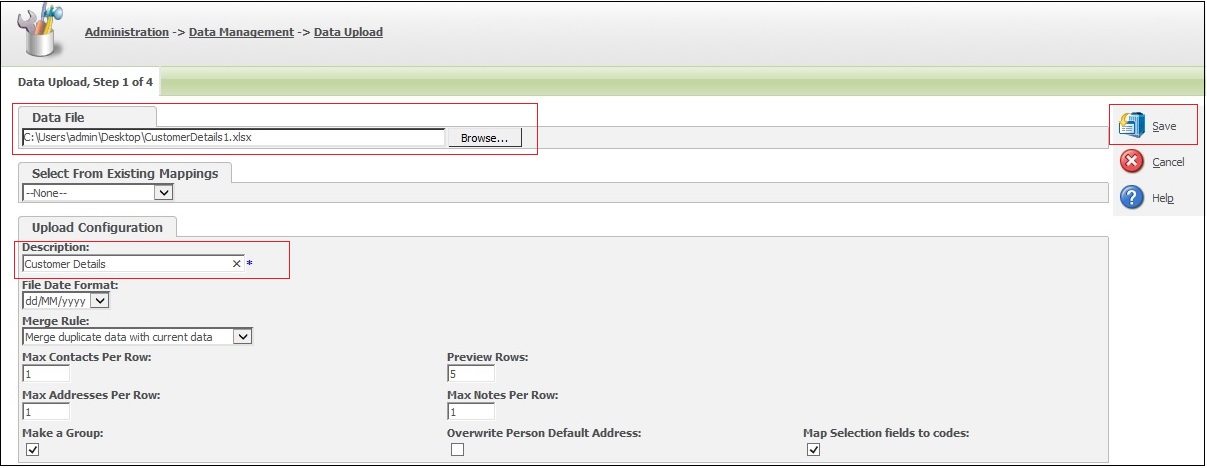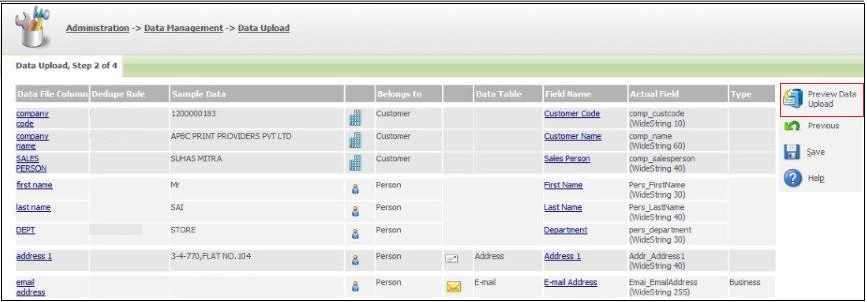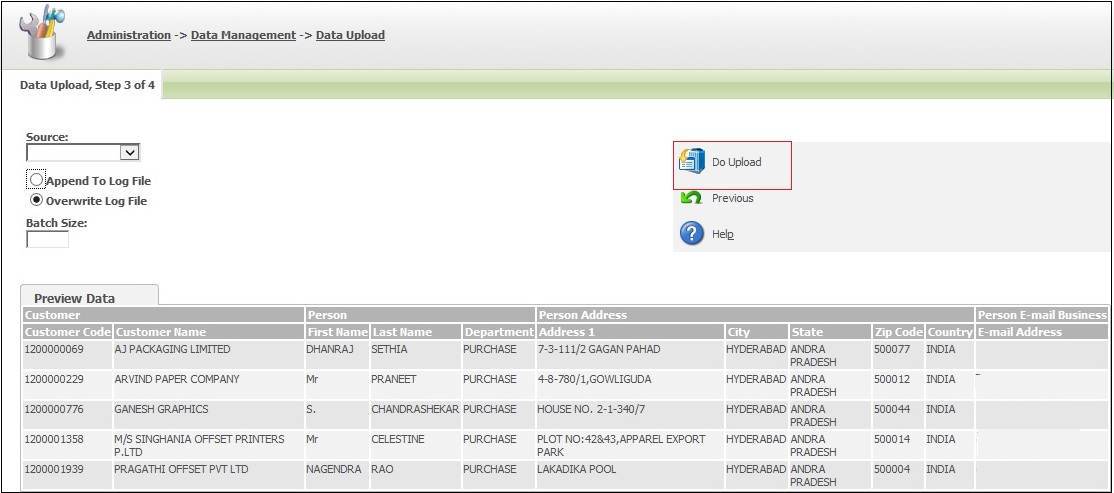Uploading data of multiple contacts against a single customer seems to be a complex stuff but Sage CRM has simplified this task by providing the feature of deduplication to be used along with data upload. In this blog I will explain how we can upload data from excel sheet to CRM in order to store data of multiple contacts against single customer.
First of all you need to make separate excel sheets depending on the number of contact person data you want to add against the customer. Let us assume there are three contacts against a single customer then you would have to make three different sheets, first one containing all the details of the customer along with first contact person. Second and third sheet containing details of second and third contact person respectively along with one unique attribute of customer say ‘Customer Id’.
Let us now see how we can perform data upload in CRM.
First make sure that Deduplication is set to yes in the system. The same can be achieved by following the steps below:
1.Administration| System | System Behavior
2.Click on the Change Button
3.Set the Deduplication field to ‘Yes’
4.Click on Save Button
Navigate through the Data upload option within the system as mentioned below:
1.Administration | Data Management | Data upload
2.Select the Company option and Click Continue
3.Click on New
Step 1: Data Upload
1.In the Data File field, browse the first sheet of the Customer
2.Add the appropriate description
3.Click on Save button
Step 2: Data Upload
1.Map the data file columns to the field name of the excel sheet and set the appropriate dedupe rule.
2.Click on Preview Data Upload.
Step 3: Data Upload
Here you will get a preview of the mapped fields, check with the mappings done if correct then click on Do Upload button.
Step 4: Data Upload
Here you will be able to view the progress of data upload.
After the data upload of first sheet is done, for the second and third contact person’s data upload you need to select the Description set during first contact person in ‘Select from Existing Mappings’ field in Step 1 of data upload.