As you all are familiar, Sage CRM has eased the efforts of data capturing task by providing the feature of Data upload. It has also facilitated to manage or avoid duplicate data with the help of Deduplication feature. But have you ever wished to get a combination of these two features within same job???
New Stuff: Calling Javascript function from Workflow progress screen
Yes, you heard it right!! Below article will explain you, how you can manage to detect duplicate records at the time of data upload in CRM. First make sure that Deduplication is set to yes in the system. The same can be achieved by following the steps below:
1. Administration| System | System Behaviour
2. Click on the Change Button
3. Set the Deduplication field to ‘Yes’
4. Click on Save Button
Navigate through the Data upload option within the system as mentioned below:
1. Administration | Data Management | Data upload
2. Select the Company option and Click Continue and Click on New.
3. In Data File Field, browse the sheet.
4. Enter the Details and Click “Save”.
5. Map the Data File Columns
6. Set Dedupe Rule “Contains” to “Company Name” and Click “Save”.
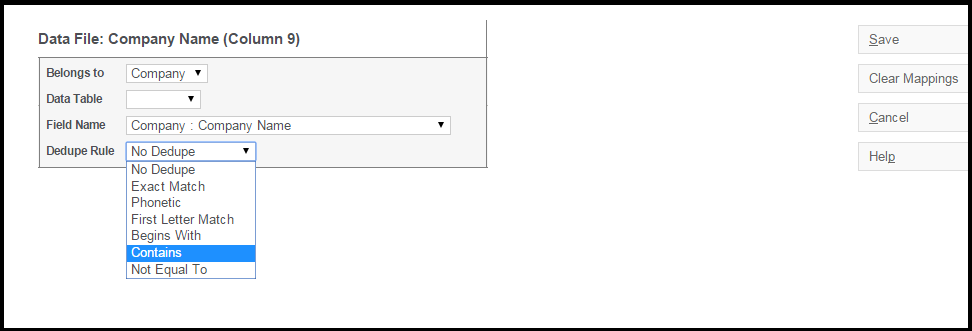
7. Click Save.

8. Click on “Do Upload”.
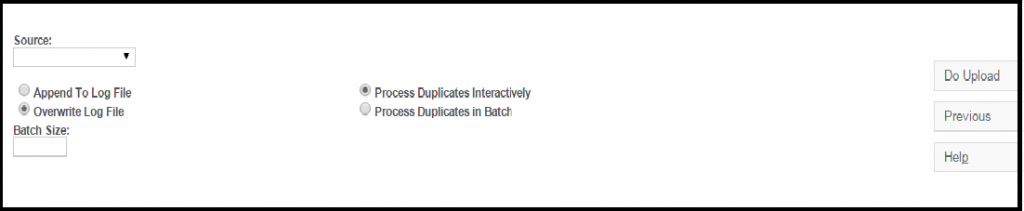
After doing this, if any Company with same name exists, then a Message will arrive as “Duplicate Detected…”
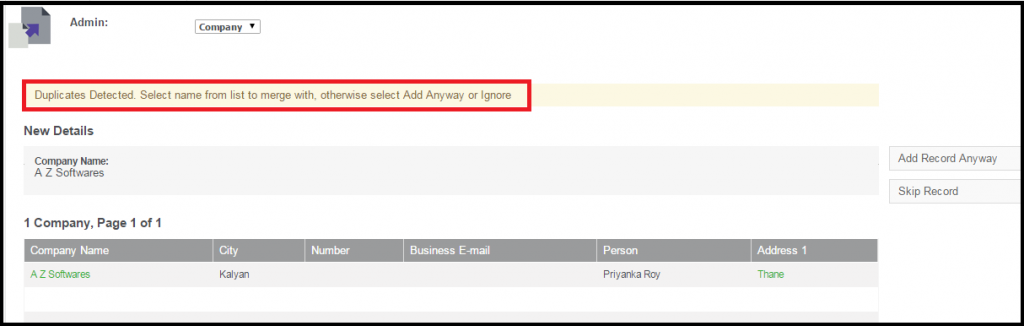
In this way, we can easily detect the duplicate data at the time of data import.
Also Read:
1. Data Upload using Deduplication
2. Deduplication of SageCRM Opportunity
3. Lead De-duplication nice to have feature in Sage CRM 7.3
4. Consequences of De- Duplication
5. Change Default dedupe behaviour


Pingback: Sagames เว็บคาสิโนอันดับ 1
Pingback: sa game login
Pingback: sign up free tokens cams
Pingback: เลขเด็ด ที่คอหวยนิยม มีที่มาจากไหนบ้าง
Pingback: Akar slot หมุนสล็อตได้ครบทุกค่าย
Pingback: ของเล่นสนาม
Pingback: โอลี่แฟน
Pingback: Dragon Hatch 2
Pingback: mostbed
Pingback: Joshua
Pingback: great site
Pingback: essentials fear of god
Pingback: ปวดประจำเดือน
Pingback: เครื่องวัดแอลกอฮอล์
Pingback: Prayer