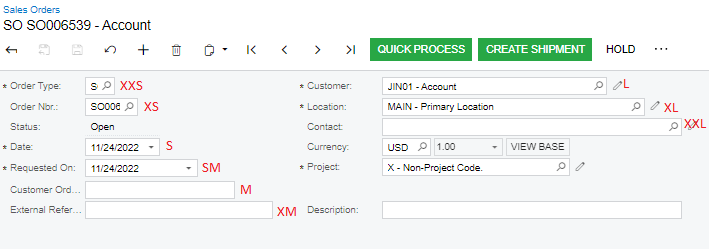Acumatica is one of the most user–friendly ERP software applications. Acumatica provides many features to the users to ease of the use of an application. Many times, we came across the scenario where we require to save larger data into the field than the assigned length of the field. It is certainly possible by using the “Change field side in Acumatica” feature of Acumatica
- In sales order screen Create a sales order or select existing sales order, then we get a sales order number (e.g.SO001876).
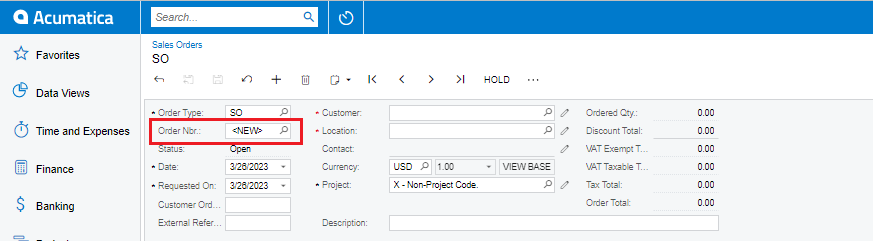
Go to the new customization project using customization menu, Open the customization project menu tab.
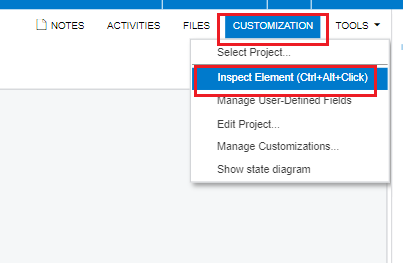
Then element properties window populates (select the project name) Click on customize button
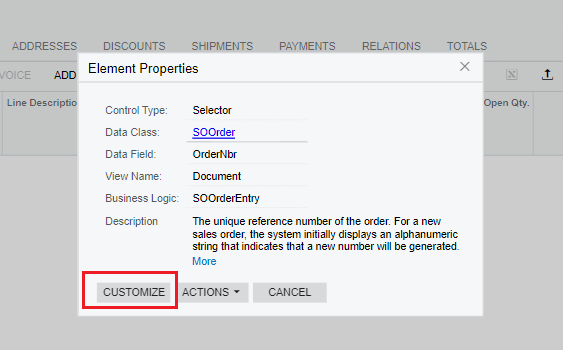
In customization browser find the required field for specify the size, Suppose in this case size should greater, so set the SM value.
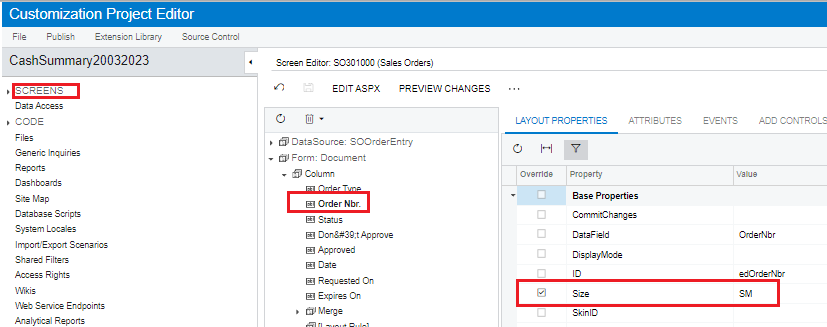
- Then save all changes, Publish the project.
- Field size has been changed.
Standard sizes for Controls and Labels:
- XXS (40px)
- XS (70px)
- S (100px)
- SM (150px)
- M (200px)
- XM (250px)
- L (300px)
- XL (350px)
- XXL (400px)