QR codes are used to track information about products and quickly identify products using barcodes.
Barcodes and QR codes can both carry similar information. But while bar codes store information only horizontally with parallel lines, QR codes can store it both vertically and horizontally.
In this blog, we will learn how to add a QR code and Barcode in reports using Acumatica report designer.
We will use a blank report for adding a QR code and Barcode.
QR code:-
To use Acumatica report designer to generate the QRCode.
- add a PictureBox control in the report
2. Set Barcode->Source property to Barcode
3. Use QRCode->BarcodeType to select the QRcode
4 QRcode ->Value you can put a formula/field/constant for the QRCode value.
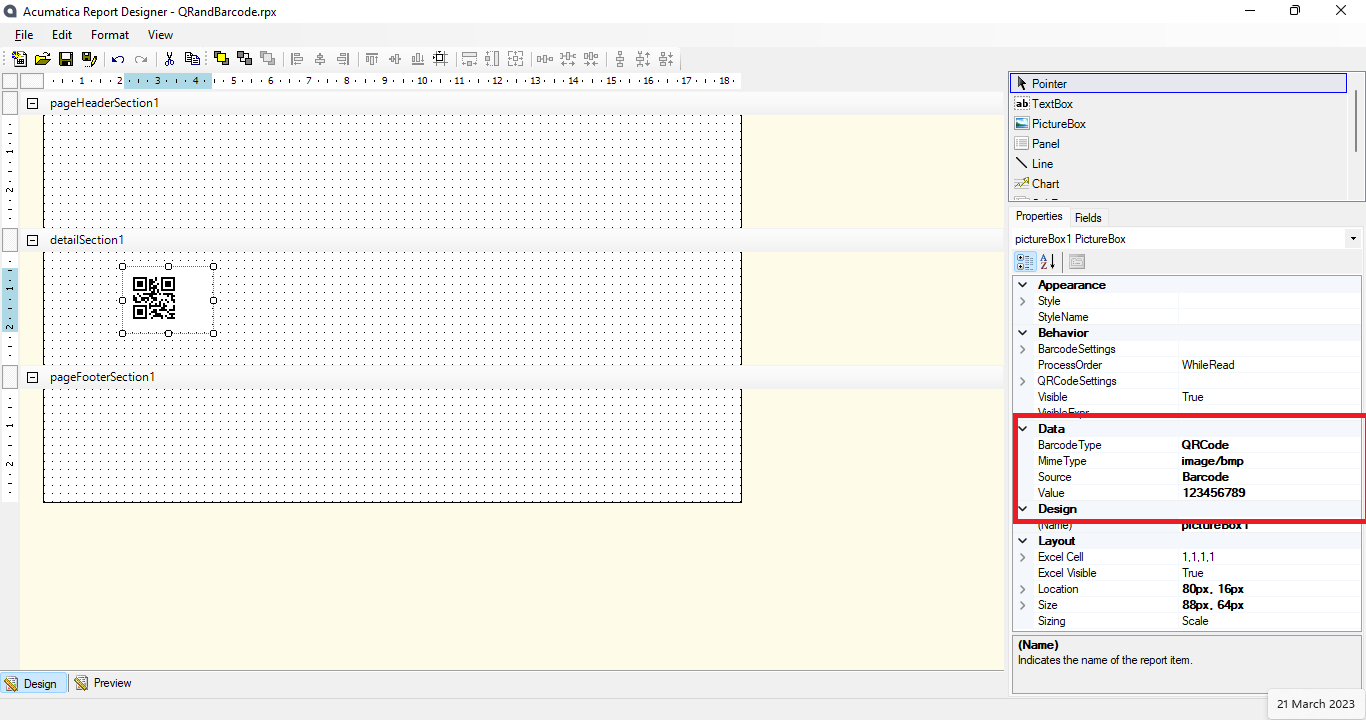
BarCode:-
To use Acumatica report designer to generate the barcodes.
1.add a PictureBox control in the report
2.Set Barcode->Source property to Barcode
3.Use Barcode->BarcodeType to select the code used I’m using Code128 on this report.
4.in Barcode->Value you can put a formula/field/constant for the barcode value.
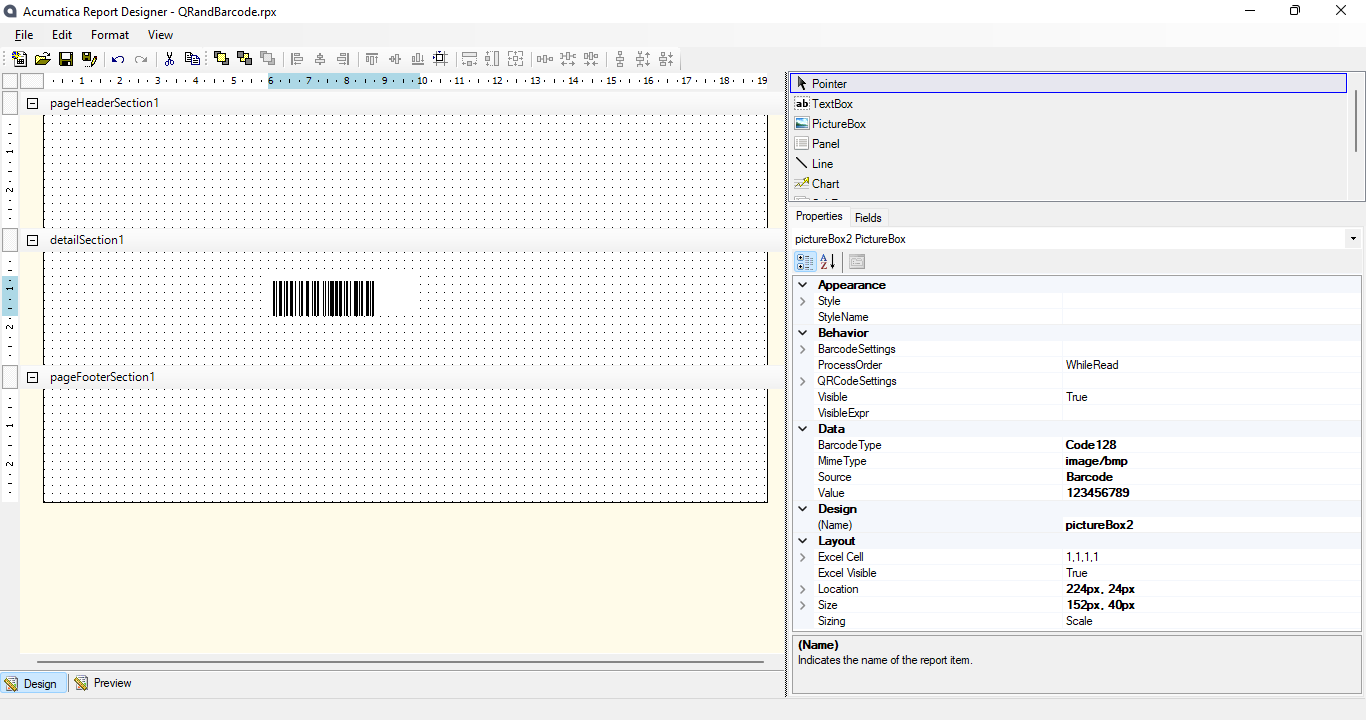
Hope this blog helps you to add a QR code and Barcode in the Acumatica report.

