We come across requests that are sometimes so straight forward and some really need you to be a cracker and maybe that’s why we love Sage (Accpac) 300 ERP which makes our life simpler.
Suppose there are 2 different users wherein one user does the AP Invoice entries while the other user performs operations on AR entries. There is a possibility of accidentally selecting an account which is to be used for AP entries. Hence to avoid such mistakes, we were looking for a feature in Accpac which will restrict the user from using the Accounts which are meant for the AP Transactions.
As far as Accpac is concerned we can definitely restrict the users from avoiding this mistake using control Account feature which is inbuilt in GL module of Accpac. Let us see how it works and how it can ensure your accounts are in order.
Consider, we have a GL account which is being used for our bank account and this account should be affected only by AP transactions [by vendor] and not by any of other modules. In such case we will follow below procedure:
1) Open the GL Account screen and select the GL Account which has been set as bank Account. On the detail tab we will check the option Control Account, the new tab as Subledger gets added on the screen as shown in below screenshot.
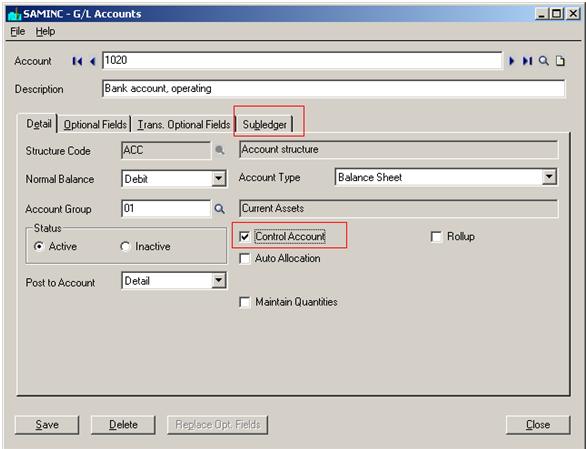
2) Go to Subledger tab and choose the subledgers which will have a control on this account. Here we are adding AP source codes as sub ledgers as shown in below screenshot.
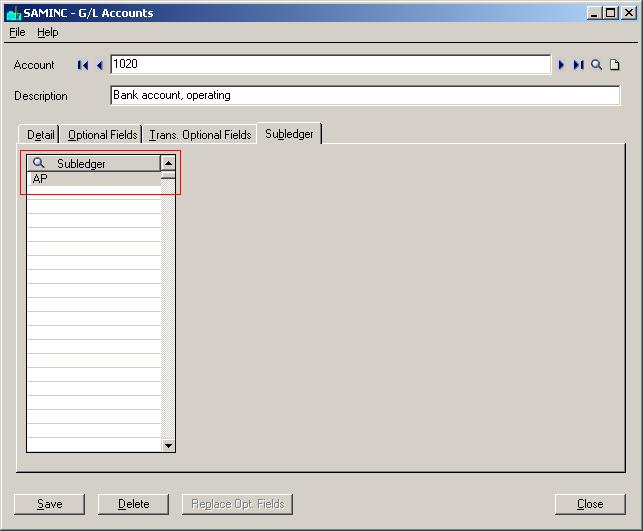
Now let’s check the same by doing a normal GL Entry from GL Module on this account. For this go to GL Transactions>>GL Entry and select source code as GL-JE and add select the Account 1020 for Transaction entry. As we select this account for entry, a pop-up screen appears as shown in below screenshot. It will restrict us to make GL entry by another source code which has not been set as subledger on in GL Account screen.
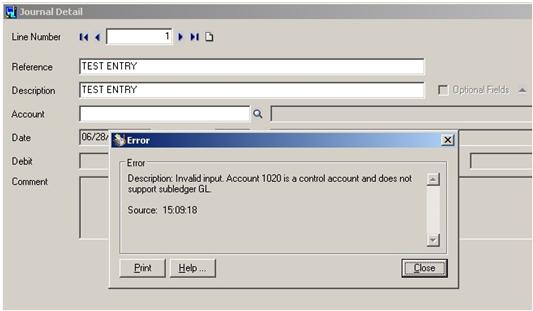
It will accept GL transactions only created by AR Receipt and AP payment Transactions as set against the account sub ledger. If we want to allow account to get affected by other transactions also then we need to add Source codes of those respective transactions into subledger of GL Account. The transactions created by only those subledgers may be posted to the account. General Ledger checks the ledger by looking at the first two characters prefixed on the source code for each sub ledger Transaction. These first two characters must match the subledger codes. For example, all transactions created by Accounts Payable use source codes that begin with AP.
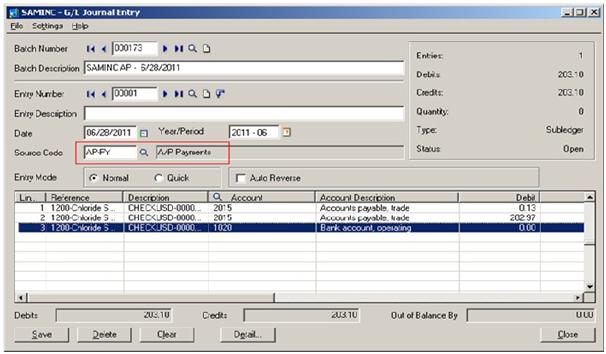
This way we can avoid user’s repetitive mistakes which would have been difficult for the admin to keep a hold.
