Speed Search allows users to search the information stored in the SalesLogix database. Few days back, I was getting below error on keyword searching using Speed search in SLX web.

As we already know that SalesLogix SpeedSearch service is available in the services. So I checked the same and found that it was not running correctly due to incorrect configuration. Below are the points that you need to check if the speed search service is not running properly.
- Go Start | Sage SalesLogix.
- Select the Speed Search Configuration option. The Speed Search configuration manager will get open.
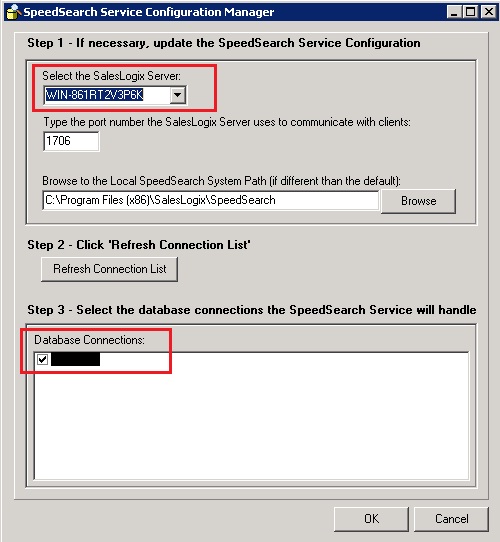
- In the Step 3 , there will be list of databases available on the SalesLogix server which is highlighted above.
- Check the checkbox which is available next to the SLX database as shown.
- Click on OK button.
Once we configure the service as explained above, we just need to restart the service again. Kindly follow below steps to restart SalesLogix speed search services.
- Start | Run.
- Type services.msc command and click on enter button.
- Select to SalesLogix SpeedSearch service.
- Right click on it and Restart the services.

