Google map’s is one of the advanced tools which helps us keeping track of all the customer sites we may need to visit. Yes Address module itself is the efficient feature available to track this, however seeing it on a map takes the level of visibility to whole new advanced level.
We have the component available for download on the community site to install the mapping feature. Old versions of the component used to display the map details on summary screen itself however new mapping component has lot more to look at. With introduction of SageCRM 7.2, Sage has come up with the many interesting features with mapping module.
Instead of a section on company summary screen now new tabs named MAP are added in entity contexts. See below screen for Company context for reference.
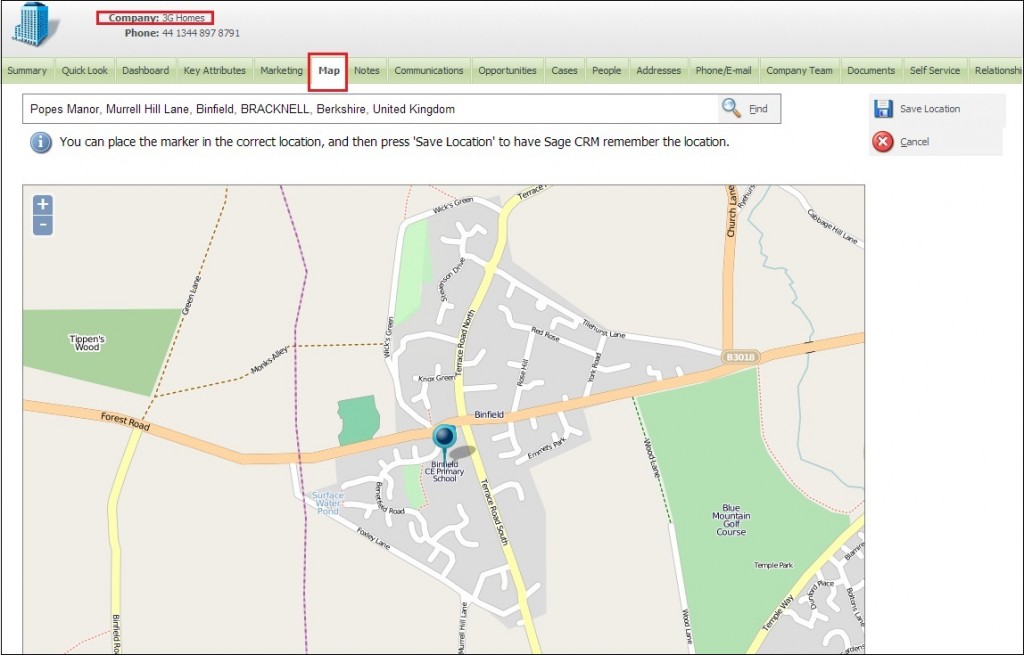
These tabs are also available for other Entities/Section in CRM as follows:
• My CRM | map
This tab shows the map without any entity in context. If possible, the map will be centered on your current location or the last map location you viewed.
• Company | Map
This tab shows the map centering in on the address of the company in context.
• Lead | map
This tab shows the map centering in on the address of the lead in context.
• Opportunity | Map
This tab shows the map centering on the address of the company attached with an opportunity.
• Case | Map
This tab shows the map centering on the address of the company attached with the case.
From the Map tab you can also change and Save the location of the company which in result will change the layout of the screen as follows.
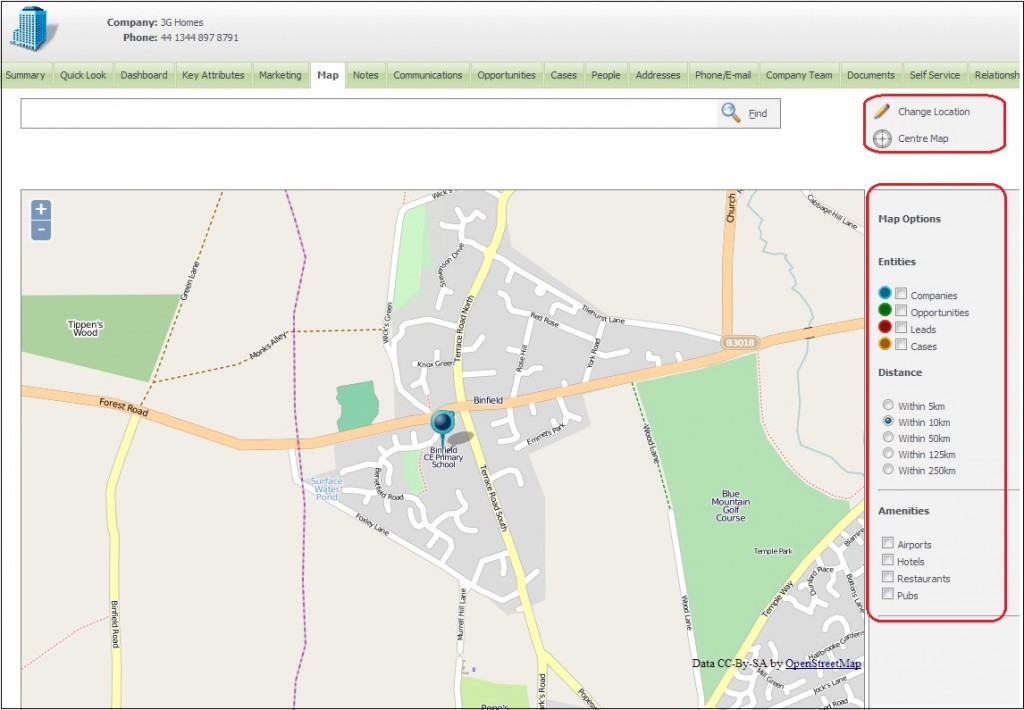
This also allows you to see facilities such as Hotels, Restaurants, Airport and Pubs in nearby locations of the location zeroed in. You can navigate the map by clicking and dragging, or by entering an address in the search box.
Being on any context of the CRM as stated above you can also see the opportunities, leads, cases, company primary contact details at a quick glance. This can be viewed if respective checkboxes are ticked which are available on map screen on right hand side.
To know more about the mapping component and how it really works you can refer below link.
https://community.sagecrm.com/user_community/b/sage_crm_news/archive/2012/08/28/sage-crm-mapping-component-7.1.aspx
Sage CRM – Tips, Tricks and Components
Explore the possibilities with Sage CRM insights through our comprehensive blogs. As a leading Sage partner, Greytrix helps businesses maximize their Sage CRM potential with its rich expertise and immense knowledge. Here, you will find blogs that feature expert advice, tips & tricks, best practices, and comprehensive guides on customizing and configuring Sage CRM for your business. Stay informed with our regular updates and expert insights!

