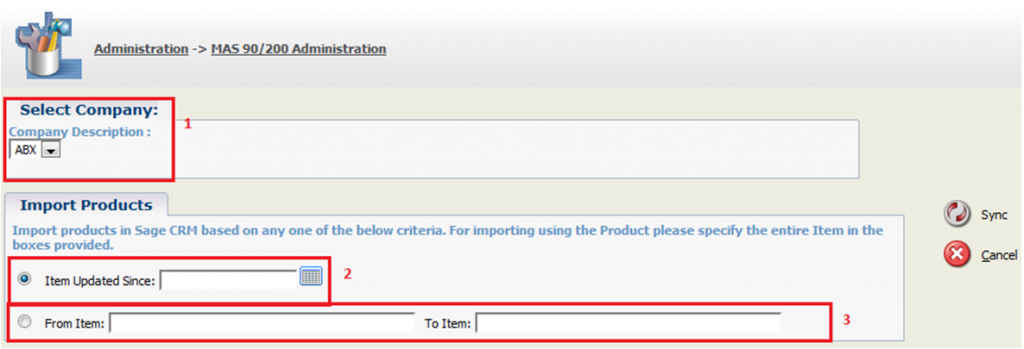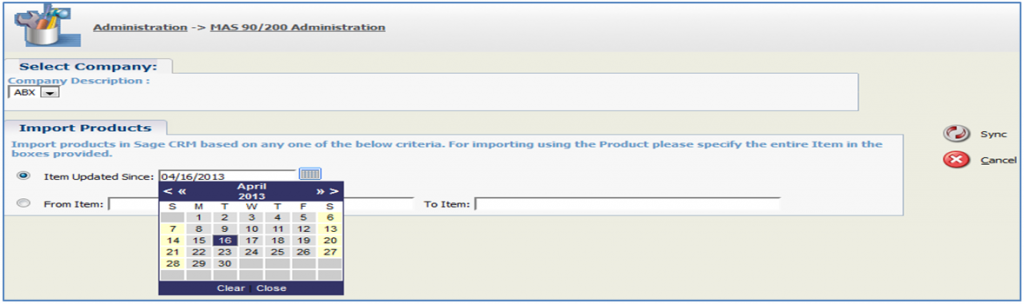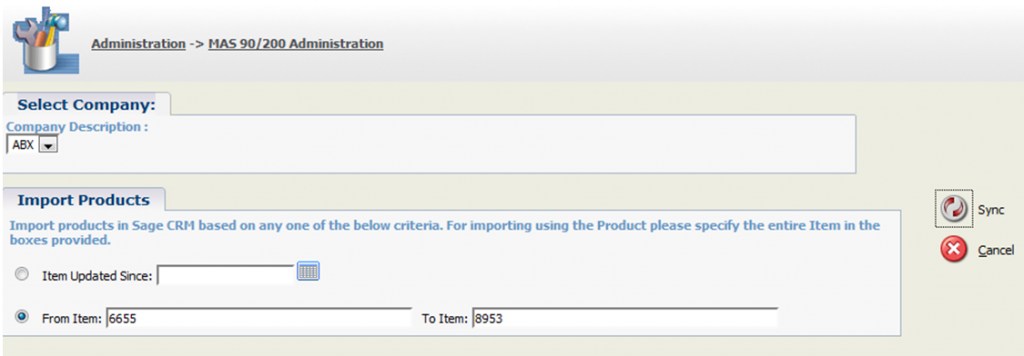In our previous blog, we discussed about “Importing Customers in Sage CRM using GUMU Integration for Sage CRM-Sage 100 ERP” (formerly Sage MAS 90/200 ERP). Now, we would be explaining step-by-step process of Importing Products in Sage CRM from Sage 100 using GUMU™ Integration.
Product needs to be imported to Sage CRM, as only then users would be able to create and promote an order from within Sage CRM to Sage 100 ERP on real time basis.
As discussed in our previous blog, once admin user is done with the configuration part of MAS 90/200 Administration [Including Configuring company, Assigning security rights to the users, Synchronizing dropdowns and Importing Customers in Sage CRM], admin user can now start Importing Products.
Also Read: Create AR Invoice in Sage CRM using GUMU Sage CRM-Sage 100 ERP Integration
Hence, navigate to MAS 90/200 Administration >>Import Products option. You will find the below screen.
1. Select Company: If there are multiple Sage 100 companies integrated with single instance of Sage CRM, then drop view and select company whose products you wish to import. If there is one single company then that company would be selected by default.
Note: GUMU™ integration for Sage CRM-Sage 100 ERP supports multi-company.
2. Item Updated Since: You can Import Products in 2 ways; first of which is ‘Item Updated Since’, here you can import all the items whose last updated date or created date falls after the selected date from the date drop view.
Once you select the date, click on ‘Sync’ and all the items updated since that date would be imported from Sage 100 ERP to Sage CRM.
Note: If you do not select any date and yet click on ‘Sync’ option all the items of that Sage 100 Company would be imported to Sage CRM.
3. From and To Item: Second way of importing item is to filter with the help of item code by entering the ‘From’ Item code and ‘To’ Item code. Once done, click on ‘Sync’ all item created/ updated between specified item codes would be imported to Sage CRM from Sage 100 ERP.
Note: If you do not select any ‘From’ and ‘To’ item code and yet a click on ‘Sync’ option, it would import all the item/products of that Sage 100 Company to Sage CRM.
In case, we just enter either of one data, for example if we entered ‘From Item’ and left ‘To Item’ blank then entire item starting from specified item would be imported to Sage CRM. Similarly, if we leave the ‘From Item’ column blank and just fill in ‘To Item’ column then, all the items/ products up till the mentioned item code would be imported to Sage CRM.
As a result, a stress free and simple process to Import Products from Sage 100 ERP to Sage CRM with click of a button.
Related Posts:
1. GUMU for Sage CRM integration with Sage 100 ERP
2. Salesperson Mapping Functionality in GUMU Sage 100 ERP integration
3. Synchronize Dropdowns in Sage CRM using GUMU Integration
4. Link Functionality in GUMU for Sage CRM – Sage 100 ERP
5. Configuration and Working for Creating AR Invoice in Sage CRM using GUMU Integration
6. Item Search functionality in GUMU Integration for Sage CRM – Sage 100 ERP
7. Creating Quote and Order for Non-Linked Customer in Sage CRM using GUMU Integration
8. Purchase History Lookup in GUMU for Sage CRM – Sage 100 ERP Integration