GUMU™ for Sage CRM – Sage 100 is an integration link which will integrate Sage CRM and Sage 100 application. GUMU™ displays data on a real time basis in Sage CRM from Sage 100. Users can create order in Sage CRM with Sage 100 inventory and pricing information and can promote it to Sage 100.
Today in this blog we will walk through some pre-requisite and best practices to install the GUMU™ integration.
Step 1:- Pre-requisite :-
– GUMU™ has to be installed on a machine where Sage CRM and Sage 100 are installed separately.
– Sage 100 and Sage CRM can be on different machines but should be in the same domain.
– Take backup of Sage CRM DB and Sage 100 DB before installing GUMU™ setup
a. For New Sage CRM installations – While installing Sage CRM (from your Sage 100 cd) you have to un-check the “Sage 100 ERP Integration” option and install it as a stand-alone system.
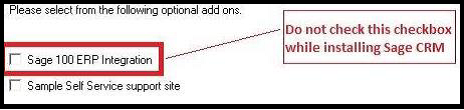
b. For Existing Installations – Verify if Sage integration is installed in Sage CRM by following below steps:
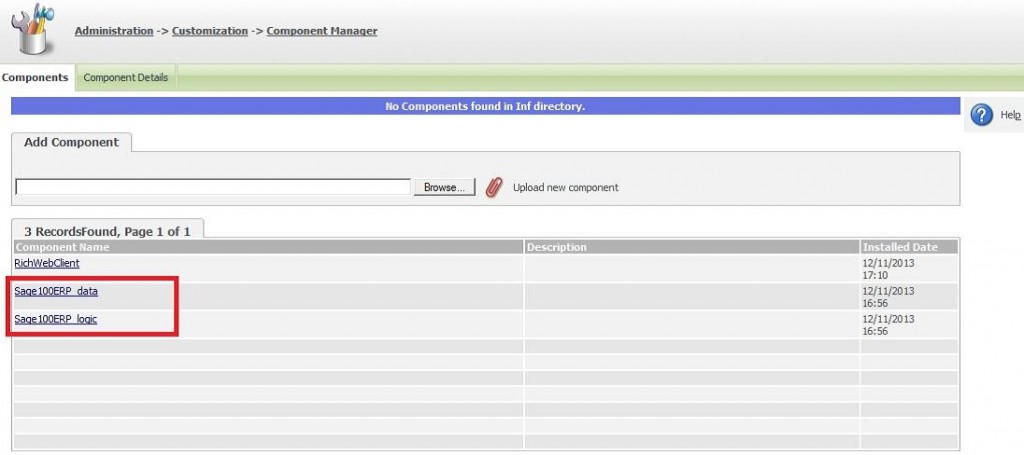
I. Login into Sage CRM and go to Administration -> Customization -> Component Manager.
II. Please check if Sage100ERP_Data and Sage100ERP_logic components are installed (please refer below screenshot). If these components are installed in Sage CRM then there will be a different way of GUMU™ installation and you will have to contact Greytrix PSG team for installation.
Step 2:-
1. Please make sure you have downloaded the correct version of GUMU™ setup from Greytrix website as per your Sage CRM and Sage 100 version.
2. Download GUMU™ setup from our website as per your Sage CRM and Sage 100 version. For e.g. If you want to install Sage 100 v4.5 and Sage CRM v7.2. Go to http://www.greytrix.com/product-58-GUMU_for_Sage_CRM_MAS_90_200_Integration.htm
and select “SageCRM 7.1/7.2 & Sage 100 4.x/2013 (Complete))” option.
3. You can also refer our video tutorials on our YouTube Channel. We have around 7 videos which cover various points like Pre-requisites, installation, configuration and working. It also covers few features of GUMU™ for Sage CRM – Sage 100 ERP integration. http://www.youtube.com/playlist?list=PLFE3025A505B2AFC1
4. You can follow the installation Guide for installing GUMU link which you can find in the setup you downloaded above.
Note – You have to install GUMU integration on the Sage CRM server. If Sage 100 and Sage CRM are on different servers then you have to install GUMU workstation setup on it, which can be found in the GUMU installation directory
Step 3:-
1. Send us the following information to generate full version GUMU key.
– Sage CRM Server name
– Sage CRM License Key
2. Once you have a GUMU™ Key you can refer “Registering GUMU License” section of Installation Guide.

