Recently we came across a strange behavior of the Date Picker field where the Date Picker was not opening to show the Calendar control in Sage CRM.
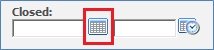
Our new GUMU Solution: GUMU for Sage CRM – Sage ERP X3 Integration ~ realtime, bi-directional, multi-folder
As a normal behavior, when any Sage CRM user clicks on the above highlighted icon Calendar control pops up as shown below:

Initially we thought this must be an issue with the Internet Explorer browser cache problem. Hence we tried to clear browser cache but even then, there were no changes. This has been observed throughout Sage CRM wherever Date/Date Time field is available.
If you are facing this same issue, you can solve it by following the below mentioned steps:
1) Navigate to Start | Administrative Tools | Server Manager.

2) Server Manager will get open as shown below.
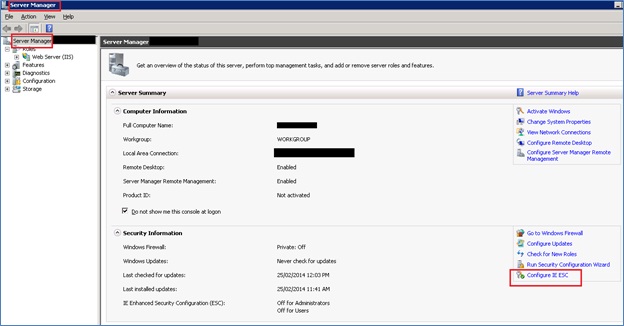
3) Select Configure IE ESC from the right hand side section.
4) Internet Explorer Enhanced security configuration wizard will get open as shown below.
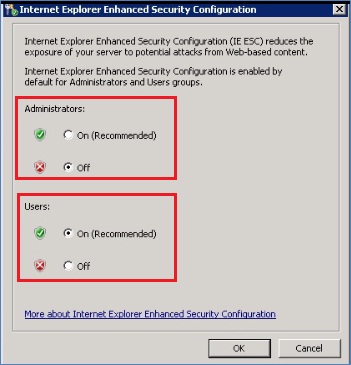
5) You need to make sure that the Administrators and Users settings are done as shown above. This will help resolve the issue.
Also Read:
1) Setting Default Date Time while progressing through Sage CRM Workflow
2) Disable Date Time Picker in Sage CRM v7.2
3) Date fields in task and appointment
4) Changing the Colour of the Date field
5) Date Format with Suffix
Sage CRM – Tips, Tricks and Components
Explore the possibilities with Sage CRM insights through our comprehensive blogs. As a leading Sage partner, Greytrix helps businesses maximize their Sage CRM potential with its rich expertise and immense knowledge. Here, you will find blogs that feature expert advice, tips & tricks, best practices, and comprehensive guides on customizing and configuring Sage CRM for your business. Stay informed with our regular updates and expert insights!

